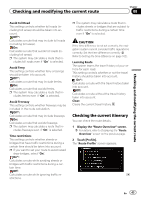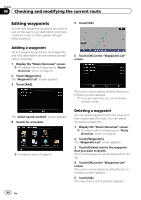Pioneer AVIC-X920BT Owner's Manual - Page 44
Editing waypoints, Checking and modifying the current route
 |
UPC - 884938104241
View all Pioneer AVIC-X920BT manuals
Add to My Manuals
Save this manual to your list of manuals |
Page 44 highlights
Chapter 08 Checking and modifying the current route Editing waypoints You can edit waypoints (locations you want to visit on the way to your destination) and recalculate the route so that it passes through these locations. 5 Touch [OK]. Adding a waypoint Up to 5 waypoints can be set, and waypoints and final destination can be sorted automatically or manually. 1 Display the "Route Overview" screen. = For details, refer to Displaying the "Route Overview" screen on page 42. 2 Touch [Waypoints]. The "Waypoints List" screen appears. 3 Touch [Add]. 6 Touch [OK] on the "Waypoints List" screen. The route is recalculated, and the Route confirmation screen appears. p If you set waypoints, you cannot display multiple routes. The "Select Search method" screen appears. 4 Search for a location. = For details, refer to Chapter 6. Deleting a waypoint You can delete waypoints from the route and then recalculate the route. (You can delete successive waypoints.) 1 Display the "Route Overview" screen. = For details, refer to Displaying the "Route Overview" screen on page 42. 2 Touch [Waypoints]. The "Waypoints List" screen appears. 3 Touch [Delete] next to the waypoint that you want to delete. The touched waypoint will be deleted from the list. 4 Touch [OK] on the "Waypoints List" screen. The route is recalculated, and the Route confirmation screen appears. 5 Touch [OK]. The map of the current position appears. 44 En