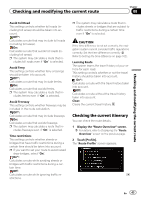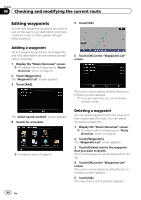Pioneer AVIC-X920BT Owner's Manual - Page 45
Canceling the route guidance, Checking and modifying the current route
 |
UPC - 884938104241
View all Pioneer AVIC-X920BT manuals
Add to My Manuals
Save this manual to your list of manuals |
Page 45 highlights
Checking and modifying the current route Chapter 08 Sorting waypoints You can sort waypoints and recalculate the route. p You cannot sort waypoints that you have al- ready passed. 1 Display the "Route Overview" screen. = For details, refer to Displaying the "Route Overview" screen on page 42. 2 Touch [Waypoints]. The "Waypoints List" screen appears. 3 Touch [Sort]. The "Sort Waypoints" screen appears. 4 Touch the waypoint or destination. Canceling the route guidance If you no longer need to travel to your destination, follow the steps below to cancel the route guidance. 1 Display the "Destination Menu" screen. = For details of the operations, refer to Screen switching overview on page 22. 2 Touch [Cancel Route]. A message confirming the cancellation of the current route appears. 3 Touch [Yes]. Checking and modifying the current route Put them in the desired order. # Touch [Automatic]. You can sort the destination and waypoints automatically. The system will show the nearest waypoint (distance in a straight line) from the current location as waypoint 1, and sort the other points (including your destination) in order of distance from the waypoint 1. # Touch [Clear]. Waypoint sort is canceled. 5 Touch [OK]. The "Waypoints List" screen appears. 6 Touch [OK] on the "Waypoints List" screen. The route is recalculated, and the Route confirmation screen appears. 7 Touch [OK]. The map of the current position appears. The current route is deleted, and a map of your surroundings reappears. # Touch [Skip]. The next waypoint along the route is skipped. A new route to your destination through all remaining waypoints, except for the skipped waypoint, is calculated. When the route calculation is completed, Route confirmation screen appears. p [Skip] is available only when a waypoint is set. # Touch [No]. The previous screen returns without deleting the route. En 45