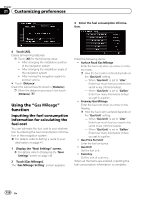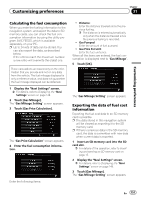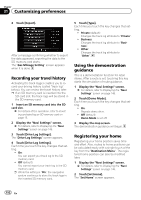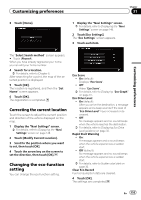Pioneer AVIC-X920BT Owner's Manual - Page 150
Gas Mileage
 |
UPC - 884938104241
View all Pioneer AVIC-X920BT manuals
Add to My Manuals
Save this manual to your list of manuals |
Page 150 highlights
Chapter 31 Customizing preferences 3 Enter the fuel consumption information. 4 Touch [All]. Clears all learning statuses. p Touch [All] for the following cases: ! After changing the installation position of the navigation system ! After changing the installation angle of the navigation system ! After moving the navigation system to another vehicle # Touch [Distance]. Clears the learned results stored in [Distance]. p When the distance accuracy is low, touch [Distance]. Using the "Gas Mileage" function Inputting the fuel consumption information for calculating the fuel cost You can estimate the fuel cost to your destination by entering the fuel consumption information in the navigation system. = For details, refer to Setting a route to your destination on page 41. 1 Display the "Navi Settings" screen. = For details, refer to Displaying the "Navi Settings" screen on page 148. 2 Touch [Gas Mileage]. The "Gas Mileage Setting" screen appears. Enter the following items: ! Surface Road Gas Mileage: Enter the fuel cost when you drive on ordinary roads. p How the fuel cost is entered depends on the "Gas Unit" setting. - When "Gas Unit" is set to "Liter". Enter how much fuel you need to travel 60 miles (100 kilometers). - When "Gas Unit" is set to "Gallon". Enter how many kilometers (miles) you get to a gallon. ! Freeway Gas Mileage: Enter the fuel cost when you drive on the freeway. p How the fuel cost is entered depends on the "Gas Unit" setting. - When "Gas Unit" is set to "Liter". Enter how much fuel you need to travel 60 miles (100 kilometers). - When "Gas Unit" is set to "Gallon". Enter how many kilometers (miles) you get to a gallon. ! Gas Price Per Unit: Enter the fuel unit price. ! Gas Unit: Set the fuel unit. ! Currency: Set the unit of currency. When all the items are entered, inputting the fuel consumption information is complete. 150 En