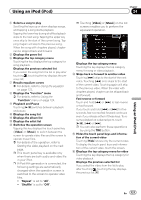Pioneer AVIC-X920BT Owner's Manual - Page 118
Starting procedure, Reading the screen, Using an iPod - release date
 |
UPC - 884938104241
View all Pioneer AVIC-X920BT manuals
Add to My Manuals
Save this manual to your list of manuals |
Page 118 highlights
Chapter 24 Using an iPod (iPod) Using the USB interface cable for iPod en- Video ables you to connect your iPod to the naviga- 13 4 tion system. p A USB interface cable for iPod (CD-IU50V) (sold separately) is required for connection. 7 Starting procedure 1 Display the AV operation screen. = For details of the operations, refer to Displaying the AV operation screen on page 77. 2 Connect your iPod. The source changes and then playback will start. = For details, refer to Connecting your iPod on page 19. p If the iPod is already connected, tap [iPod] on the left edge of the screen. = For details, refer to Selecting a source on page 77. p No video is output if iPod is selected as AV source, check the setting in "AV1 Input" on the "AV System Settings" menu. = For details, refer to Setting video input 1 (AV1) on page 168. 3 Use the touch panel keys on the screen to control your iPod. = For details of the operation, refer to Using the touch panel keys on page 120. Reading the screen Music 1 2 4 7 5 6 3 1 Playback condition indicator Indicates the current playback condition. ! Setting the shuffle play for music Indicator: Meaning Cancels the shuffle play. Plays back songs in random order within the selected list. Selects an album randomly, and then plays back all songs in that album in order. ! Setting a repeat play range Indicator: Meaning Repeats all songs in the selected list. Repeats just the current song. 2 Current song (episode) information ! : Artist name (podcast title) Shows the artist name currently playing. When a podcast is played, the podcast title is displayed. ! : Album title (release date) Shows the title of the album for the song. When a podcast is played, the release date is displayed. ! : Song title (episode) Shows the title of the current song. When a podcast is played, the episode is displayed. ! : Chapter number 118 En