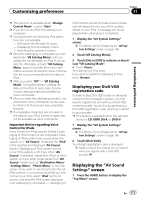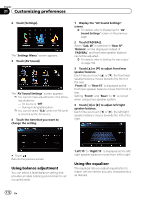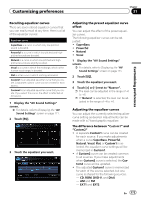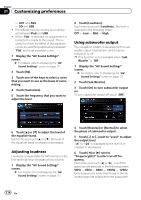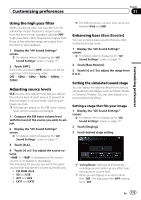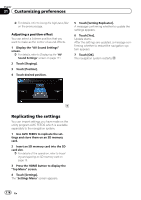Pioneer AVIC-X920BT Owner's Manual - Page 172
Using balance adjustment, Using the equalizer
 |
UPC - 884938104241
View all Pioneer AVIC-X920BT manuals
Add to My Manuals
Save this manual to your list of manuals |
Page 172 highlights
Chapter 31 Customizing preferences 2 Touch [Settings]. The "Settings Menu" screen appears. 3 Touch [AV Sound]. The "AV Sound Settings" screen appears. p You cannot make adjustments in the following situations: - AV source is "Off". - During muting/attenuation p You cannot select "SLA" when the FM tuner is selected as the AV source. 4 Touch the item that you want to change the setting. 1 Display the "AV Sound Settings" screen. = For details, refer to Displaying the "AV Sound Settings" screen on the previous page. 2 Touch [FAD/BAL]. When "Sub. W" is selected in "Rear SP", "Balance" will be displayed instead of "FAD/BAL" and front/rear speaker balance cannot be adjusted. = For details, refer to Setting the rear output on page 169. 3 Touch [a] or [b] to adjust front/rear speaker balance. Each time you touch [a] or [b], the front/rear speaker balance moves towards the front or the rear. "Front:15" to "Rear:15" is displayed as the front/rear speaker balance moves from front to rear. Setting "Front:" and "Rear:" to "0" is correct when using a two speaker system. 4 Touch [c] or [d] to adjust left/right speaker balance. Each time you touch [c] or [d], the left/right speaker balance moves towards the left or the right. # Touch . Returns the previous screen. Using balance adjustment You can select a fader/balance setting that provides an ideal listening environment in all occupied seats. "Left:15" to "Right:15" is displayed as the left/ right speaker balance moves from left to right. Using the equalizer The equalizer lets you adjust equalization to match vehicle interior acoustic characteristics as desired. 172 En