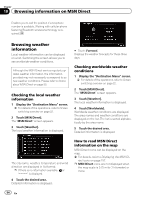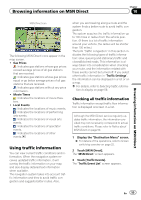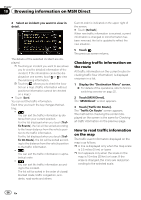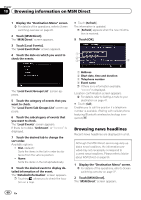Pioneer AVIC-X920BT Owner's Manual - Page 55
Using traffic information, Browsing information on MSN Direct - prices
 |
UPC - 884938104241
View all Pioneer AVIC-X920BT manuals
Add to My Manuals
Save this manual to your list of manuals |
Page 55 highlights
Browsing information on MSN Direct Chapter 10 Browsing information on MSN Direct MSN Direct icon The following MSN Direct icons appear in the map screen. ! Gas Prices : Indicates gas stations whose gas prices exceed average prices of all gas stations that are received. : Indicates gas stations whose gas prices equal or go below average prices of all gas stations that are received. : Indicates gas stations without any price information. ! Movie Times : Indicates the locations of movie theaters. ! Local Events : Indicates the locations of music events. : Indicates the locations of performing arts events. : Indicates the locations of visual arts events. : Indicates the locations of spectator events. : Indicates the locations of other events. Using traffic information You can view current traffic conditions and information. When the navigation system receives updated traffic information, it will overlay the traffic information on your map and also display detailed text information when available. The navigation system takes into account traffic information and tries to avoid traffic congestion and suggests better routes. Also, when you are traveling along a route and the system finds a better route to avoid traffic congestion. The system acquires the traffic information up to 100 miles in radius from the vehicle position. (If there is a lot of traffic information around your vehicle, the radius will be shorter than 100 miles.) The term "traffic congestion" in this section indicates the following types of traffic information: slow, queuing and stationary traffic and closed/blocked roads. This information is always taken into consideration when checking your route, and the information related with these events cannot be turned off. If you select other traffic information in "Traffic Settings", the information can be displayed in a list or on a map. = For details, refer to Selecting traffic informa- tion to display on page 59. Checking all traffic information Traffic information except traffic flow information is displayed onscreen in a list. Although the MSN Direct service regularly updates traffic information, the information provided may not necessarily correspond to actual traffic conditions. Please refer to Notice about MSN Direct on page 50. 1 Display the "Destination Menu" screen. = For details of the operations, refer to Screen switching overview on page 22. 2 Touch [MSN Direct]. The "MSN Direct" screen appears. 3 Touch [Traffic Events]. The "Traffic Event List" screen appears. En 55