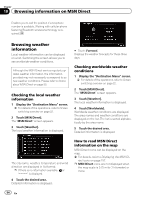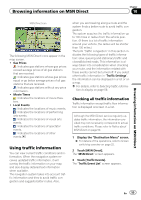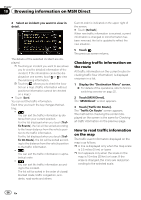Pioneer AVIC-X920BT Owner's Manual - Page 52
Browsing movie times, Browsing information on MSN Direct - update maps
 |
UPC - 884938104241
View all Pioneer AVIC-X920BT manuals
Add to My Manuals
Save this manual to your list of manuals |
Page 52 highlights
Chapter 10 Browsing information on MSN Direct ! Dist. (default): Sorts the items in the list in order by distance from the vehicle position. ! Name: Sorts the items in the list alphabetically. ! Price: Sorts the items in the list by price. # Touch [Refresh]. The information is updated. p [Refresh] appears when new gas prices information is received. 5 Touch on the item that you want to view in detail. 1 2 3 6 Touch [OK]. Location confirmation screen appears. = For details, refer to Setting a route to your destination on page 41. Browsing movie times Nearby theaters can be displayed on a list. Switching the screen allows you to see the movie title now showing. 1 Name: Indicates the names of gas stations. p If there is no data, "Unknown" is displayed. 2 Price: Red: indicates gas stations whose gas prices exceed average prices of all gas stations that are received. Green: indicates gas stations whose gas prices go below average prices of all gas stations that are received. White: indicates gas stations with average prices of all gas stations that are received. The information in ( ) shows how current the information is. p If there is no data is displayed. 3 Dist.: Indicates the distance from the current location to the gas station. p Touching allows you to check the location on a map. Although the MSN Direct service regularly updates movie information, the information provided may not necessarily correspond to actual movie information. Please refer to Notice about MSN Direct on page 50. It may take up to six hours for all the data to become available under the following conditions: ! When you use MSN Direct for the first time. ! When you have not performed this function previously around the current area. ! After the navigation system has been turned off for a few days. Searching for a theater by selecting a movie title 1 Display the "Destination Menu" screen. = For details of the operations, refer to Screen switching overview on page 22. 2 Touch [MSN Direct]. The "MSN Direct" screen appears. 3 Touch [Movie Times]. The "All Movie Theaters" screen appears. 52 En