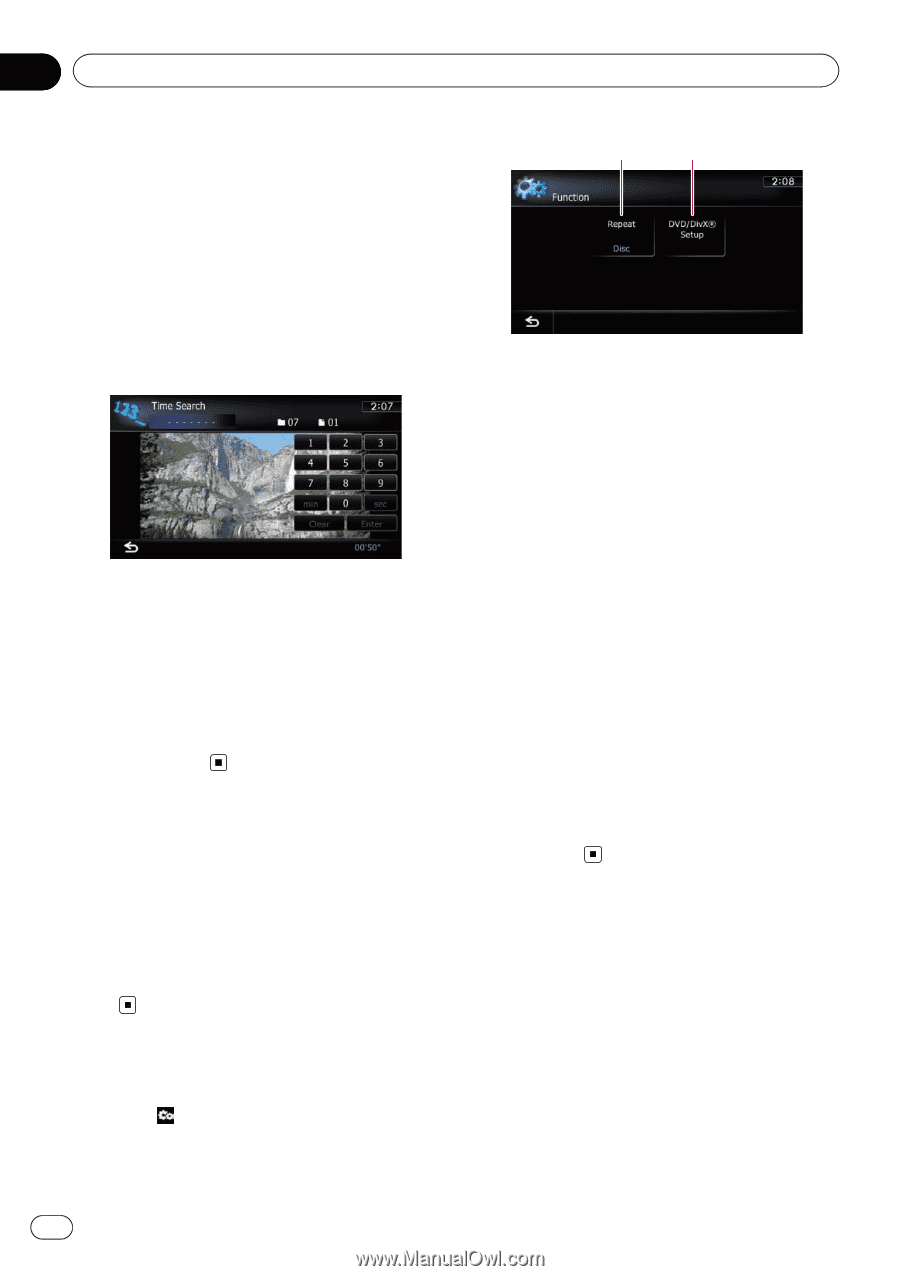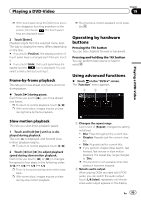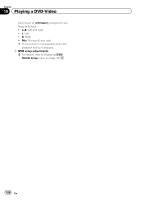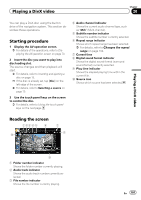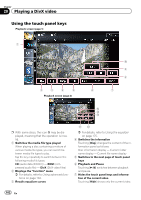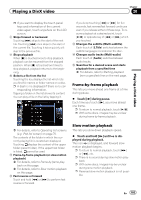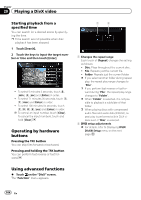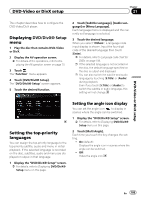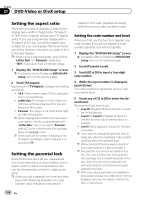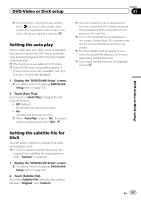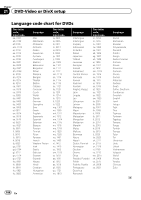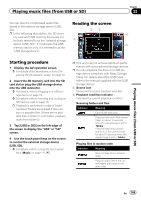Pioneer AVIC-Z130BT Owner's Manual - Page 104
Operating by hardware, buttons, Using advanced functions, Playing a DivX video
 |
UPC - 884938127806
View all Pioneer AVIC-Z130BT manuals
Add to My Manuals
Save this manual to your list of manuals |
Page 104 highlights
Chapter 20 Playing a DivX video Starting playback from a specified time You can search for a desired scene by specifying the time. p Time search are not possible when disc playback has been stopped. 1 Touch [Search]. 2 Touch the keys to input the target number or time and then touch [Enter]. ! To select 5 minutes 3 seconds, touch [5], [min], [3], [sec] and [Enter] in order. ! To select 71 minutes 00 seconds, touch [7], [1], [min] and [Enter] in order. ! To select 100 minutes 05 seconds, touch [1], [0], [0], [5], [sec] and [Enter] in order. p To cancel an input number, touch [Clear]. To cancel the input numbers, touch and hold [Clear]. Operating by hardware buttons Pressing the TRK button You can skip files forward or backward. Pressing and holding the TRK button You can perform fast reverse or fast forward. 1 2 1 Changes the repeat range Each touch of [Repeat] changes the setting as follows: ! Disc: Plays throughout the current disc. ! File: Repeats just the current file. ! Folder: Repeats just the current folder. p If you select another folder during repeat play, the repeat play range changes to "Disc". p If you perform fast reverse or fast forward during "File", the repeat play range changes to "Folder". p When "Folder" is selected, it is not possible to playback a subfolder of that folder. p When playing discs with compressed audio files and audio data (CD-DA), repeat play is performed within DivX videos even if "Disc" is selected. 2 DVD setup adjustments = For details, refer to Displaying DVD/ DivX® Setup menu on the next page. Using advanced functions % Touch on the "DivX" screen. The "Function" menu appears. 104 En