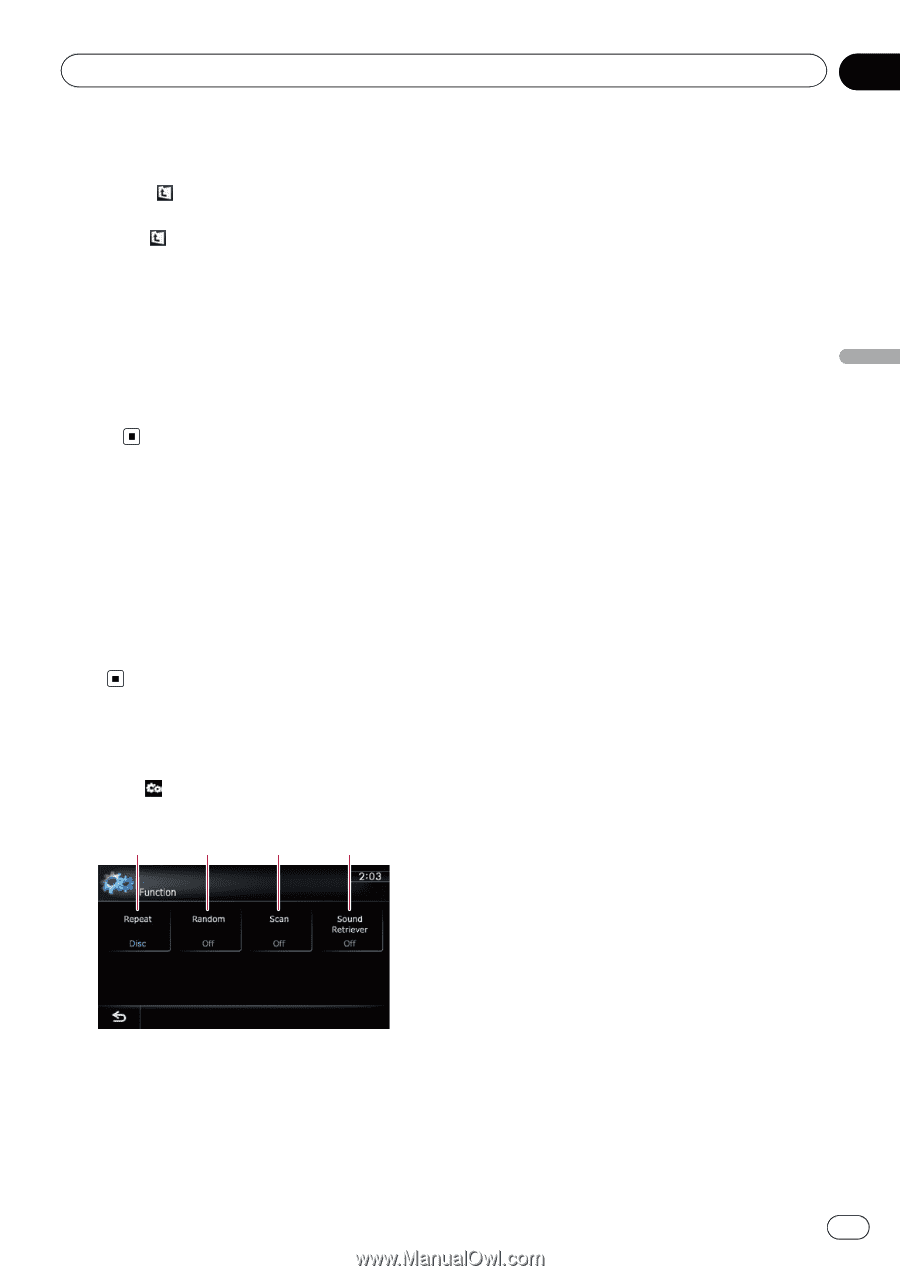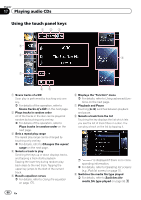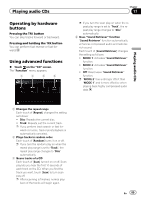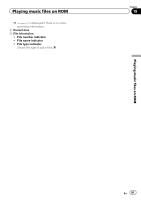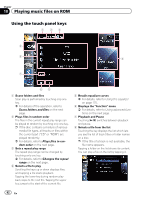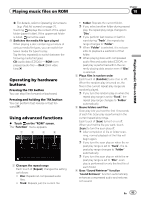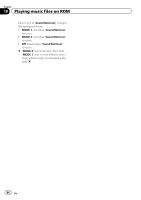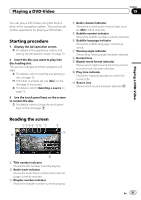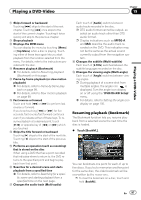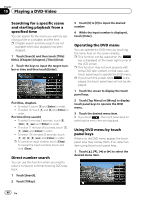Pioneer AVIC-Z130BT Owner's Manual - Page 93
Operating by hardware, buttons, Using advanced functions, Playing music files on ROM
 |
UPC - 884938127806
View all Pioneer AVIC-Z130BT manuals
Add to My Manuals
Save this manual to your list of manuals |
Page 93 highlights
Playing music files on ROM Chapter 18 Playing music files on ROM = For details, refer to Operating list screens (e.g. iPod list screen) on page 70. Touching displays the content of the upper folder (parent folder). If the uppermost folder is listed, cannot be used. 9 Switches the media file type played When playing a disc containing a mixture of various media file types, you can switch between media file types to play. Tap the key repeatedly to switch between the following media file types: CD (audio data (CD-DA)) - ROM (compressed audio file) - DivX (DivX video files) Operating by hardware buttons Pressing the TRK button You can skip files forward or backward. Pressing and holding the TRK button You can perform fast reverse or fast forward. Using advanced functions % Touch on the "ROM" screen. The "Function" menu appears. 1 2 3 4 1 Changes the repeat range Each touch of [Repeat] changes the setting as follows: ! Disc: Repeats all compressed audio files. ! Track: Repeats just the current file. ! Folder: Repeats the current folder. p If you select another folder during repeat play, the repeat play range changes to "Disc". p If you perform fast reverse or fast forward during "Track", the repeat play range changes to "Folder". p When "Folder" is selected, it is not possible to playback a subfolder of that folder. p When playing discs with compressed audio files and audio data (CD-DA), repeat play is performed within the currently playing data session even if "Disc" is selected. 2 Plays files in random order Each touch of [Random] turns it on or off. When the random play is turned on, the files in the current repeat play range are randomly played. p If you turn the random play on when the repeat play range is set to "Track", the repeat play range changes to "Folder" automatically. 3 Scans folders and files Scan play lets you hear the first 10 seconds of each file. Scan play is performed in the current repeat play range. Each touch of [Scan] turns it on or off. When you find the file you want, touch [Scan] to turn the scan play off. p After completion of file or folder scanning, normal playback of the files will begin again. p If you turn the scan play on when the repeat play range is set to "Track", the repeat play range changes to "Folder" automatically. p If you turn the scan play on while the repeat play range is set to "Disc", scan play is performed for only the first file of each folder. 4 Uses "Sound Retriever" function "Sound Retriever" function automatically enhances compressed audio and restores rich sound. En 93