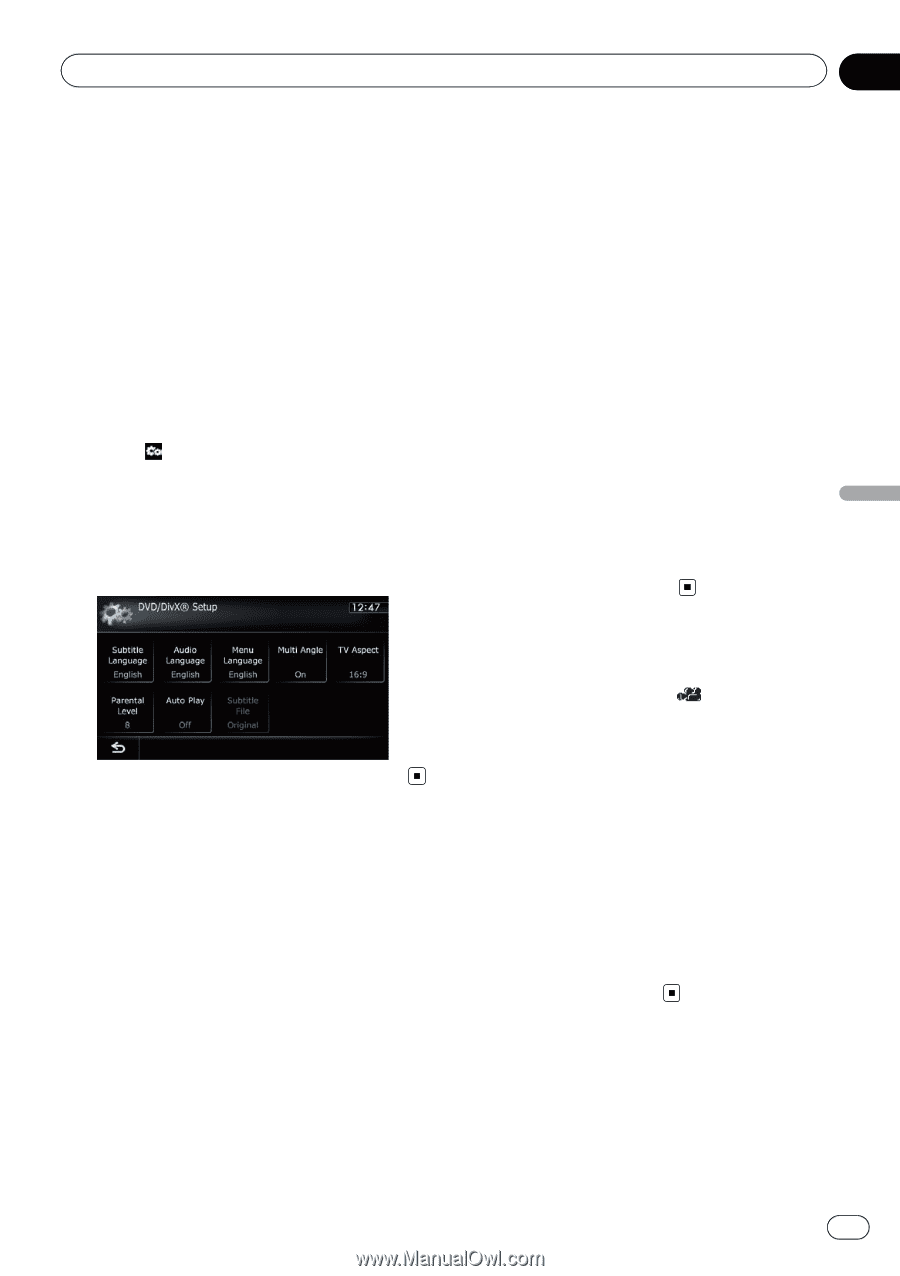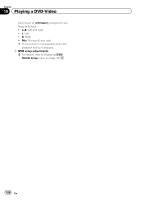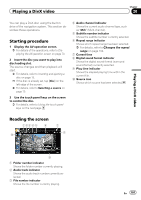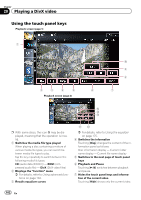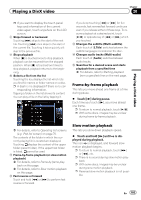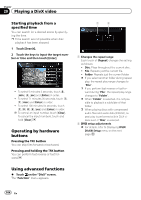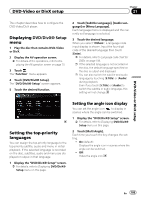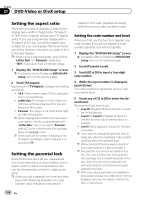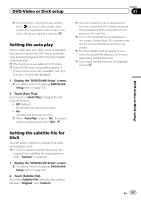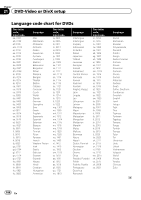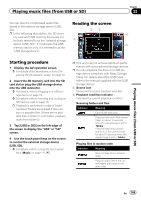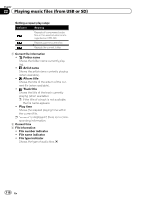Pioneer AVIC-Z130BT Owner's Manual - Page 105
Displaying, Setting the top-priority, languages, Setting the angle icon display, DVD-Video or DivX
 |
UPC - 884938127806
View all Pioneer AVIC-Z130BT manuals
Add to My Manuals
Save this manual to your list of manuals |
Page 105 highlights
DVD-Video or DivX setup Chapter 21 This chapter describes how to configure the DVD-Video/DivX player. Displaying DVD/DivX® Setup menu 1 Play the disc that contains DVD-Video or DivX. 2 Display the AV operation screen. = For details of the operations, refer to Displaying the AV operation screen on page 70. 3 Touch . The "Function" menu appears. 4 Touch [DVD/DivX® Setup]. The "DVD/DivX® Setup" screen appears. 5 Touch the desired function. 2 Touch [Subtitle Language], [Audio Language] or [Menu Language]. Each language menu is displayed and the currently set language is selected. 3 Touch the desired language. When you select "Others", a language code input display is shown. Input the four-digit code of the desired language then touch [Enter]. = For details, refer to Language code chart for DVDs on page 108. p If the selected language is not recorded on the disc, the default language specified on the disc is output and displayed. p You can also switch the subtitle and audio language by touching [S.Title] or [Audio] during playback. Even if you touch [S.Title] or [Audio] to switch the subtitle or audio language, this setting will not change. DVD-Video or DivX setup Setting the top-priority languages You can assign the top-priority language to the top-priority subtitle, audio and menu in initial playback. If the selected language is recorded on the disc, subtitles, audio and menu are displayed or output in that language. 1 Display the "DVD/DivX® Setup" screen. = For details, refer to Displaying DVD/DivX® Setup menu on this page. Setting the angle icon display You can set the angle icon to display in scenes where the angle can be switched. 1 Display the "DVD/DivX® Setup" screen. = For details, refer to Displaying DVD/DivX® Setup menu on this page. 2 Touch [Multi Angle]. Each time you touch the key changes the setting. ! On (default): Displays the angle icon in scenes where the angle can be switched. ! Off: Hides the angle icon. En 105