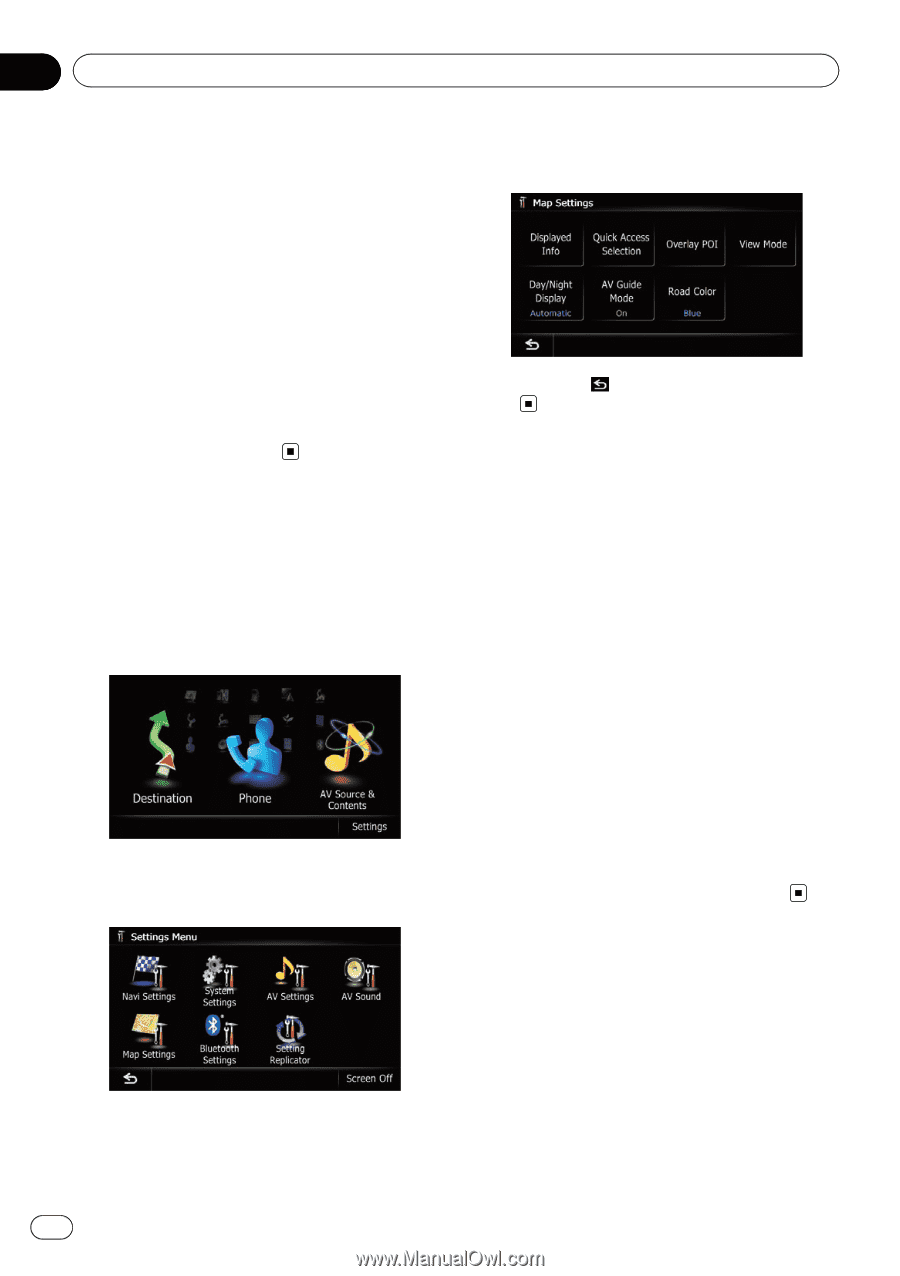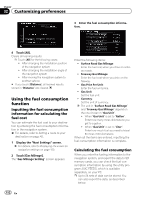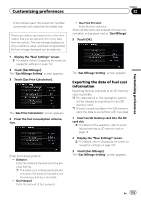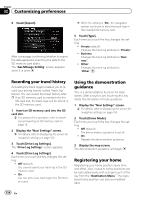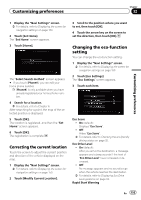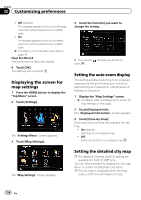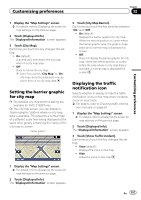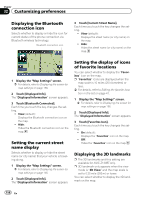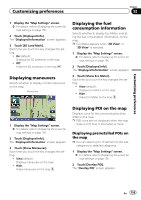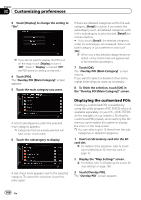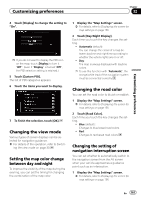Pioneer AVIC-Z130BT Owner's Manual - Page 156
Displaying the screen for, map settings, Setting the auto-zoom display, Setting the detailed city
 |
UPC - 884938127806
View all Pioneer AVIC-Z130BT manuals
Add to My Manuals
Save this manual to your list of manuals |
Page 156 highlights
Chapter 32 Customizing preferences ! Off (default): No message appears and no sound beeps when the vehicle experiences a sudden start. ! On: A message appears and a sound beeps when the vehicle experiences a sudden start. = For details, refer to Sudden start alert on page 33. Clear Eco Record Fuel consumption data are cleared. 4 Touch [OK]. The settings are complete. Displaying the screen for map settings 1 Press the HOME button to display the "Top Menu" screen. 2 Touch [Settings]. The "Settings Menu" screen appears. 3 Touch [Map Settings]. The "Map Settings" screen appears. 4 Touch the item that you want to change the setting. # If you touch , the previous screen returns. Setting the auto-zoom display This setting enables switching to an enlarged map around the point where your vehicle is approaching an intersection, entrance/exit of freeway or a junction. 1 Display the "Map Settings" screen. = For details, refer to Displaying the screen for map settings on this page. 2 Touch [Displayed Info]. The "Displayed Information" screen appears. 3 Touch [Close Up View]. Each time you touch the key changes the setting. ! On (default): Switches to an enlarged map. ! Off: Does not switch to an enlarged map. Setting the detailed city map p The detailed city map and this setting are available for AVIC-Z130BT only. You can select whether to display the city map when in certain metropolitan city areas. p The city map is displayed when the map scale is 0.05 mile (50 meters) or less. 156 En