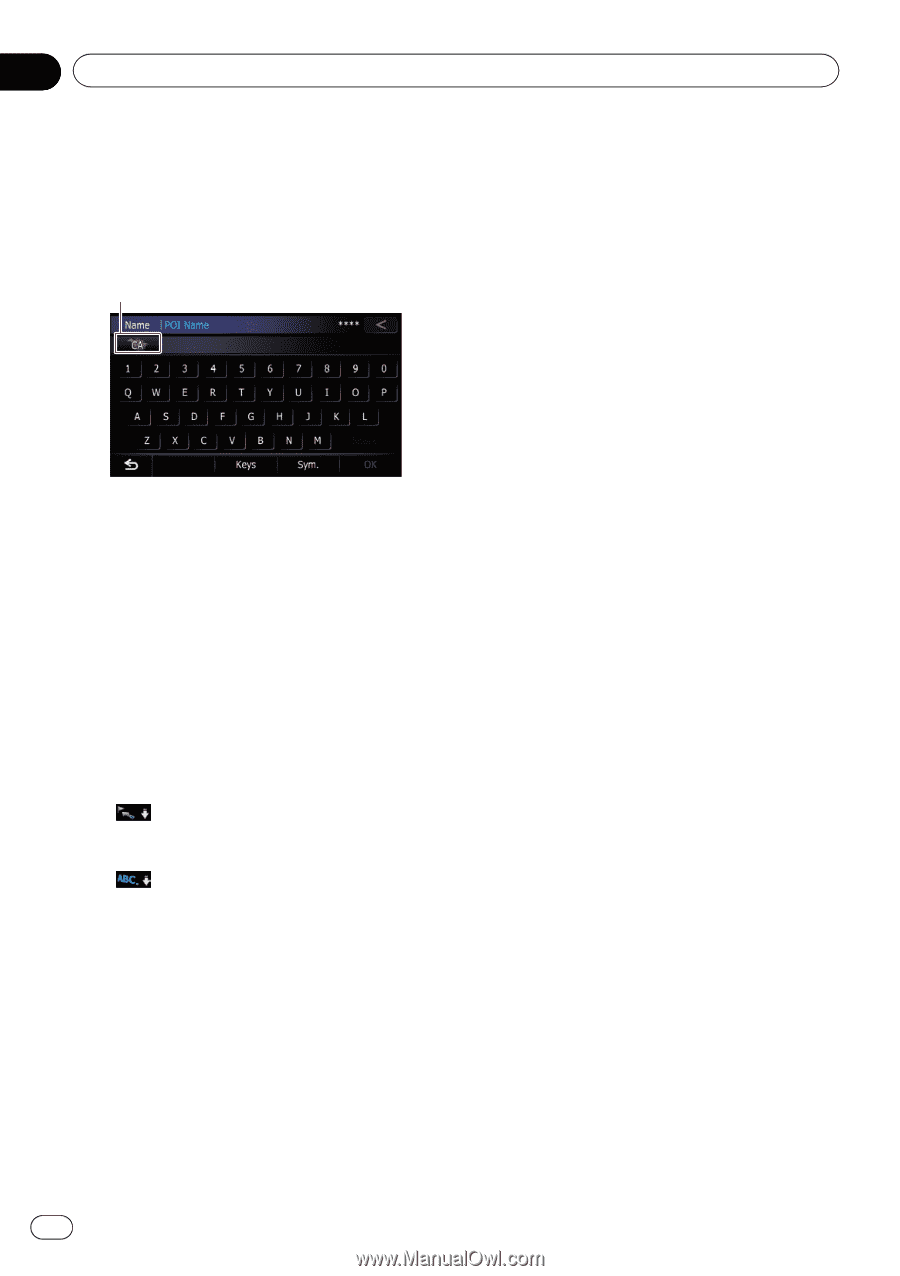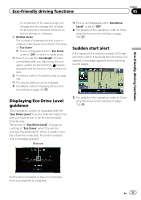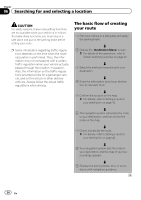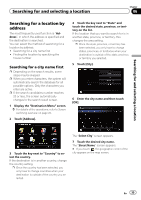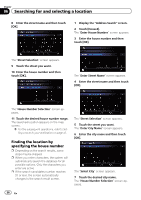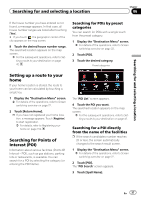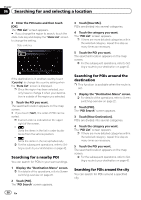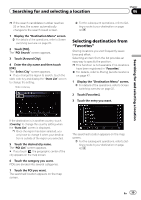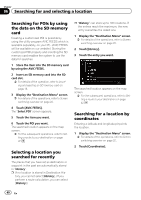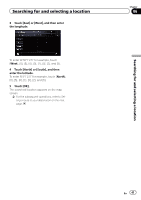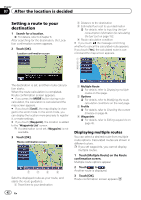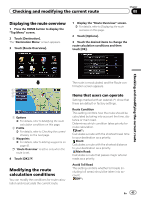Pioneer AVIC-Z130BT Owner's Manual - Page 38
Searching for a nearby POI, Searching for POIs around the, destination, Searching for POIs around
 |
UPC - 884938127806
View all Pioneer AVIC-Z130BT manuals
Add to My Manuals
Save this manual to your list of manuals |
Page 38 highlights
Chapter 06 Searching for and selecting a location 4 Enter the POI name and then touch [OK]. The "POI List" screen appears. # If you change the region to search, touch the state code key and display the "State List" screen to change the setting. State code key 3 Touch [Near Me]. POIs are divided into several categories. 4 Touch the category you want. The "POI List" screen appears. p If there are more detailed categories within the selected category, repeat this step as many times as necessary. 5 Touch the POI you want. The searched location appears on the map screen. = For the subsequent operations, refer to Setting a route to your destination on page 42. If the destination is in another country, touch [Country] to change the country setting when the "State List" screen is displayed. p Once the region has been selected, you only have to change it when your destination is outside of the region you selected. 5 Touch the POI you want. The searched location appears on the map screen. # If you touch [Sort], the order of POI can be sorted. p Current order is indicated on the upper right of the screen. ! : Sorts the items in the list in order by dis- tance from the vehicle position. ! : Sorts the items in the list alphabetically. = For the subsequent operations, refer to Set- ting a route to your destination on page 42. Searching for a nearby POI You can search for POIs in your surroundings. 1 Display the "Destination Menu" screen. = For details of the operations, refer to Screen switching overview on page 22. 2 Touch [POI]. The "POI Search" screen appears. 38 En Searching for POIs around the destination p This function is available when the route is set. 1 Display the "Destination Menu" screen. = For details of the operations, refer to Screen switching overview on page 22. 2 Touch [POI]. The "POI Search" screen appears. 3 Touch [Near Destination]. POIs are divided into several categories. 4 Touch the category you want. The "POI List" screen appears. p If there are more detailed categories within the selected category, repeat this step as many times as necessary. 5 Touch the POI you want. The searched location appears on the map screen. = For the subsequent operations, refer to Setting a route to your destination on page 42. Searching for POIs around the city You can search for POIs around a specified city.