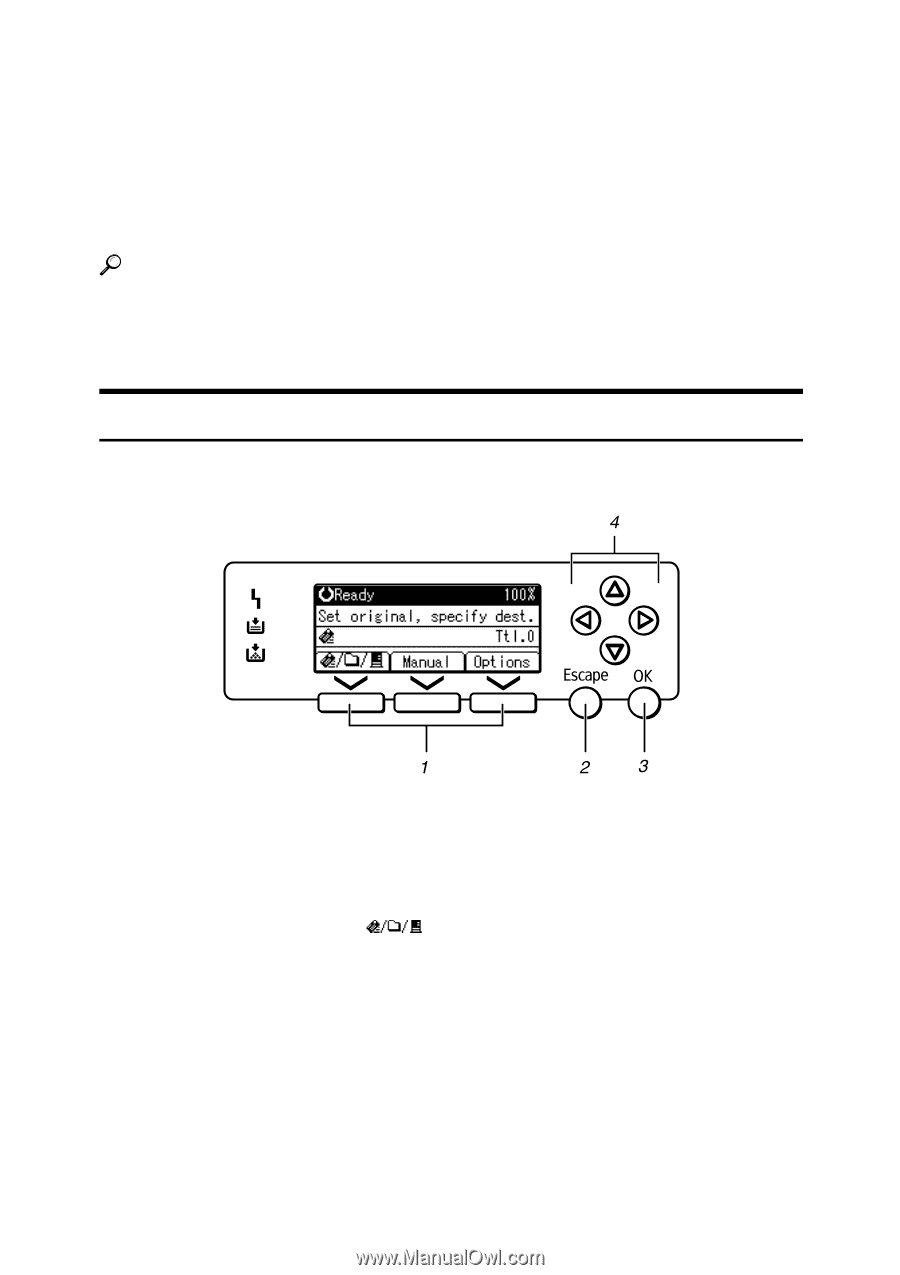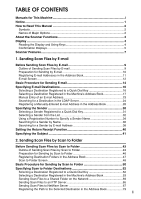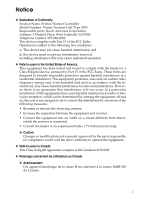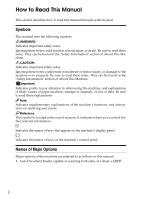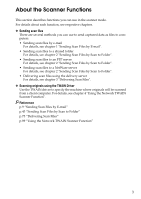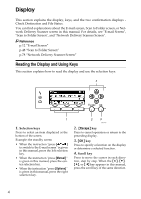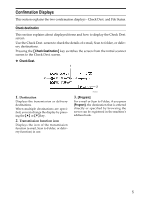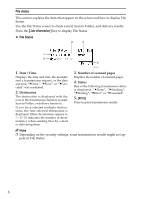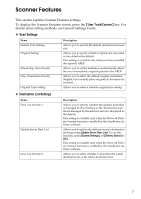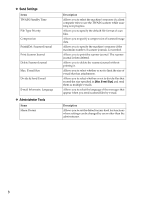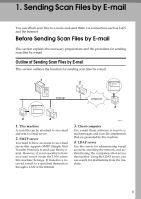Ricoh Aficio MP 2500 Scanner Reference - Page 10
Display, Reading the Display and Using Keys
 |
View all Ricoh Aficio MP 2500 manuals
Add to My Manuals
Save this manual to your list of manuals |
Page 10 highlights
Display This section explains the display, keys, and the two confirmation displays Check Destination and File Status. You can find explanations about the E-mail screen, Scan to Folder screen, or Network Delivery Scanner screen in this manual. For details, see "E-mail Screen", "Scan to Folder Screen", and "Network Delivery Scanner Screen". Reference p.12 "E-mail Screen" p.48 "Scan to Folder Screen" p.78 "Network Delivery Scanner Screen" Reading the Display and Using Keys This section explains how to read the display and use the selection keys. 1. Selection keys Press to select an item displayed at the bottom of the screen. Example: the standby screen • When the instruction "press [ ] to switch to the E-mail screen" is given in this manual, press the left selection key. • When the instruction "press [Manual] " is given in this manual, press the center selection key. • When the instruction "press [Options] " is given in this manual, press the right selection key. ARO007S 2. {Escape} key Press to cancel operation or return to the preceding display. 3. {OK} key Press to specify a function on the display or determine a selected function. 4. Scroll key Press to move the cursor in each direction, step by step. When the {U}, {T}, {V}, or {W} key appears in this manual, press the scroll key of the same direction. 4