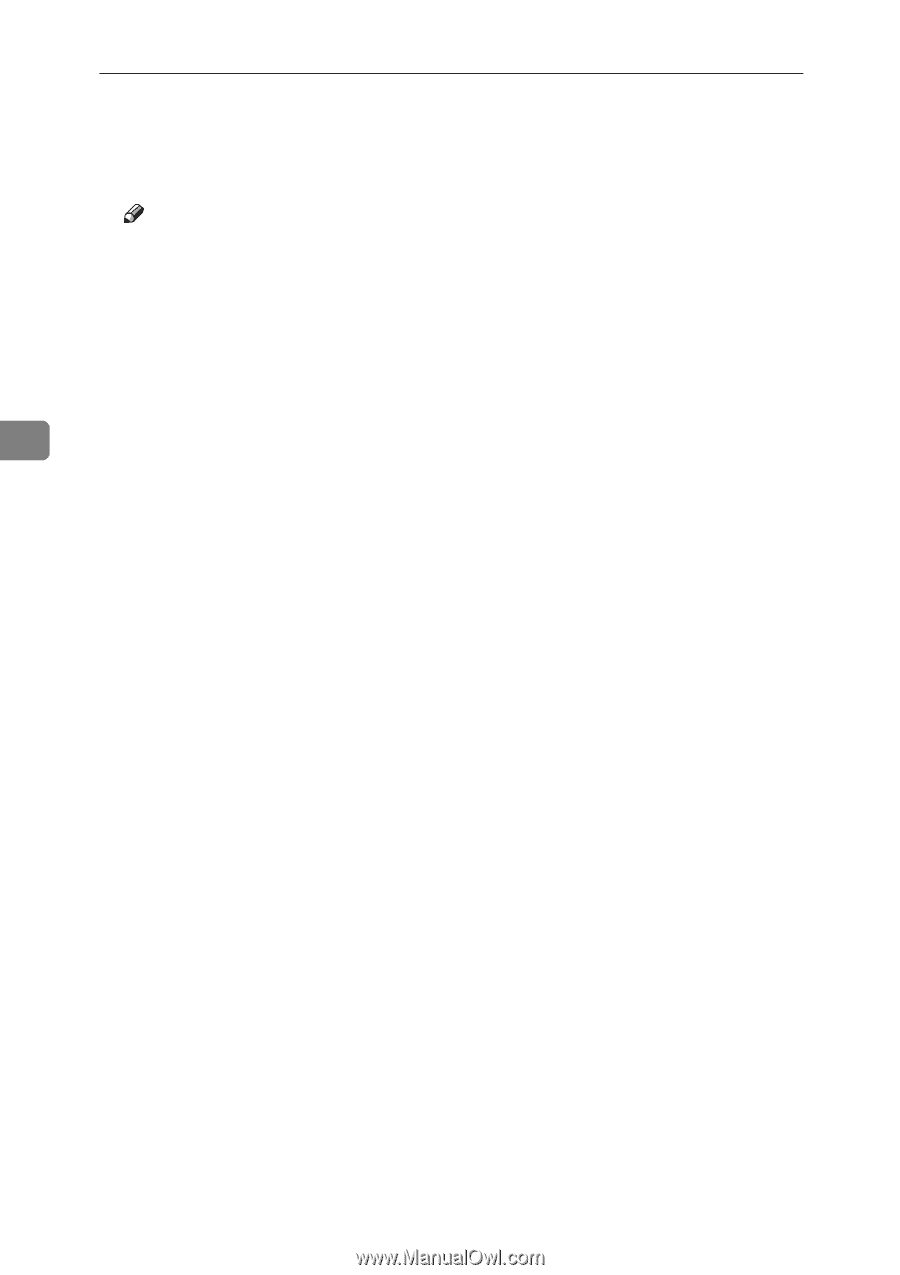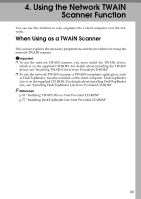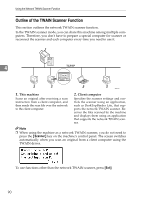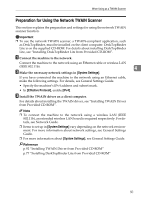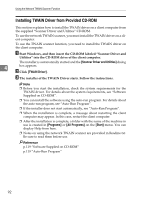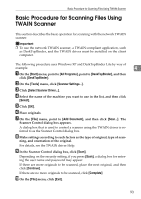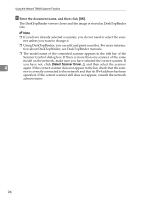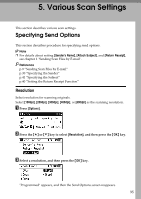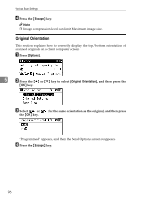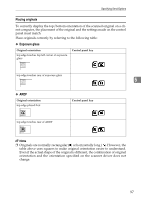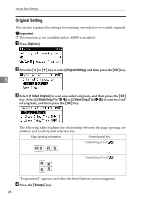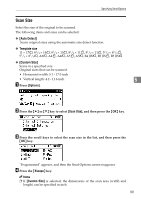Ricoh Aficio MP 2500 Scanner Reference - Page 100
Enter the document name, and then click, you have not, click
 |
View all Ricoh Aficio MP 2500 manuals
Add to My Manuals
Save this manual to your list of manuals |
Page 100 highlights
Using the Network TWAIN Scanner Function K Enter the document name, and then click [OK]. The DeskTopBinder viewer closes and the image is stored in DeskTopBinder Lite. Note ❒ If you have already selected a scanner, you do not need to select the scanner unless you want to change it. ❒ Using DeskTopBinder, you can edit and print scan files. For more information about DeskTopBinder, see DeskTopBinder manuals. ❒ The model name of the connected scanner appears in the title bar of the Scanner Control dialog box. If there is more than one scanner of the same model on the network, make sure you have selected the correct scanner. If you have not, click [Select Scanner Driver...], and then select the scanner 4 again. If the correct scanner does not appear in the list, check that the scan- ner is correctly connected to the network and that its IPv4 address has been specified. If the correct scanner still does not appear, consult the network administrator. 94