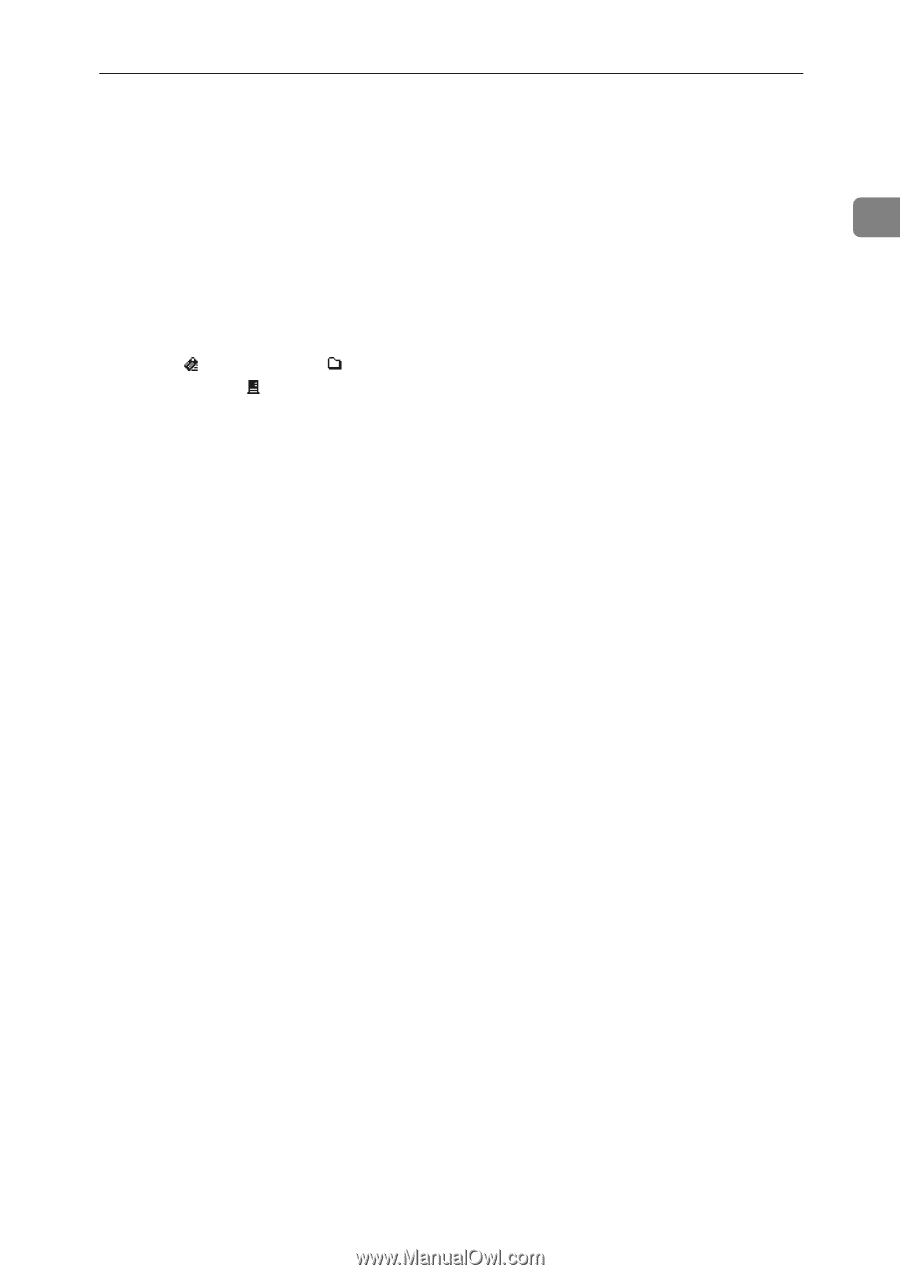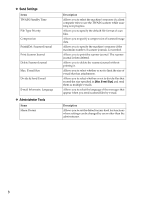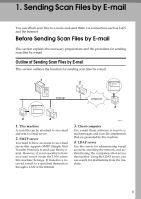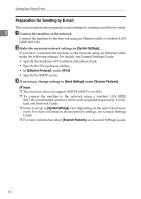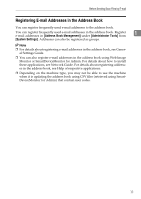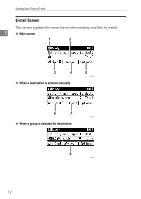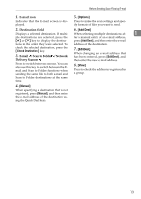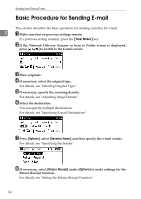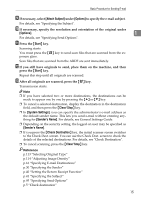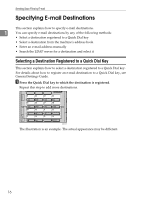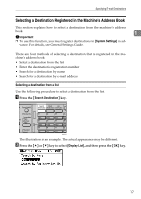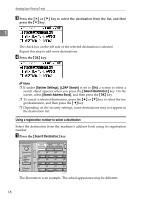Ricoh Aficio MP 2500 Scanner Reference - Page 19
E-mail icon, Destination field, E-mail, Scan to Folder, Network, Delivery Scanner, Manual, Options
 |
View all Ricoh Aficio MP 2500 manuals
Add to My Manuals
Save this manual to your list of manuals |
Page 19 highlights
Before Sending Scan Files by E-mail 1. E-mail icon Indicates that the E-mail screen is displayed. 5. [Options] Press to make the scan settings and specify formats of files you want to send. 2. Destination field 6. [Add Dest] Displays a selected destination. If multi- When selecting multiple destinations af- 1 ple destinations are selected, press the ter a manual entry of an e-mail address, {U} or {T} key to display the destina- press [Add Dest], and then enter the e-mail tions in the order they were selected. To address of the destination. check the selected destination, press the {Check Destination} key. 3. E-mail / Scan to Folder / Network 7. [EditDest] When changing an e-mail address that has been entered, press [EditDest], and Delivery Scanner then enter the new e-mail address. Press to switch between screens. You can also use this key to switch between the Email and Scan to Folder functions when sending the same file to both e-mail and 8. [View] Press to check the addresses registered in a group. Scan to Folder destinations at the same time. 4. [Manual] When specifying a destination that is not registered, press [Manual], and then enter the e-mail address of the destination using the Quick Dial keys. 13