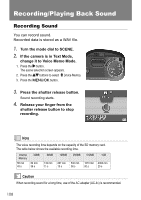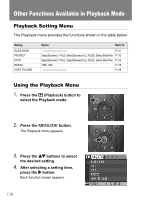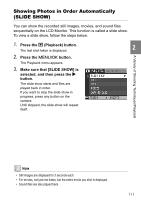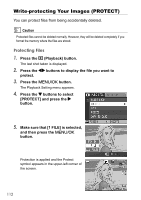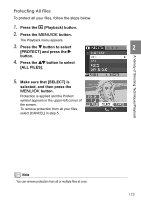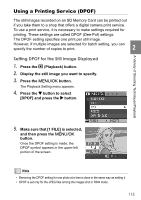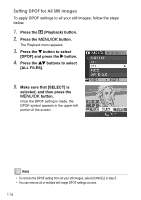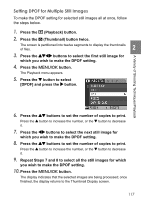Ricoh GR Digital User Guide - Page 114
Write-protecting Your Images PROTECT
 |
UPC - 026649732430
View all Ricoh GR Digital manuals
Add to My Manuals
Save this manual to your list of manuals |
Page 114 highlights
Write-protecting Your Images (PROTECT) You can protect files from being accidentally deleted. Caution Protected files cannot be deleted normally. However, they will be deleted completely if you format the memory where the files are stored. Protecting Files 1. Press the 6 (Playback) button. The last shot taken is displayed. 2. Press the #$ buttons to display the file you want to protect. 3. Press the M/O button. The Playback Setting menu appears. 4. Press the " buttons to select [PROTECT] and press the $ button. 5. Make sure that [1 FILE] is selected, and then press the M/O button. Protection is applied and the Protect symbol appears in the upper-left corner of the screen. 112
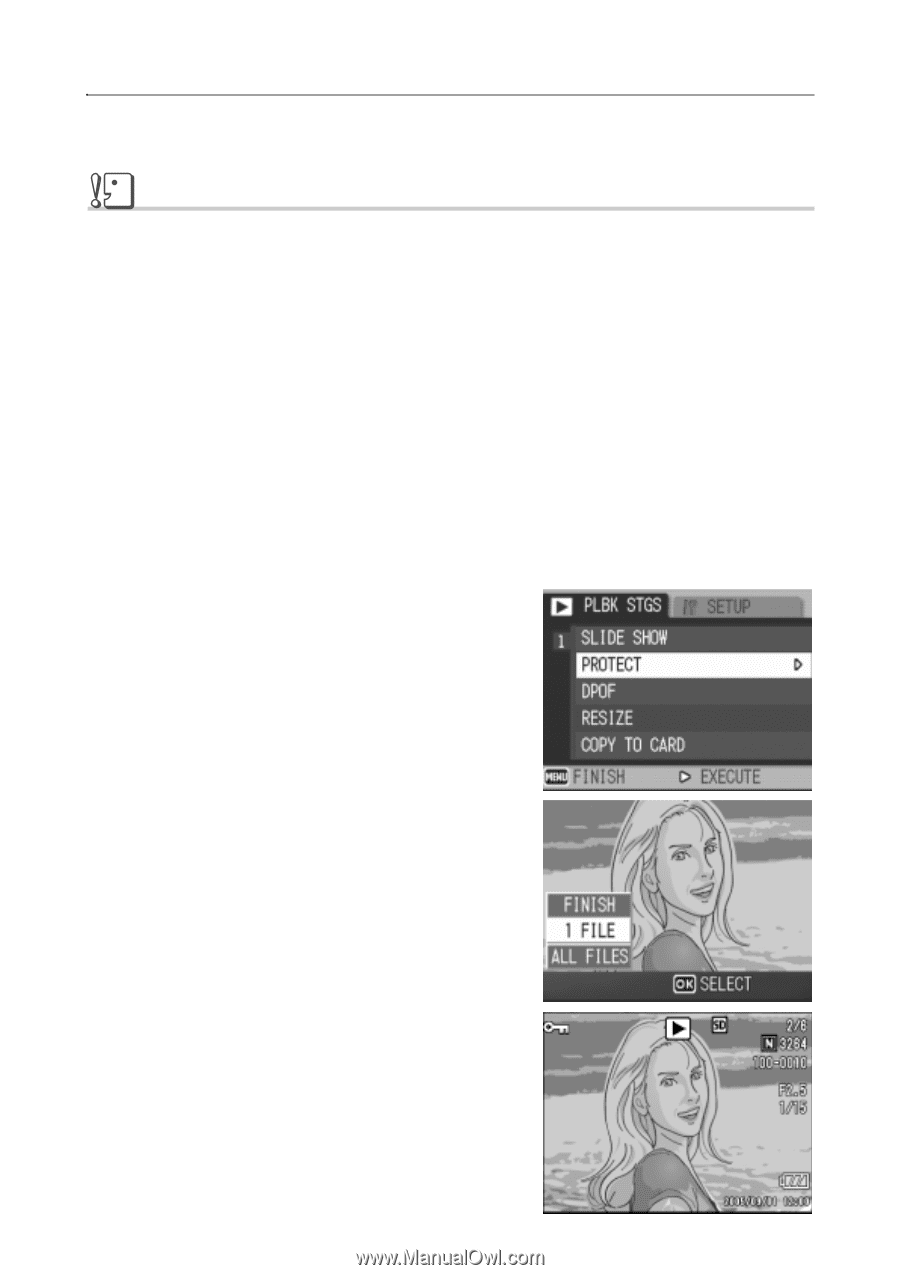
112
Write-protecting Your Images (PROTECT)
You can protect files from being accidentally deleted.
Caution
Protected files cannot be deleted normally. However, they will be deleted completely if you
format the memory where the files are stored.
Protecting Files
1.
Press the
6
(Playback) button.
The last shot taken is displayed.
2.
Press the
#$
buttons to display the file you want to
protect.
3.
Press the
M
/
O
button.
The Playback Setting menu appears.
4.
Press the
"
buttons to select
[PROTECT] and press the
$
button.
5.
Make sure that [1 FILE] is selected,
and then press the
M
/
O
button.
Protection is applied and the Protect
symbol appears in the upper-left corner of
the screen.