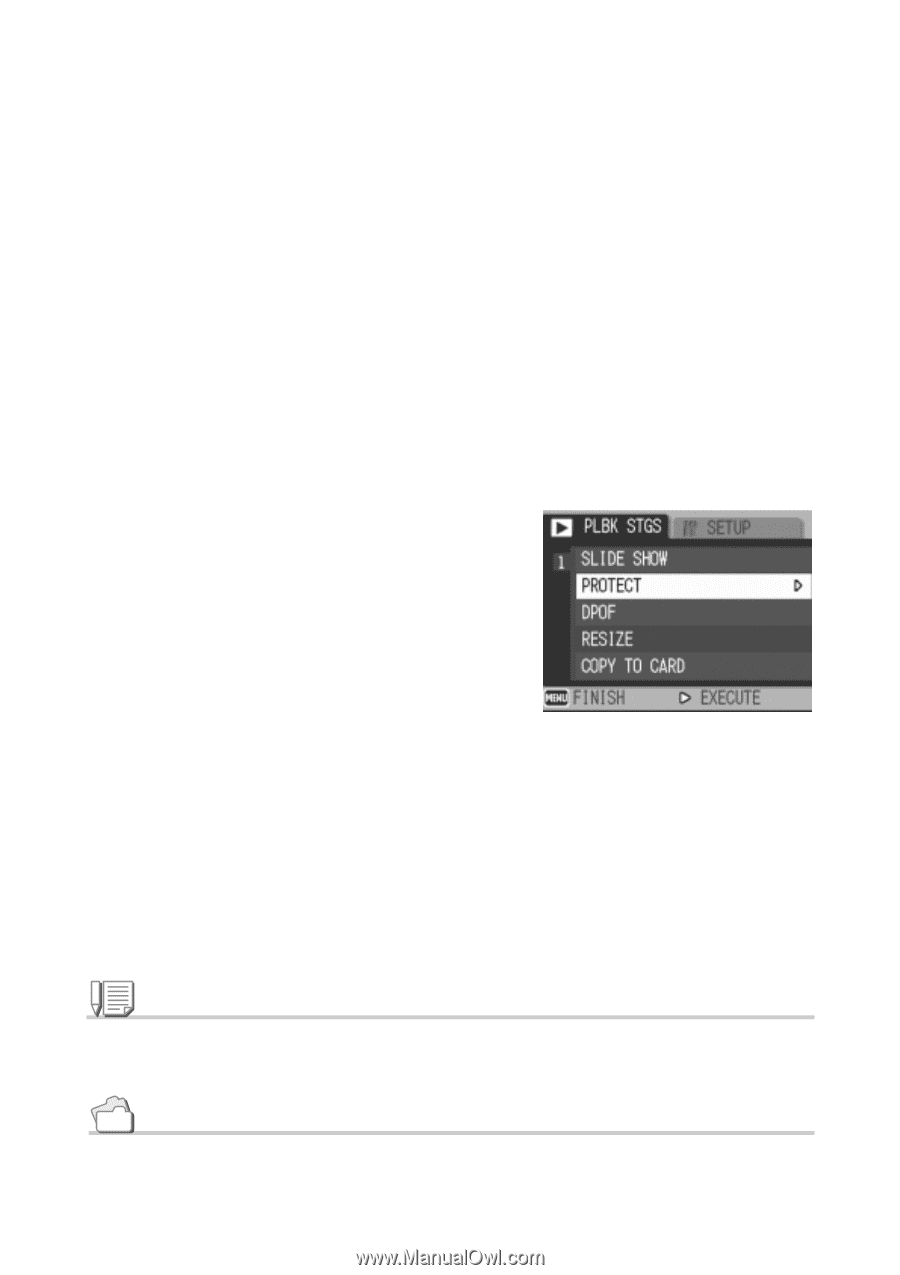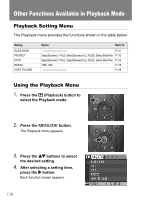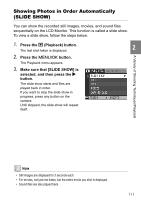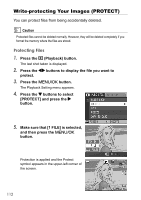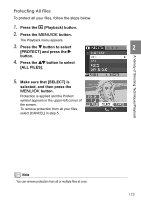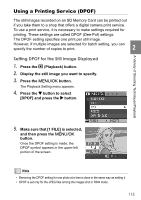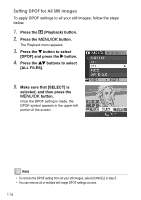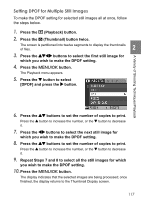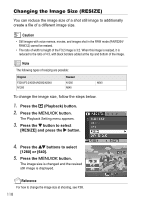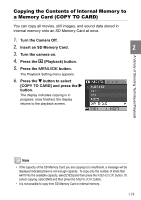Ricoh GR Digital User Guide - Page 116
Protecting Multiple Files at Once
 |
UPC - 026649732430
View all Ricoh GR Digital manuals
Add to My Manuals
Save this manual to your list of manuals |
Page 116 highlights
Protecting Multiple Files at Once To protect selected files all at once, follow the steps below. 1. Press the 6 (Playback) button. 2. Press the 9 (Thumbnail) button twice. The screen is divided into 12 frames and displays 12 still images at once. 3. Press the !"#$ buttons to select the first file of the selection. 4. Press the M/O button. The Playback menu appears. 5. Press the " button to select [PROTECT] and press the $ button. 6. Press the !"#$ buttons to select the next file of the selection, and then press the M/O button. The Protect symbol appears in the upperright corner of the file. 7. Repeat Step 6 to select all the files you wish to protect. If you selected a file by mistake, you can deselect by selecting the file and pressing the M/O button again. 8. Press the DISP. button. The display indicates that the selected images are being processed; once finished, the display returns to the Thumbnail Display screen. Note To remove protection from multiple files, follow the same steps described above to select them and remove protection. Reference For details on thumbnail display, see P.52. 114