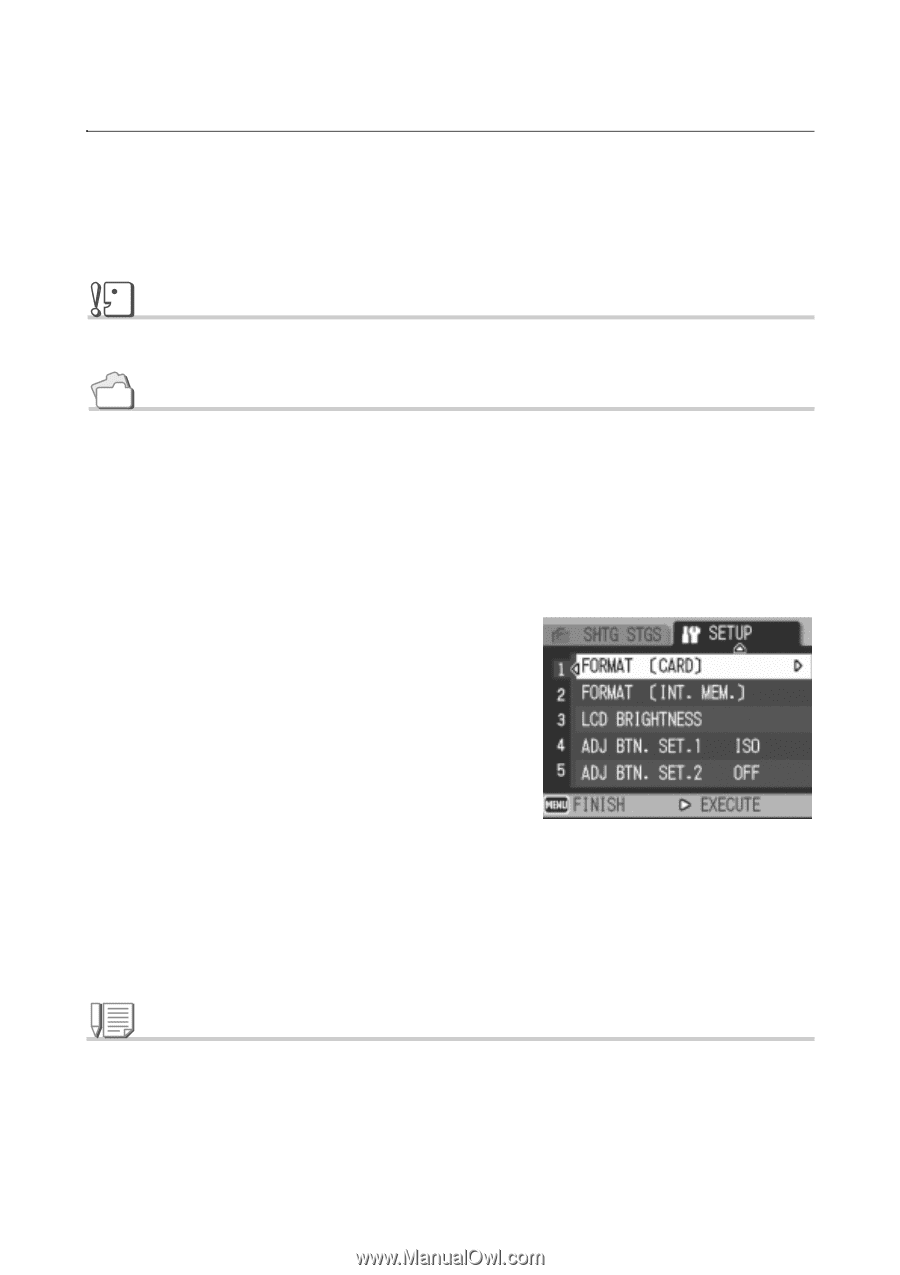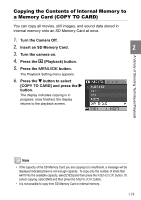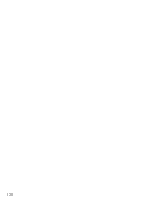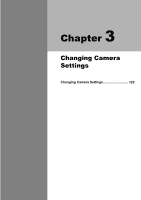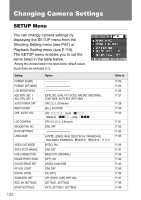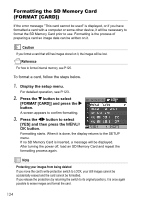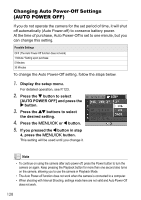Ricoh GR Digital User Guide - Page 126
Formatting the SD Memory Card, FORMAT [CARD]
 |
UPC - 026649732430
View all Ricoh GR Digital manuals
Add to My Manuals
Save this manual to your list of manuals |
Page 126 highlights
Formatting the SD Memory Card (FORMAT [CARD]) If the error message "This card cannot be used" is displayed, or if you have formatted a card with a computer or some other device, it will be necessary to format the SD Memory Card prior to use. Formatting is the process of preparing a card so image data can be written on it. Caution If you format a card that still has images stored on it, the images will be lost. Reference For how to format internal memory, see P.125. To format a card, follow the steps below. 1. Display the setup menu. For detailed operation, see P.123. 2. Press the " button to select [FORMAT [CARD]] and press the $ button. A screen appears to confirm formatting. 3. Press the #$ button to select [YES] and then press the M/ O button. Formatting starts. When it is done, the display returns to the SETUP menu. If no SD Memory Card is inserted, a message will be displayed. After turning the power off, load an SD Memory Card and repeat the formatting process again. Note Protecting your images from being deleted If you move the card's write-protection switch to LOCK, your still images cannot be accidentally erased and the card cannot be formatted. If you release the protection (by returning the switch to its original position), it is once again possible to erase images and format the card. 124