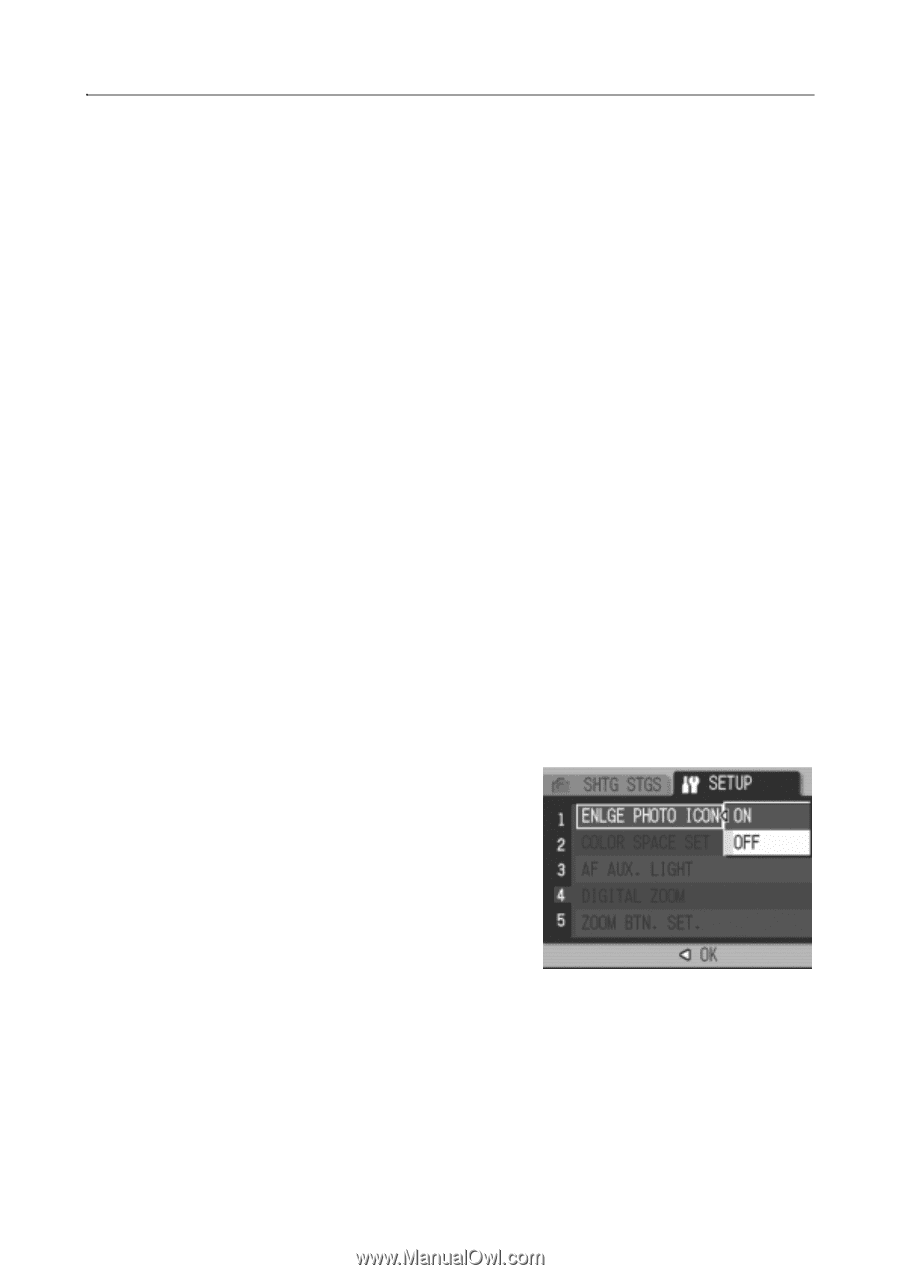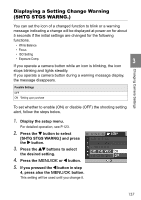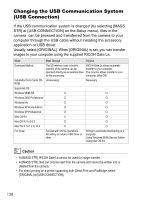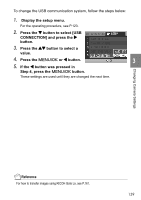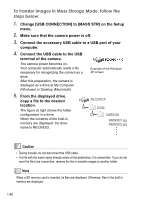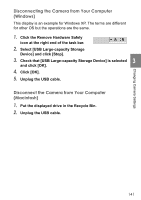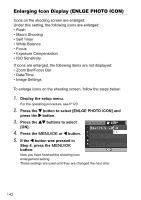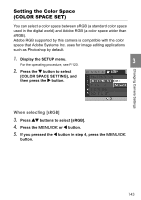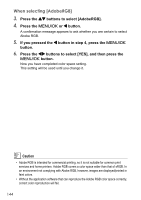Ricoh GR Digital User Guide - Page 144
Enlarging Icon Display ENLGE PHOTO ICON
 |
UPC - 026649732430
View all Ricoh GR Digital manuals
Add to My Manuals
Save this manual to your list of manuals |
Page 144 highlights
Enlarging Icon Display (ENLGE PHOTO ICON) Icons on the shooting screen are enlarged. Under this setting, the following icons are enlarged: • Flash • Macro Shooting • Self Timer • White Balance • Focus • Exposure Compensation • ISO Sensitivity If icons are enlarged, the following items are not displayed: • Zoom Bar/Focus Bar • Date/Time • Image Settings To enlarge icons on the shooting screen, follow the steps below: 1. Display the setup menu. For the operating procedure, see P.123. 2. Press the " button to select [ENLGE PHOTO ICON] and press the $ button. 3. Press the !" buttons to select [ON]. 4. Press the M/O or # button. 5. If the # button was pressed in Step 4, press the M/O button. Now you have finished the shooting icon enlargement setting. These settings are used until they are changed the next time. 142