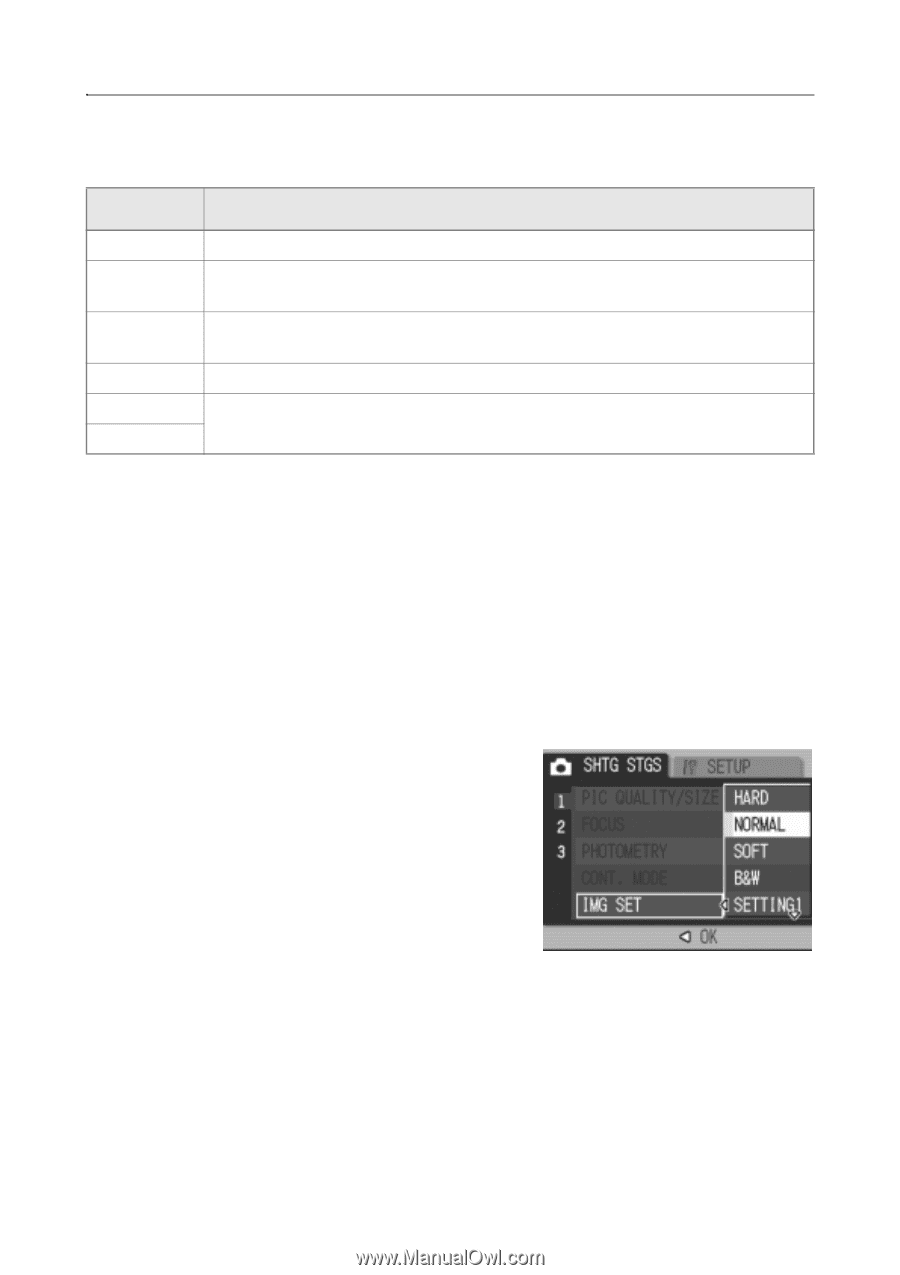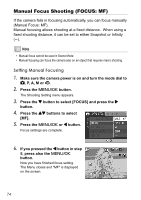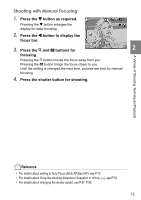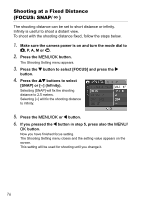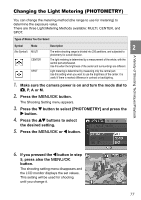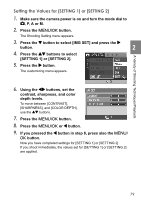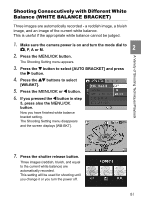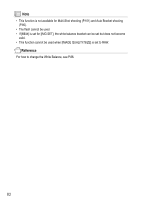Ricoh GR Digital User Guide - Page 80
Setting the Image Quality IMG SET
 |
UPC - 026649732430
View all Ricoh GR Digital manuals
Add to My Manuals
Save this manual to your list of manuals |
Page 80 highlights
Setting the Image Quality (IMG SET) You can select an image quality type from Normal, Hard Tone, Soft Tone, Black and White, Setting 1, and Setting 2. Type Normal Hard Soft B&W Setting 1 Setting 2 Description Normal image quality. The contrast, sharpness, and color density are set at levels slightly higher than usual, making the image look hard. The contrast, sharpness, and color density are set at levels slightly lower than usual, making the image look soft. Monochrome image. You can select a contrast level, sharpness level, and color depth level from among five levels respectively to set the image quality of the original as required. Selecting the Image Quality 1. Make sure the camera power is on and turn the mode dial to 5, P, A or M. 2. Press the M/O button. The Shooting Setting menu appears. 3. Press the " button to select [IMG SET] and press the $ button. 4. Press the !" buttons to select the Image setting. If you selected [SETTING 1] or [SETTING 2], set the desired values. If they have already been set for [SETTING 1] or [SETTING 2], just select [SETTING 1] or [SETTING 2] to set the image quality. 5. Press the M/O or # button. 6. If you pressed the # button in step 5, press also the M/ O button. Now you have finished focus setting. The shooting setting menu disappears and the LCD monitor displays the set values. This setting will be used for shooting until you change it. 78