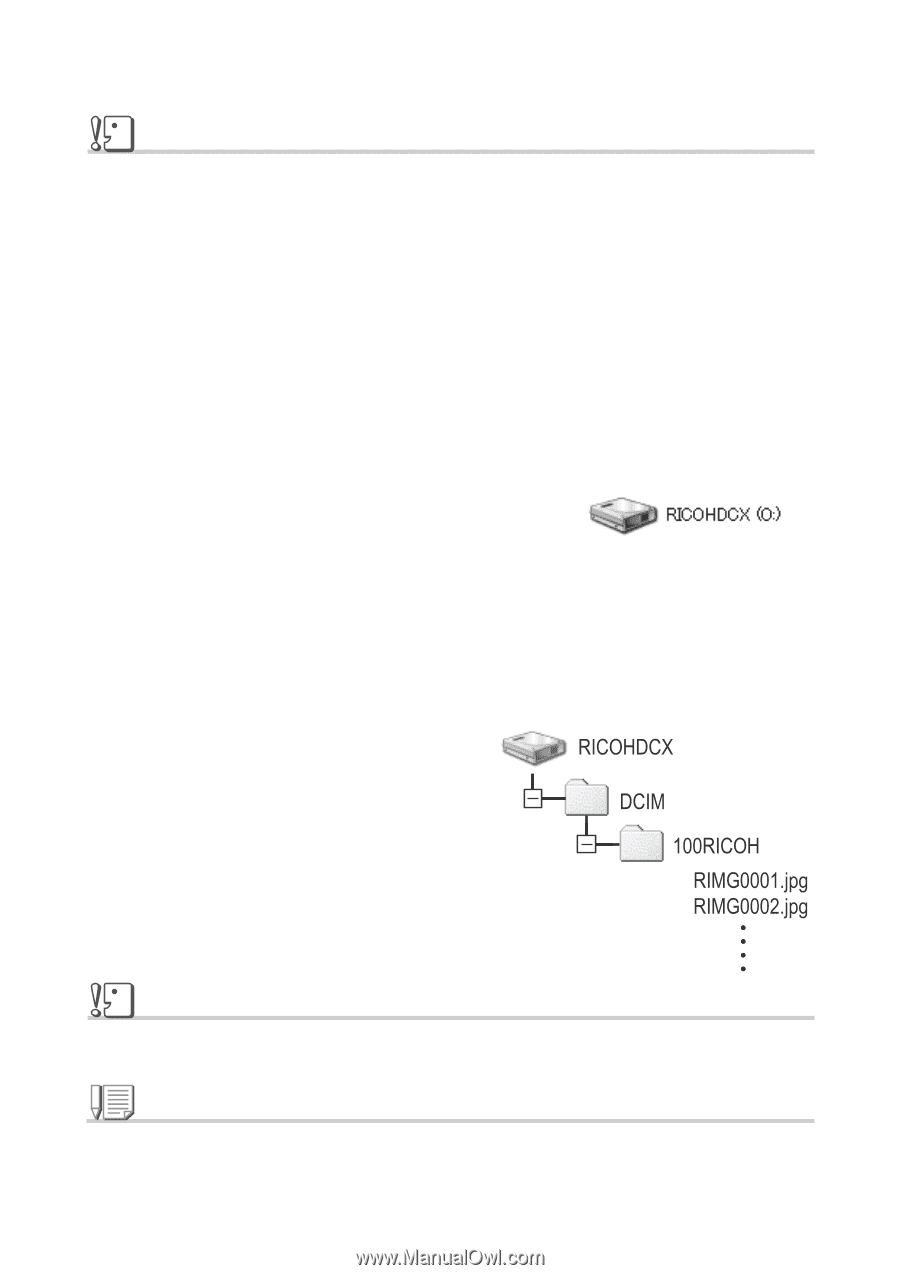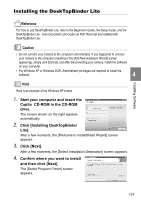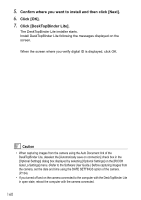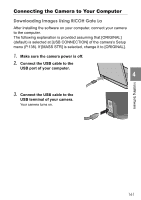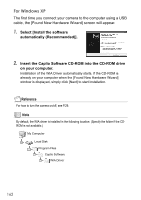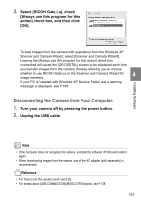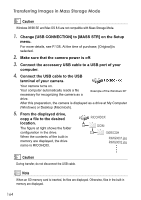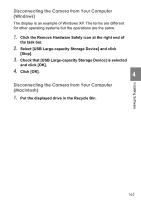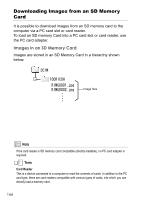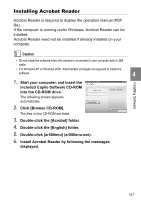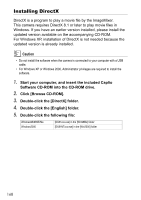Ricoh GR Digital User Guide - Page 166
Transferring Images in Mass Storage Mode
 |
UPC - 026649732430
View all Ricoh GR Digital manuals
Add to My Manuals
Save this manual to your list of manuals |
Page 166 highlights
Transferring Images in Mass Storage Mode Caution Windows 98/98 SE and Mac OS 8.6 are not compatible with Mass Storage Mode. 1. Change [USB CONNECTION] to [MASS STR] on the Setup menu. For more details, see P.138. At the time of purchase, [Original] is selected. 2. Make sure that the camera power is off. 3. Connect the accessory USB cable to a USB port of your computer. 4. Connect the USB cable to the USB terminal of your camera. Your camera turns on. Your computer automatically reads a file necessary for recognizing the camera as a Example of the Windows XP drive. After this preparation, the camera is displayed as a drive at My Computer (Windows) or Desktop (Macintosh). 5. From the displayed drive, copy a file to the desired location. The figure at right shows the folder configuration in the drive. When the contents of the built-in memory are displayed, the drive name is RICOHDCI. Caution During transfer, do not disconnect the USB cable. Note When an SD memory card is inserted, its files are displayed. Otherwise, files in the built-in memory are displayed. 164