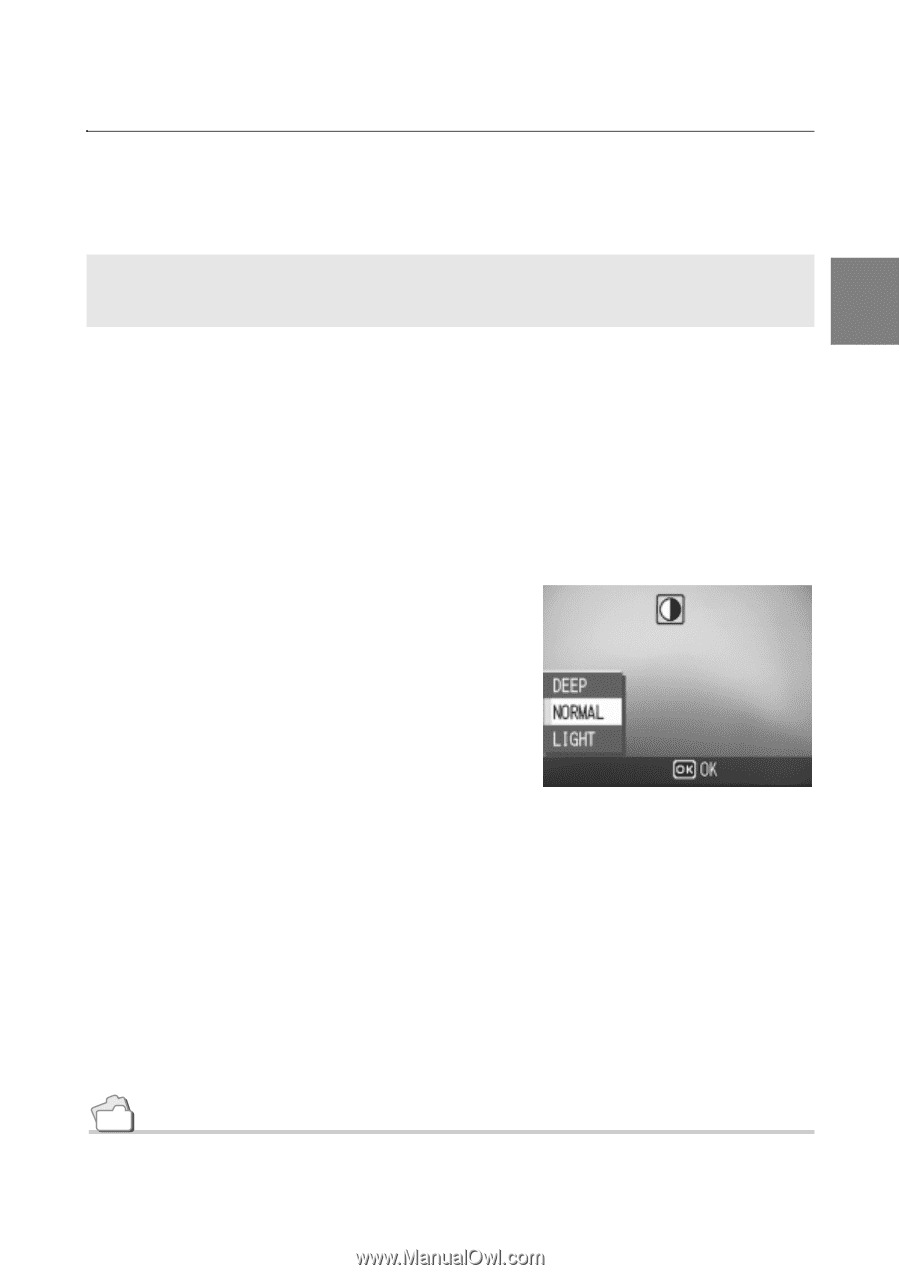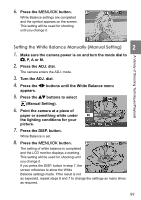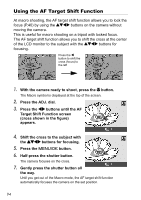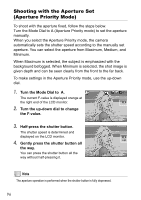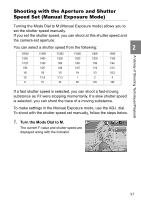Ricoh GR Digital User Guide - Page 95
Changing Shading for Shooting Text, DENSITY
 |
UPC - 026649732430
View all Ricoh GR Digital manuals
Add to My Manuals
Save this manual to your list of manuals |
Page 95 highlights
A Variety of Shooting Techniques/Playback Changing Shading for Shooting Text (DENSITY) You can change the shading of text for shooting in Text Mode of Scene Mode. You can select from DEEP, NORMAL and LIGHT. To change the setting, use either the Shooting Setting menu or the ADJ. dial. This section explains easy ways with the ADJ. dial. When using the Shooting Setting menu, see "Using the Shooting Setting Menu" ( P.68). 2 1. Turn the Mode Dial to 4. 2. Press the $ button. The still image mode selection screen appears. 3. Press the !" buttons to select an text mode. 4. Press the M/O button. 5. Press the ADJ. dial. The Text Density menu appears. 6. Press the !" buttons to select the desired density setting. You can also press the shutter button in this state. 7. Press the M/O button. Text Density settings are completed. The Text Density setting value does not appear on the screen. This setting will be used for shooting until you change it. Reference For how to shoot text, see P.47. 93