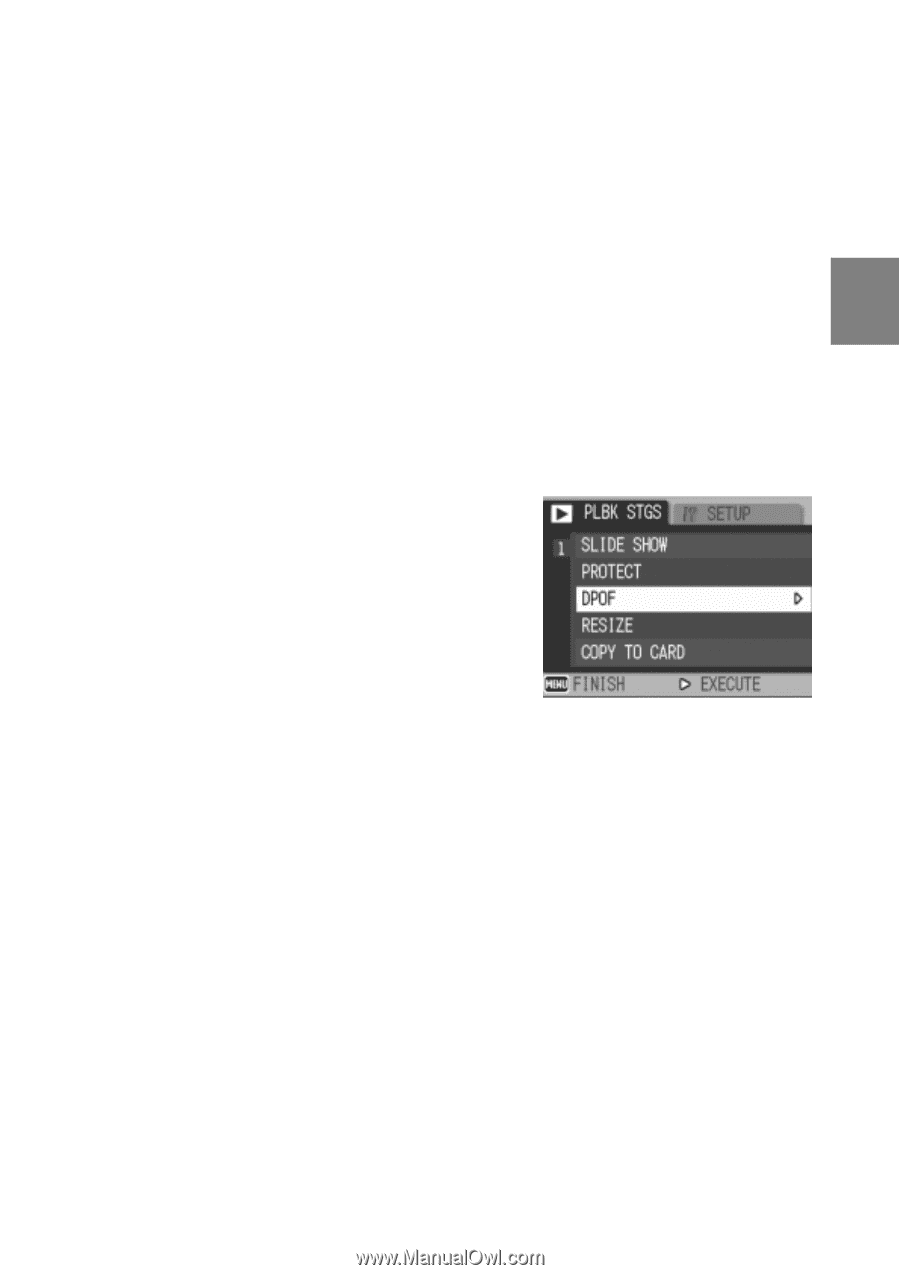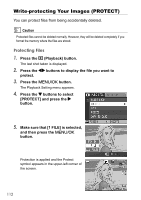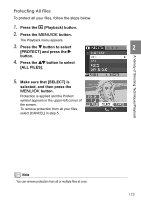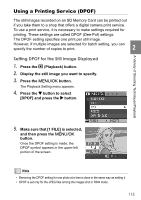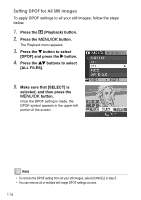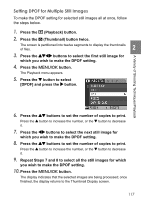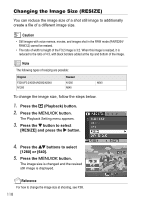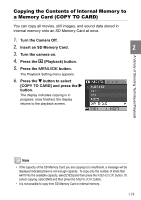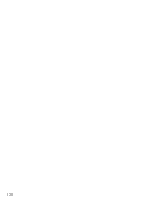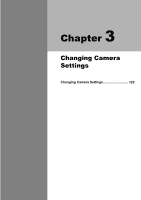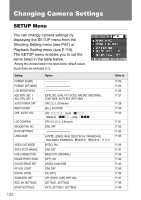Ricoh GR Digital User Guide - Page 119
Setting DPOF for Multiple Still Images
 |
UPC - 026649732430
View all Ricoh GR Digital manuals
Add to My Manuals
Save this manual to your list of manuals |
Page 119 highlights
Setting DPOF for Multiple Still Images To make the DPOF setting for selected still images all at once, follow the steps below. 1. Press the 6 (Playback) button. 2. Press the 9 (Thumbnail) button twice. The screen is partitioned into twelve segments to display the thumbnails of files. 2 3. Press the !"#$ buttons to select the first still image for which you wish to make the DPOF setting. 4. Press the M/O button. The Playback menu appears. 5. Press the " button to select [DPOF] and press the $ button. A Variety of Shooting Techniques/Playback 6. Press the !" buttons to set the number of copies to print. Press the ! button to increase the number, or the " button to decrease it. 7. Press the #$ buttons to select the next still image for which you wish to make the DPOF setting. 8. Press the !" buttons to set the number of copies to print. Press the ! button to increase the number, or the " button to decrease it. 9. Repeat Steps 7 and 8 to select all the still images for which you wish to make the DPOF setting. 10.Press the M/O button. The display indicates that the selected images are being processed; once finished, the display returns to the Thumbnail Display screen. 117