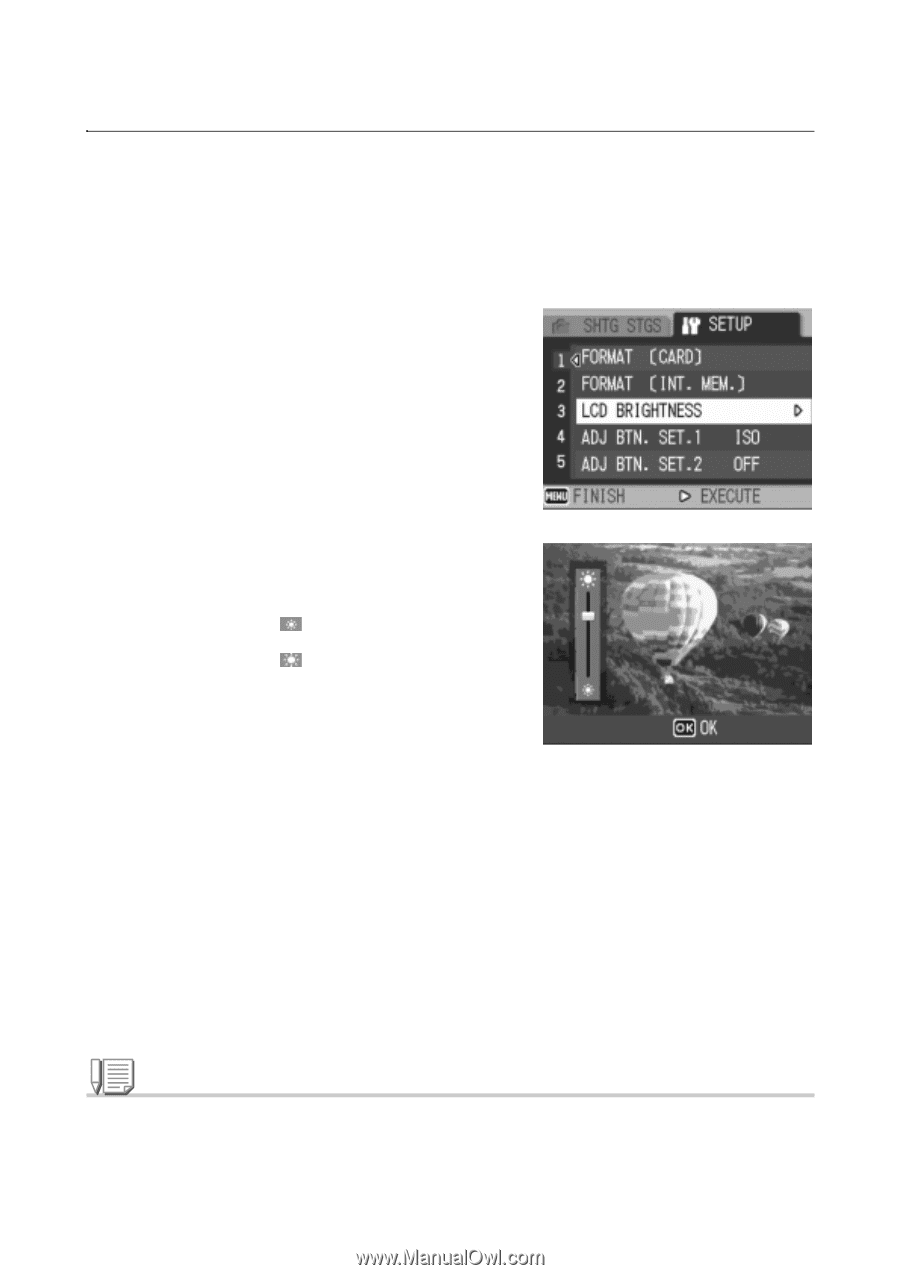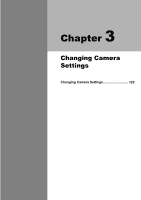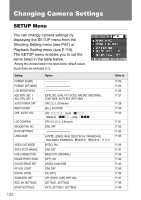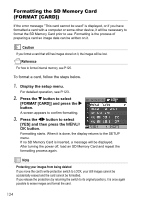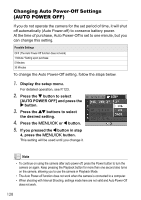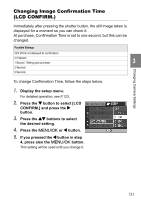Ricoh GR Digital User Guide - Page 128
Adjusting the Brightness of the LCD Monitor, LCD BRIGHTNESS
 |
UPC - 026649732430
View all Ricoh GR Digital manuals
Add to My Manuals
Save this manual to your list of manuals |
Page 128 highlights
Adjusting the Brightness of the LCD Monitor (LCD BRIGHTNESS) To adjust the brightness of the LCD Monitor, follow the steps below. 1. Display the setup menu. For detailed operation, see P.123. 2. Press the " button to select [LCD BRIGHTNESS] and press the $ button. The LCD Brightness Adjustment bar appears. 3. Press the !" buttons to adjust the brightness. Moving it to the side makes it darker. Moving it to the side makes it brighter. The brightness of the screen behind the bar changes as you alter the setting. 4. When you attain the desired brightness, press the M/ O button. The display returns to the SETUP screen. This setting will be used until you change it. Note When shooting, keep pressing the DISP. button maximizes the LCD brightness. When the brightness is at the maximum, keep pressing the DISP. button restores the brightness set using the [LCD BRIGHTNESS] option. 126