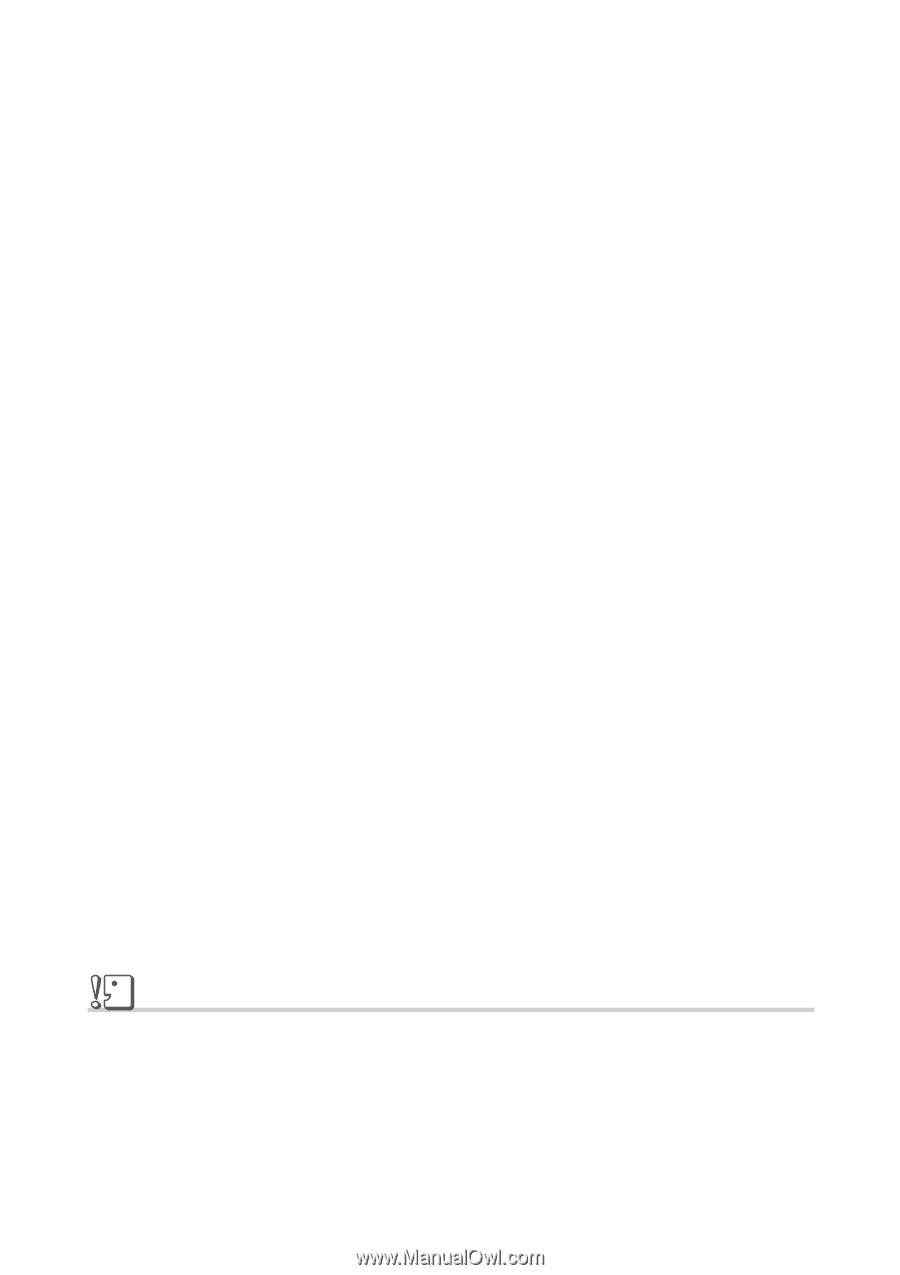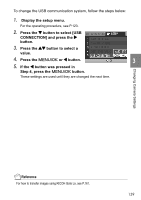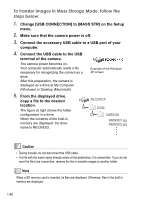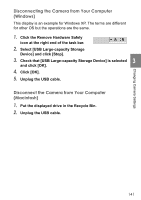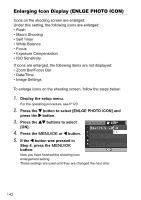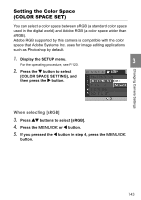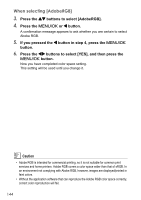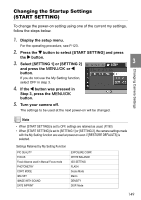Ricoh GR Digital User Guide - Page 146
When selecting [AdobeRGB]
 |
UPC - 026649732430
View all Ricoh GR Digital manuals
Add to My Manuals
Save this manual to your list of manuals |
Page 146 highlights
When selecting [AdobeRGB] 3. Press the !" buttons to select [AdobeRGB]. 4. Press the M/O or # button. A confirmation message appears to ask whether you are certain to select Abobe RGB. 5. If you pressed the # button in step 4, press the M/O button. 6. Press the #$ buttons to select [YES], and then press the M/O button. Now you have completed color space setting. This setting will be used until you change it. Caution • Adobe RGB is intended for commercial printing, so it is not suitable for common print services and home printers. Adobe RGB covers a color space wider than that of sRGB. In an environment not complying with Abobe RGB, however, images are displayed/printed in faint colors. • Without the application software that can reproduce the Adobe RGB color space correctly, correct color reproduction will fail. 144