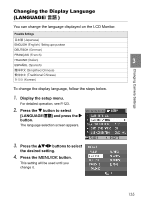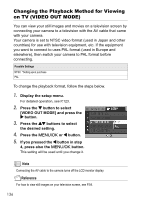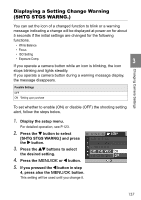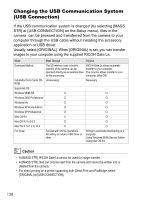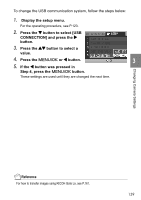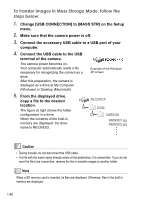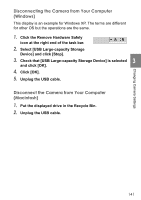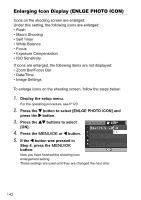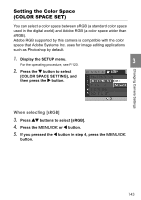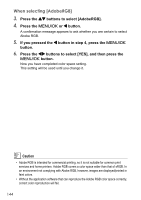Ricoh GR Digital User Guide - Page 142
To transfer images in Mass Storage Mode, follow the, steps below
 |
UPC - 026649732430
View all Ricoh GR Digital manuals
Add to My Manuals
Save this manual to your list of manuals |
Page 142 highlights
To transfer images in Mass Storage Mode, follow the steps below: 1. Change [USB CONNECTION] to [MASS STR] on the Setup menu. 2. Make sure that the camera power is off. 3. Connect the accessory USB cable to a USB port of your computer. 4. Connect the USB cable to the USB terminal of the camera. The camera power becomes on. Your computer automatically reads a file necessary for recognizing the camera as a drive. After this preparation, the camera is displayed as a drive at My Computer (Windows) or Desktop (Macintosh). Example of the Windows XP screen 5. From the displayed drive, copy a file to the desired location. The figure at right shows the folder configuration in a drive. When the contents of the built-in memory are displayed, the drive name is RICOHDCI. Caution • During transfer, do not disconnect the USB cable. • If a file with the same name already exists at the destination, it is overwritten. If you do not want the file to be overwritten, rename the file or transfer images to another folder. Note When a SD memory card is inserted, its files are displayed. Otherwise, files in the built-in memory are displayed. 140