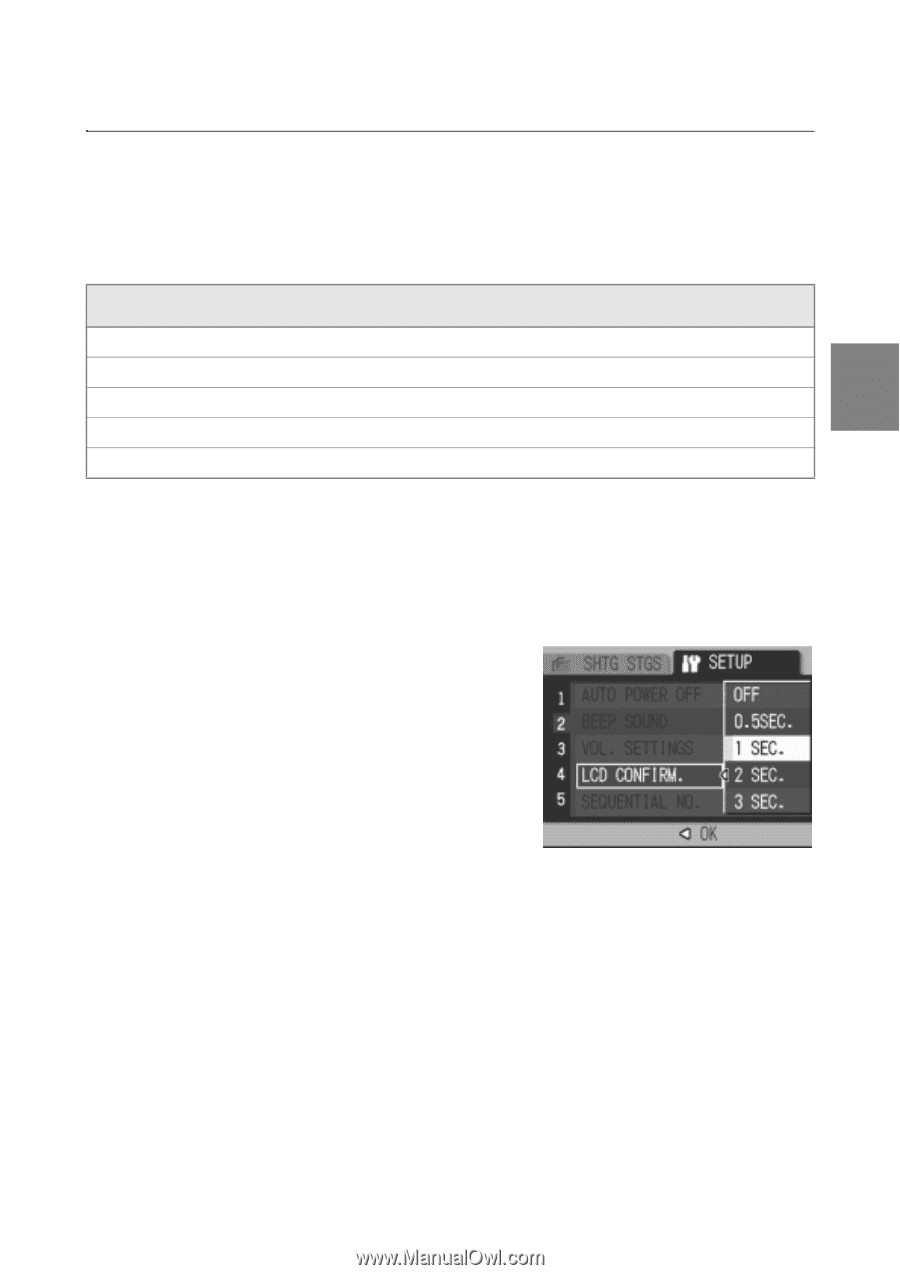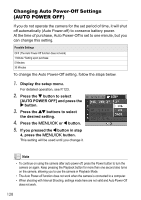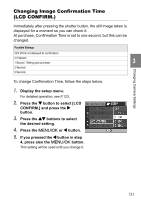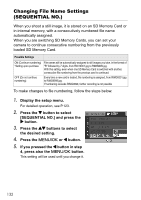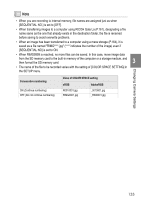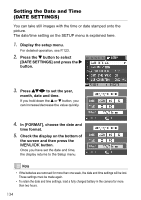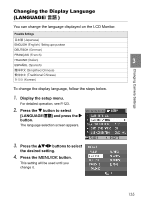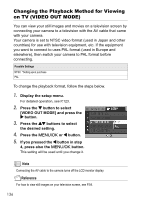Ricoh GR Digital User Guide - Page 133
Changing Image Confirmation Time, LCD CONFIRM.
 |
UPC - 026649732430
View all Ricoh GR Digital manuals
Add to My Manuals
Save this manual to your list of manuals |
Page 133 highlights
Changing Camera Settings Changing Image Confirmation Time (LCD CONFIRM.) Immediately after pressing the shutter button, the still image taken is displayed for a moment so you can check it. At purchase, Confirmation Time is set to one second, but this can be changed. Possible Settings OFF (Photo not displayed for confirmation) 0.5 Second 1 Second *Setting upon purchase 3 2 Seconds 3 Seconds To change Confirmation Time, follow the steps below. 1. Display the setup menu. For detailed operation, see P.123. 2. Press the " button to select [LCD CONFIRM.] and press the $ button. 3. Press the !" buttons to select the desired setting. 4. Press the M/O or # button. 5. If you pressed the # button in step 4, press also the M/O button. This setting will be used until you change it. 131