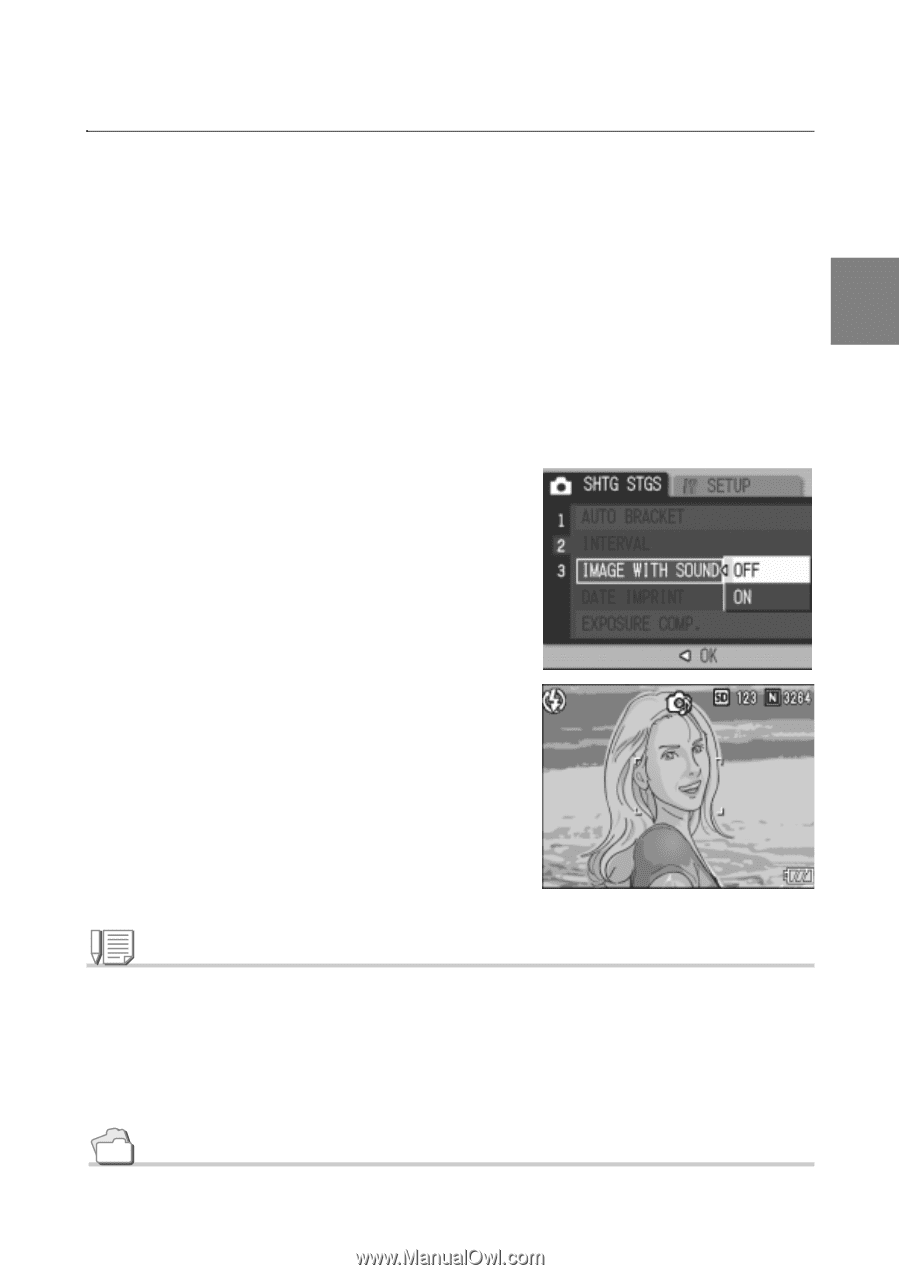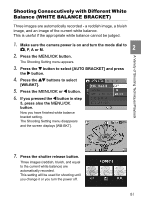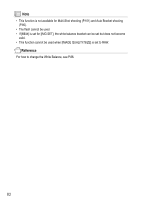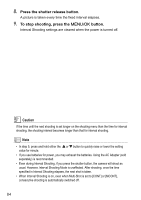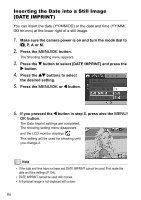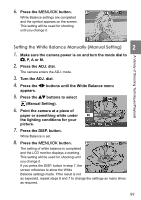Ricoh GR Digital User Guide - Page 87
Shooting a Still Image with Sound, IMAGE WITH SOUND
 |
UPC - 026649732430
View all Ricoh GR Digital manuals
Add to My Manuals
Save this manual to your list of manuals |
Page 87 highlights
Shooting a Still Image with Sound (IMAGE WITH SOUND) A Variety of Shooting Techniques/Playback You can shoot a still image with a voice memo. Voice recording can continue for up to eight seconds. 1. Make sure the camera power is on and turn the mode dial to 5, P, A or M. 2. Press the M/O button. 2 The Shooting Setting menu appears. 3. Press the " button to select [IMAGE WITH SOUND] and press the $ button. 4. Press the !" buttons to select [ON]. 5. Press the M/O or # button. 6. If you pressed the # button in step 5, press also the M/O button. The Shooting Setting menu disappears. 7. Press the shutter release button for shooting. After shooting, the voice mark appears on the screen to indicate the recording status. 8. Press the shutter release button to stop recording. Note • This function cannot be used when [IMAGE QUALITY/SIZE] is set to RAW. • When playing back a still image with sound, display the image in the same way as an ordinary image without voice. Pressing the shutter release button plays back the sound. Press the !" buttons to display the volume adjustment bar, where you can adjust the volume with the !" buttons. Reference For how to display still images, see P.49. 85