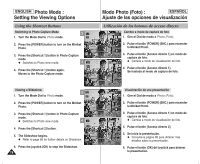Samsung HMX-S10BN User Manual (user Manual) (ver.1.0) (English, Spanish) - Page 73
Ajuste de nitidez, Setting the Sharpness
 |
UPC - 036725303263
View all Samsung HMX-S10BN manuals
Add to My Manuals
Save this manual to your list of manuals |
Page 73 highlights
ENGLISH Photo Mode : Setting the Capturing Options Modo Photo (Foto) : ESPAÑOL Ajuste de las opciones de captura Setting the Sharpness 2A3 juste de nitidez You can set the sharpness of the image to be captured. Set the image Puede ajustar la nitidez de la imagen que va a capturar. Fije la nitidez sharpness before taking a picture. 2d3e la imagen antes de tomarla. 1. Turn the Mode Dial to Photo mode. 3 2592 23 23 IN 2. Press the [POWER] button to turn on the Miniket Photo. 3. Press the [MENU] button. N Menu screen appears. 4. Move the joystick left / right to select 4 . 5. Select an option by moving the joystick up / down, and then press the joystick (OK). The image's edges display softly and you can select this when you want to edit it on the computer. The image's edges display sharply, and you can select this when you want to print. 5 As the image's edges are sharpened and emphasised, some noise might occur although it is seen clearly. 6. Press the [MENU] button to exit the menu. N An icon indicating the selected sharpness appears on the screen. 6 N No icon will be displayed when it is set to . Photo Sharpness Photo Photo Sharpness Photo Sharpness SSNMhooaofrtvmrpeanless Sharp Select Move Select Exit Exit PMhovoeto OK Select MENU Exit MSoPvhheaortponessSelect Photo Sharpness SPoShftohatorpness Normal Sharp SMhaovrpeness Select Exit Exit Move OK Select MENU Exit Move 2592 Move Select Exit 23 IN 23 Se2l3ect Exit 1. Gire el Dial de modo a Photo (Foto). 2. Pulse el botón [POWER] (ENC.) para encender la Miniket Photo. 3. Pulse el botón [MENU]. N Aparece la pantalla del menú. 4. Mueva el joystick a la izquierda / derecha hasta seleccionar (Nitidez). 5. Seleccione la opción moviendo el joystick hacia arriba / abajo y pulse el botón (OK) del joystick. (Suave) (Fino) Los bordes de la imagen aparecen suavemente y puede seleccionarla cuando quiera editarla en el PC. Los bordes de la imagen aparecen algo marcados y puede seleccionarla cuando quiera imprimir. Al marcar y resaltar los bordes de la imagen es posible que se produzcan algunas alteraciones aunque se vea claramente. 6. Pulse el botón [MENU] para salir del menú. N Aparece en pantalla un icono que indica la nitidez seleccionada. N No aparecerá ningún icono cuando se defina en . [ Note ] ✤ While the menu screen is displayed, pressing the [Record / Stop] button will exit the menu. [ Nota ] 23 ✤ Mientras aparece el menú en pantalla, si se pulsa el botón [Record / Stop] (Grabar / Detener) se saldrá del menú. 73