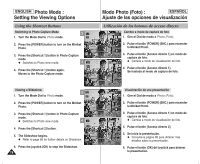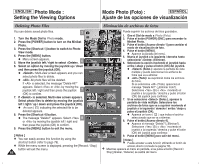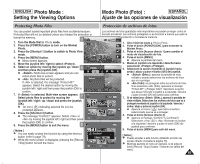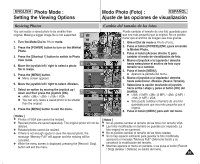Samsung HMX-S10BN User Manual (user Manual) (ver.1.0) (English, Spanish) - Page 80
Protecting Photo files in Multi-View
 |
UPC - 036725303263
View all Samsung HMX-S10BN manuals
Add to My Manuals
Save this manual to your list of manuals |
Page 80 highlights
ENGLISH Photo Mode : Setting the Viewing Options Using the Shortcut Buttons Protecting Photo files in Multi-View 4 1. Turn the Mode Dial to Photo mode. 2. Press the [POWER] button to turn on the Miniket Photo. 3. Press the [Shortcut 1] button. N Switches to Photo view mode. 4. Move the zoom switch to W (WIDE). N The screen switches to multi-view. N The photo you were viewing in the single view 5 is selected. 5. Press the [Shortcut 3] button and then select an option by moving the joystick up / down and then press the joystick (OK). N : Selected photo files will be protected. N : All photo files will be protected. A message "Protect All?" appears. Select an option by moving the joystick left / right. 7 N : Cancels protection. 6. If was selected, select photo files to protect by moving the joystick left / right / up / down and press the joystick (OK). N Multiple photo files can be selected using the joystick (OK). < > indicator appears on the protected photos. 8 7. Press the [Shortcut 3] button again. N The message "Confirm?" appears. Select or by moving the joystick left / right and then press the joystick (OK) to confirm. 8. The selected file is protected from erasure. 80 Modo Photo (Foto) : ESPAÑOL Ajuste de las opciones de visualización U11//t66ilización de los botones de acceso directo 1/6 1/6 IN Move Move Full View Full View Move Move Full View OK Fu1ll /V6iew 1/6 1/6 IN 1/6 Move Move Select Full ViewAll Full ViCewancel Move Move OK Full View Full View Confirm? Yes No Move Move Select OK Select Move Move Select 1/6 Se1le/c6t IN 1/6 1/6 Move Move OK Full View Full View Protección de archivos de foto en vista múltiple 1. Gire el Dial de modo a Photo (Foto). 2. Pulse el botón [POWER] (ENC.) para encender la Miniket Photo. 3. Pulse el botón [Acceso directo 1]. N Cambia a modo de visualización de foto. 4. Mueva el interruptor de zoom [W/T] a la posición W (WIDE). N La pantalla cambia a vista múltiple. N Se selecciona la foto que estaba viendo en la vista única. 5. Pulse el botón [Acceso directo 3] y seleccione la opción moviendo el joystick hacia arriba / abajo y pulse el botón (OK) del joystick. N (Selec.): se protegerán los archivos de fotos seleccionados. N (Todo): se protegerán todos los archivos de fotos.Aparece el mensaje "Protect All?" (¿Proteger todo?). Seleccione una opción moviendo el joystick a la izquierda / derecha. N : cancela la protección. 6. Si se selecciona (Selec.), seleccione los archivos de fotos que va a proteger moviendo el joystick a la izquierda / derecha / arriba / abajo y pulse el joystick (OK). N Pueden seleccionarse varios archivos de fotos utilizando el botón [OK] del joystick. Aparece el indicador < > en las fotos protegidas. 7. Pulse de nuevo el botón [Acceso directo 3]. N Aparece el mensaje "Confirm?"(¿Confirmar?). Seleccione (Sí) o moviendo el joystick a la izquierda / derecha y pulse el botón (OK) del joystick para confirmar. 8. El archivo seleccionado esta protegido contra escritura. Move Move Full View Full View