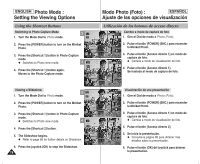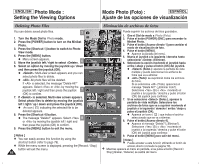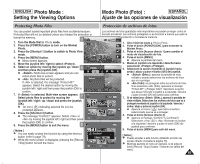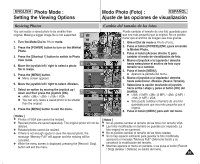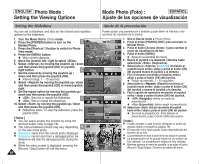Samsung HMX-S10BN User Manual (user Manual) (ver.1.0) (English, Spanish) - Page 82
Eliminación de archivos de fotos, Deleting Photo Files
 |
UPC - 036725303263
View all Samsung HMX-S10BN manuals
Add to My Manuals
Save this manual to your list of manuals |
Page 82 highlights
ENGLISH Photo Mode : Setting the Viewing Options Modo Photo (Foto) : ESPAÑOL Ajuste de las opciones de visualización Deleting Photo Files Eliminación de archivos de fotos You can delete saved photo files. 3 IN 1. Turn the Mode Dial to Photo mode. 2. Press the [POWER] button to turn on the Miniket Photo. 3. Press the [Shortcut 1] button to switch to Photo View mode. 4. Press the [MENU] button. 5. N Menu screen appears. Move the joystick left / right to select . 6 2592 100-0001 100-0001 100-0001 Photo 100-0P00h1oto Delete PhDoetolete Puede suprimir los archivos de fotos guardados. 1. Gire el Dial de modo a Photo (Foto). 2. Pulse el botón [POWER] (ENC.) para encender la Miniket Photo. 3. Pulse el botón [Acceso directo 1] para cambiar al modo de visualización de foto. 4. Pulse el botón [MENU]. N Aparece la pantalla del menú. 5. Mueva el joystick a la izquierda / derecha hasta seleccionar (Eliminar). 6. Seleccione la opción moviendo el joystick hacia 6. Select an option by moving the joystick up / down and then press the joystick (OK). N : Multi-view screen appears and you can select photo files to delete. N : All photo files will be deleted. If is selected, the message "Delete All?" Photo Delete SeleDcetlete All Move Select Exit Move Select Exit Move OK Select MENU Exit arriba / abajo y pulse el botón (OK) del joystick. N (Selec.): aparece la pantalla de vista múltiple y puede seleccionar los archivos de fotos que va a eliminar. N (Todo): se suprimirán todos los archivos de fotos. Si se selecciona (Todo), aparecerá el appears. Select or by moving the joystick left / right and then press the joystick 7 Move Select Exit IN mensaje "Delete All?" (¿Eliminar todo?). Seleccione (Sí) o moviendo el (OK) to confirm. 7. If is selected, Multi-view screen appears. Select photo files to delete by moving the joystick left / right / up / down and press the joystick (OK). N An icon ( ) indicating the selected file to be Move Select joystick a la izquierda / derecha y pulse el botón (OK) del joystick para confirmar. 7. Si se selecciona (Selec.), aparece la pantalla de vista múltiple. Seleccione los archivos de fotos que va a suprimir moviendo el Exit joystick a la izquierda / derecha / arriba / abajo y deleted appears. Move OK Select MENU Exit pulse el joystick (OK). 8. Press the [Shortcut 4] button. Move Select Exit N Aparece un icono ( ) que indica el archivo N The message "Delete?" appears. Select 8 Move Select Exit seleccionado que se va a eliminar. or by moving the joystick left / right and then press the joystick (OK) to confirm. 9. Press the [MENU] button to exit the menu. Delete? Yes No 8. Pulse el botón [Acceso directo 4]. N Aparece el mensaje "Delete?"(¿Eliminar?). Seleccione (Sí) o moviendo el joystick a la izquierda / derecha y pulse el botón (OK) del joystick para confirmar. [ Notes ] 9. Pulse el botón [MENU] para salir del menú. ✤ You can easily access this function by using the shortcut button (refer to page 79). Move MMoovvee OK Select SSeleelcetct [ Notas ] ✤ Puede acceder a esta función utilizando el botón de ✤ While the menu screen is displayed, pressing the [Record / Stop] Move button will exit the menu. ✤ Select Mientras aparece acceso directo (consulte la página el menú en pantalla, si se pulsa el 79). botón [Record / 82 Stop] (Grabar / Detener) se saldrá del menú.