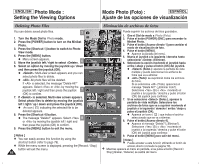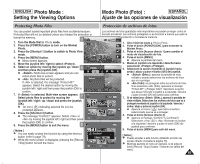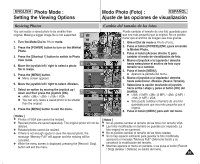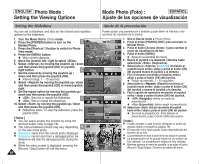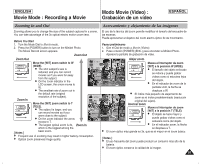Samsung HMX-S10BN User Manual (user Manual) (ver.1.0) (English, Spanish) - Page 86
Ajuste de la presentación, Setting the Slideshow
 |
UPC - 036725303263
View all Samsung HMX-S10BN manuals
Add to My Manuals
Save this manual to your list of manuals |
Page 86 highlights
ENGLISH Photo Mode : Setting the Viewing Options Modo Photo (Foto) : ESPAÑOL Ajuste de las opciones de visualización Setting the Slideshow You can set a slideshow, and also set the interval and repetition options for the slideshow. Ajuste de la presentación 6/6 Puede ajustar una presentación y también puede definir el intervalo y las o6p/6ciones de repetición de la misma. 1. Turn the Mode Dial to Photo mode. 2. Press the [POWER] button to turn on the 3 6/6 6/6 IN Miniket Photo. 2592 3. Press the [Shortcut 1] button to switch to Photo View mode. 100-0001 4. Press the [MENU] button. N Menu screen appears. 5. Move the joystick left / right to select . 100-0001 Photo 100-0001 6. Select by moving the joystick up / down and then press the joystick (OK) or joystick 100-0P0h01oStloide right button. 7. Set the interval by moving the joystick up / down and then press the joystick (OK). 5 PhoStloide Photo Slide 1sec TYPOE ff N Interval range: 1 ~ 10 seconds. 8. Select by moving the joystick up / down StaMrtovSelide Interval 1sec SelectOff 1sec Exit and then press the joystick (OK) or move joystick right. RepMeoavet SelectO1sffec Exit Off 9. Set the repeat option by moving the joystick up / down and then press the joystick (OK). MPovheoto OK Select MENU Exit Move Select Exit N : Sets not to repeat the slideshow. N : Sets to repeat the slideshow. 7 PhoStloide TYPE 10. Select by moving the joystick up / down PhoStloide and then press the joystick (OK). Photo N Slideshow starts. To stop the slideshow, press the joystick (OK). Start IntervSallide RepMeoavSetlide SelectOff Exit [ Notes ] On ✤ You can easily access this function by using the Move OK Select MENU Exit shortcut button (refer to page 78). ✤ The interval between photos may vary depending 9 Move on the size of the photo. SlideMove Select IN Exit Select Exit ✤ Slideshow starts from the current photo displayed. 2592 ✤ Slideshow cannot start from a damaged photo file. Slide Slideshow will skip the damaged photo during the show. ✤ While the menu screen is displayed, pressing the Slide Slide [Record / Stop] button will exit the menu. 100-0001 OK Stop 1. Gire el Dial de modo a Photo (Foto). 2. Pulse el botón [POWER] (ENC.) para encender la Miniket Photo. 3. Pulse el botón [Acceso directo 1] para cambiar al modo de visualización de foto. 4. Pulse el botón [MENU]. N Aparece la pantalla del menú. 5. Mueva el joystick a la izquierda / derecha hasta seleccionar (Diapositiva). 6. Seleccione el (Intervalo) moviendo el joystick hacia arriba / abajo y pulse el botón (OK) del joystick mueva el joystick a la derecha. 7. Fije el intervalo moviendo el joystick arriba / abajo y pulse el botón (OK) del joystick. N Rango de intervalo: 1 ~ 10 segundos 8. Seleccione la (Repetir) moviendo el joystick hacia arriba / abajo y pulse el botón (OK) del joystick o mueva el joystick a la derecha. 9. Fije la opción de repetición moviendo el joystick arriba / abajo y pulse el botón (OK) del joystick. N (Apagado): define no repetir la presentación. N (Encendido): define repetir la presentación. 10. Seleccione (Iniciar) moviendo el joystick hacia arriba / abajo y pulse el botón (OK) del joystick. N Se inicia la presentación. Para detener la presentación, pulse el botón (OK) del joystick. [ Notas ] ✤ Puede acceder a esta función utilizando el botón de acceso directo (consulte la página 78). ✤ El intervalo entre fotos puede variar dependiendo del tamaño de la foto. ✤ La presentación se inicia a partir de la foto actual en pantalla. ✤ La presentación no se puede iniciar en un archivo de foto dañado. La presentación saltará la foto dañada. ✤ Mientras aparece el menú en pantalla, si se pulsa el botón [Record / Stop] (Grabar / Detener) se saldrá del menú. 86 100-0001 Stop 100-0001 Stop