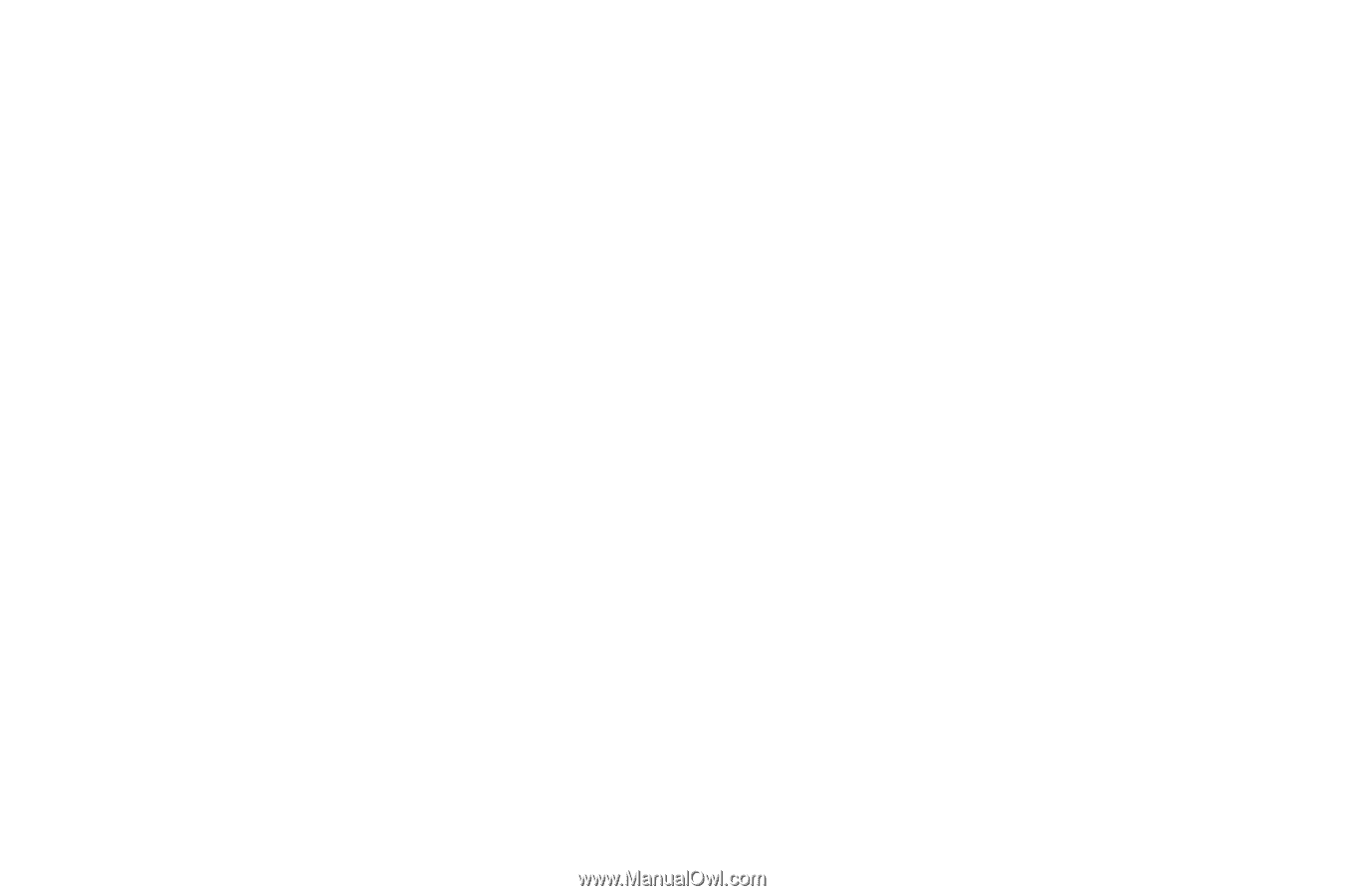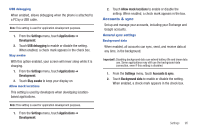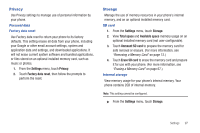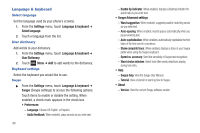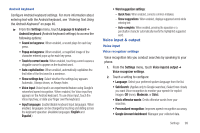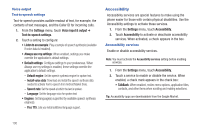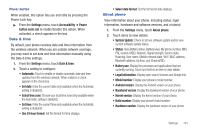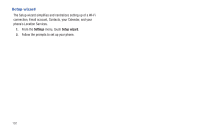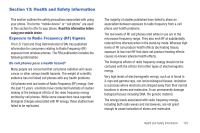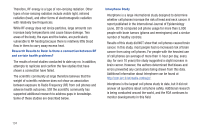Samsung SCH-R680 User Manual (user Manual) (ver.ei22) (English(north America)) - Page 103
Android keyboard, Voice input & output, Voice input, Voice recognizer settings, Touch to correct words
 |
View all Samsung SCH-R680 manuals
Add to My Manuals
Save this manual to your list of manuals |
Page 103 highlights
Android keyboard Configure Android keyboard settings. For more information about entering text with the Android keyboard, see "Entering Text Using the Android Keyboard" on page 40. ᮣ From the Settings menu, touch Language & keyboard ➔ Android keyboard (Android keyboard settings) to access the following options: • Sound on keypress: When enabled, a sound plays for each key press. • Popup on keypress: When enabled, a magnified image of the character entered pops up for each key press. • Touch to correct words: When enabled, touching a word causes a dragable cursor to appear on the touched word. • Auto-capitalization: When enabled, automatically capitalizes the first letter of the first word in a sentence. • Show settings key: Select whether the settings key appears Automatic, Always shows, or Always hides. • Voice input: Voice Input is an experimental feature using Google's networked speed recognition. When enabled, the Voice input key appears on the Android keyboard. To use Voice input, touch the Voice input key, or slide your finger over the keyboard. • Input languages: Enable/disable keyboard input languages. When enabled, languages can be changed by touching and sliding across the keyboard spacebar. (Available languages: English and Español.) • Word suggestion settings: - Quick fixes: When enabled, corrects common mistakes. - Show suggestions: When enabled, displays suggested words while entering text. - Auto-complete: When enabled, pressing the spacebar or a punctuation character automatically inserts the highlighted suggested word. Voice input & output Voice input Voice recognizer settings Voice recognition lets you conduct searches by speaking to your phone. 1. From the Settings menu, touch Voice input & output ➔ Voice recognizer settings. 2. Touch a setting to configure: • Language: Select your preferred spoken language from the list. • SafeSearch: (Applies only to Google searches.) Select how closely you want Voice recognition to monitor your speech for explicit images: Off (none), Moderate, or Strict. • Block offensive words: Omits offensive words from your searches. • Personailzed recognition: Improves speech recognition accuracy. • Google Account dashboard: Manages your collected data. Settings 99