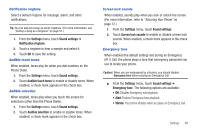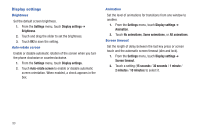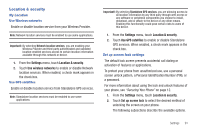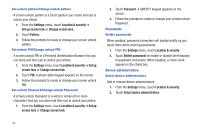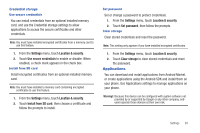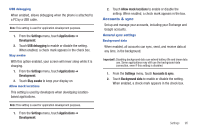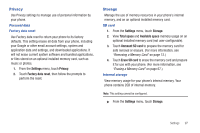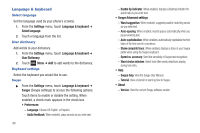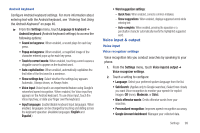Samsung SCH-R680 User Manual (user Manual) (ver.ei22) (English(north America)) - Page 98
Unknown sources, Manage applications, Running services, Storage use, Battery use, Development
 |
View all Samsung SCH-R680 manuals
Add to My Manuals
Save this manual to your list of manuals |
Page 98 highlights
Unknown sources When enabled, allows installation of applications from sources other than the Android Market. 1. From the Settings menu, touch Applications. 2. Touch Unknown sources to enable or disable the setting. When enabled, a check mark appears in the check box. Manage applications Manage and remove applications from your phone. 1. From the Settings menu, touch Applications ➔ Manage applications. 2. Touch an application to view and update information about the application, including memory usage, default settings and permissions. 3. Press Back to return to Applications settings. Running services View and control services running on your phone. Warning!: Not all services can be stopped, and stopping services may have undesirable consequences on the application or Android System. 1. From the Settings menu, touch Applications ➔ Running services. 2. To stop a service, touch the service, then touch Stop at the confirmation prompt. Storage use View storage used by applications. 1. From the Settings menu, touch Applications ➔ Storage use. The storage space used by the applications on your phone is displayed. 2. Touch the tabs at the top of the display to show storage used by Dowloaded applications, All applications, On SD Card applications, and Running applications. Battery use View the applications or services (in percentages) that are using battery power. ᮣ From the Settings menu, touch Applications ➔ Battery use. Development Set options for application development. ᮣ From the Settings menu, touch Applications ➔ Development. Important!: These features are used for development purposes only. 94