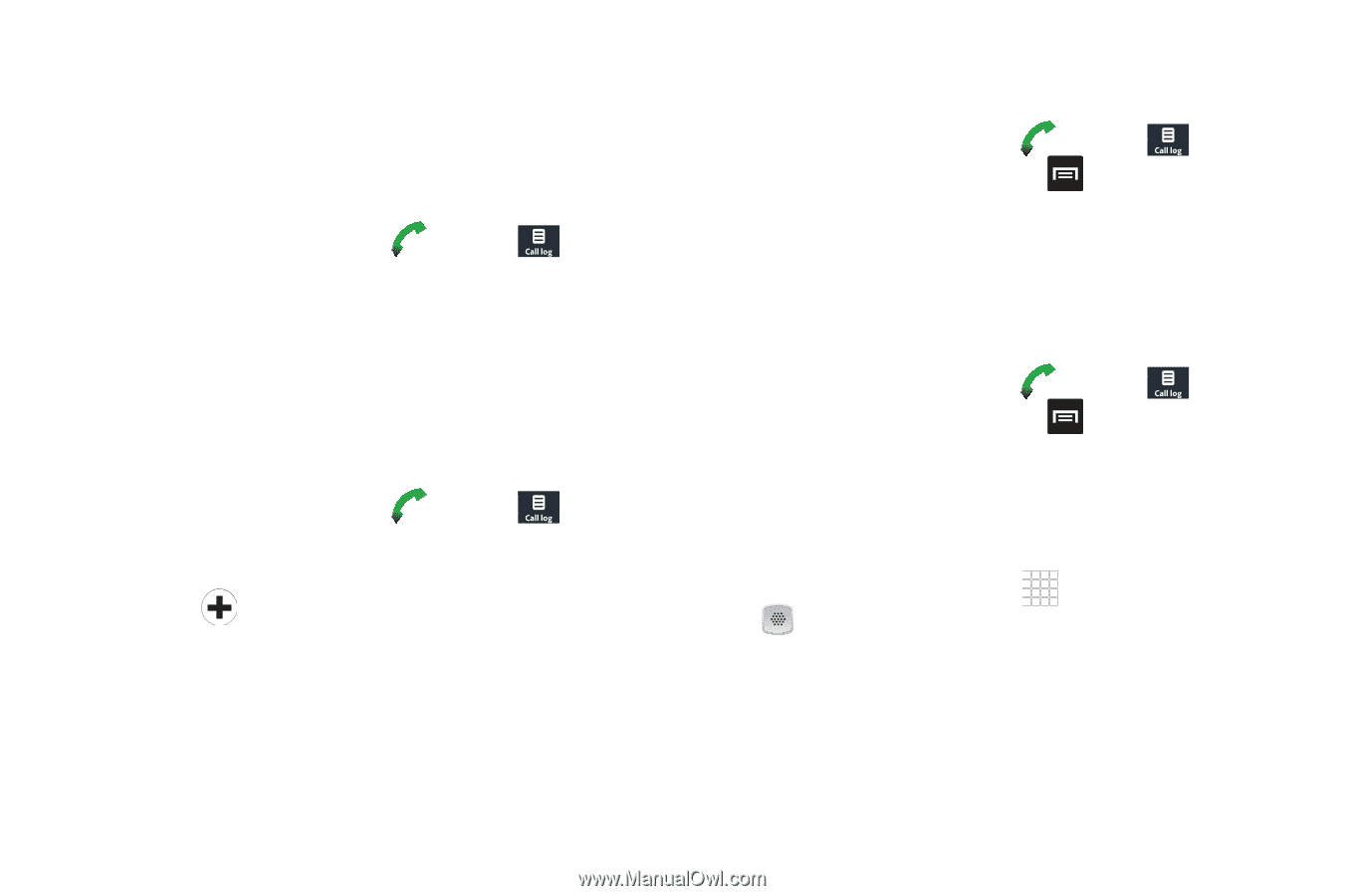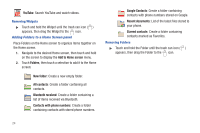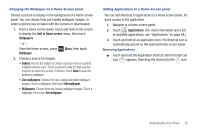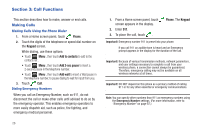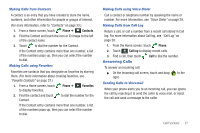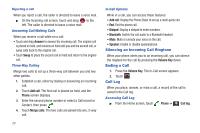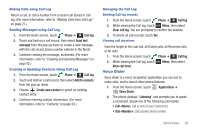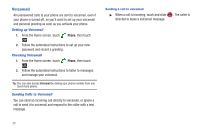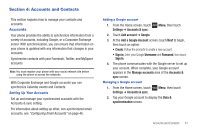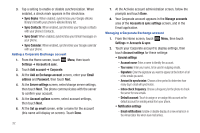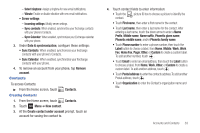Samsung SCH-R680 User Manual (user Manual) (ver.ei22) (English(north America)) - Page 33
Making Calls using Call Log, Sending Messages using Call Log - update
 |
View all Samsung SCH-R680 manuals
Add to My Manuals
Save this manual to your list of manuals |
Page 33 highlights
Making Calls using Call Log Return a call, or call a number from a recent call stored in Call log. (For more information, refer to "Making Calls from Call Log" on page 27.) Sending Messages using Call Log 1. From the Home screen, touch Phone ➔ Call log. 2. Touch and hold on a call record, then select Send text message from the pop-up menu to create a new message, with the call record phone number entered in the To list. 3. Continue creating the message, as desired. (For more information, refer to "Creating and Sending Messages" on page 42.) Creating or Updating Contacts Using Call Log 1. From the Home screen, touch Phone ➔ Call log. 2. Touch and hold on a call record, then select Add to contacts from the pop-up menu. 3. Choose Create new contact or select an existing Contact entry. 4. Continue entering contact information. (For more information, refer to "Contacts" on page 33.) Managing the Call Log Deleting Call log records 1. From the Home screen, touch Phone ➔ Call log. 2. While viewing the Call log, touch Menu, then select Clear call log. You are prompted to confirm the deletion. 3. To delete all call records, touch Yes. Viewing call durations View the length of the Last call, all Dialed calls, all Received calls, or All calls. 1. From the Home screen, touch Phone ➔ Call log. 2. While viewing the Call log, touch View call timer. Voice Dialer Menu, then select Voice dialer is a voice recognition application you can use to make calls, and to launch other phone features. 1. From the Home screen, touch Voice Dialer. Applications ➔ 2. The phone displays "Listening" and prompts you to speak a command. Speak one of the following commands: • Call : Call an entry in your Contacts list. • Dial : Call a spoken phone number. Call Functions 29