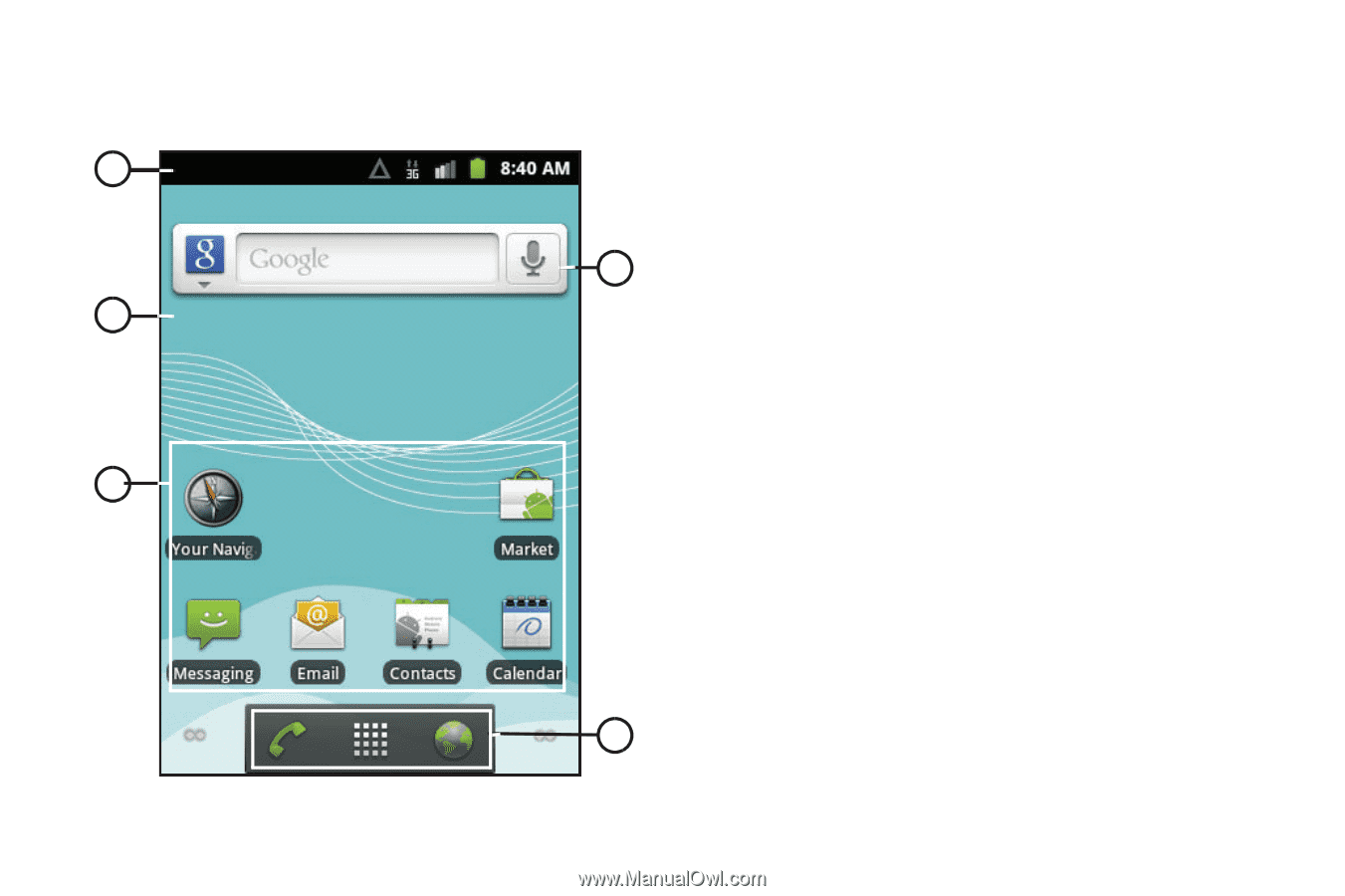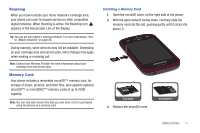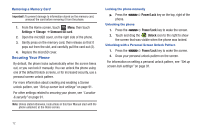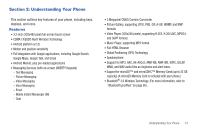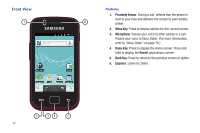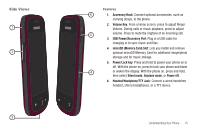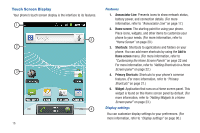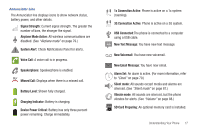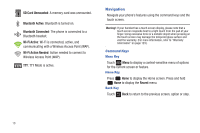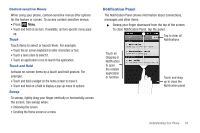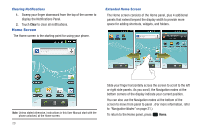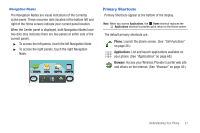Samsung SCH-R680 User Manual (user Manual) (ver.ei22) (English(north America)) - Page 20
Touch Screen Display, Features, Display settings
 |
View all Samsung SCH-R680 manuals
Add to My Manuals
Save this manual to your list of manuals |
Page 20 highlights
Touch Screen Display Your phone's touch screen display is the interface to its features. 1 5 2 3 4 16 Features 1. Annunciator Line: Presents icons to show network status, battery power, and connection details. (For more information, refer to "Annunciator Line" on page 17.) 2. Home screen: The starting point for using your phone. Place icons, widgets, and other items to customize your phone to your needs. (For more information, refer to "Home Screen" on page 20.) 3. Shortcuts: Shortcuts to applications and folders on your phone. You can add more shortcuts by using the Add to Home screen menu. (For more information, refer to "Customizing the Home Screen Panels" on page 22 and For more information, refer to "Adding Shortcuts to a Home Screen panel" on page 22.) 4. Primary Shortcuts: Shortcuts to your phone's common features. (For more information, refer to "Primary Shortcuts" on page 21.) 5. Widget: Application that runs on a Home screen panel. This widget is found on this Home screen panel by default. (For more information, refer to "Adding Widgets to a Home Screen panel" on page 23.) Display settings You can customize display settings to your preferences. (For more information, refer to "Display settings" on page 90.)