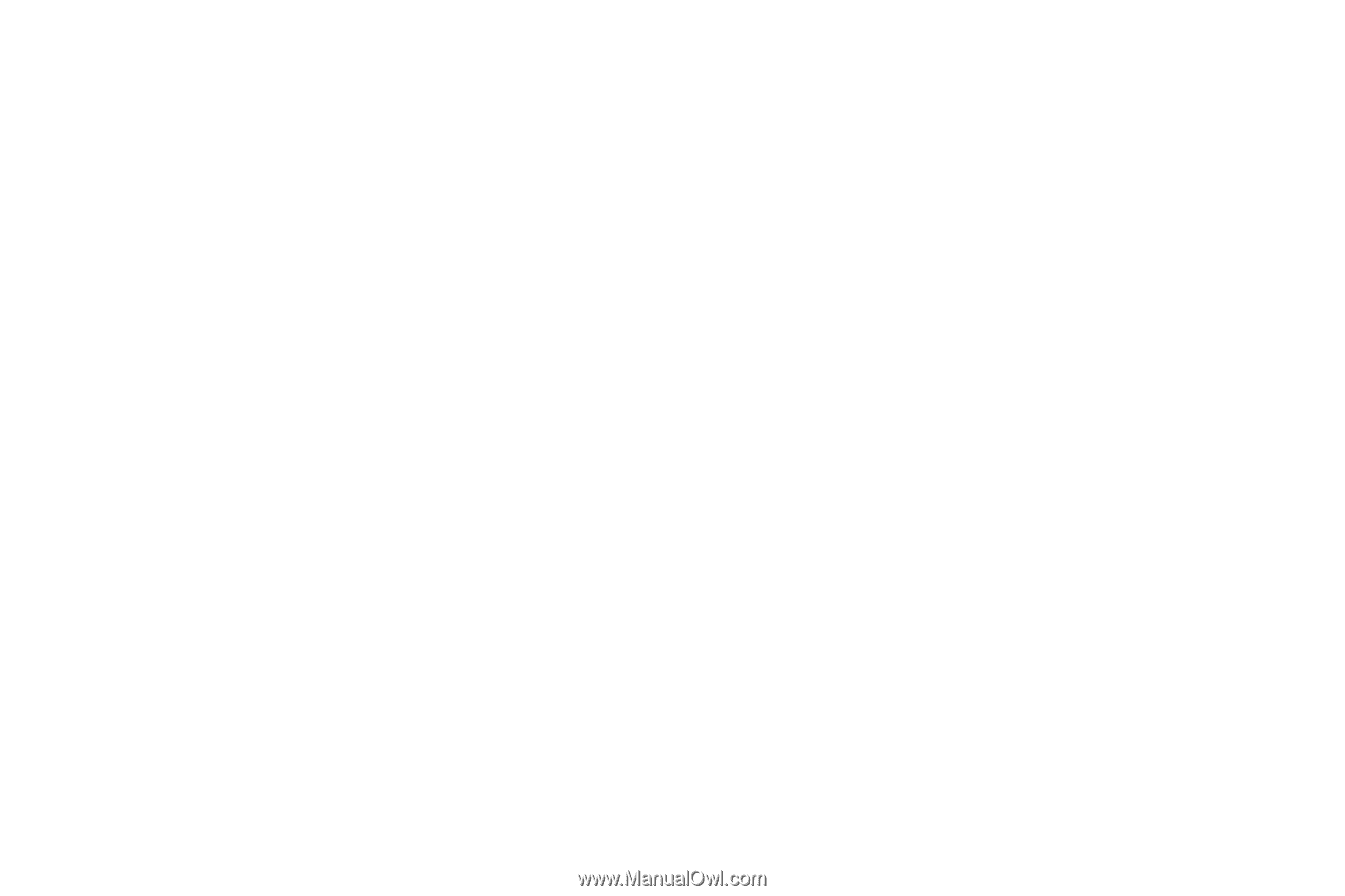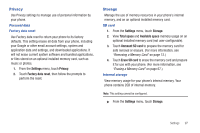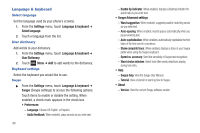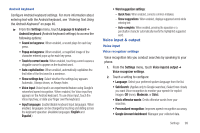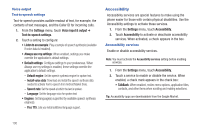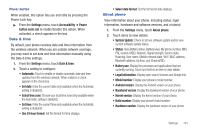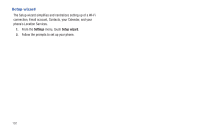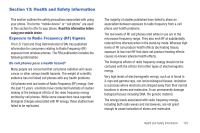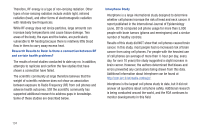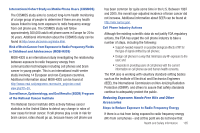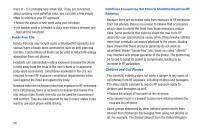Samsung SCH-R680 User Manual (user Manual) (ver.ei22) (English(north America)) - Page 105
Power button, Date & time, About phone - model
 |
View all Samsung SCH-R680 manuals
Add to My Manuals
Save this manual to your list of manuals |
Page 105 highlights
Power button When enabled, this option lets you end calls by pressing the Power-Lock key. ᮣ From the Settings menu, touch Accessibility ➔ Power button ends call to enable/disable this option. When activated, a check appears in the box. Date & time By default, your phone receives date and time information from the wireless network. When you are outside network coverage, you may want to set date and time information manually using the Date & time settings. 1. From the Settings menu, touch Date & time. 2. Touch a setting to configure: • Automatic: Touch to enable or disable automatic date and time updates from the wireless network. When enabled, a check appears in the check box. • Set date: Enter the current date (only available when the Automatic setting is disabled). • Select time zone: Choose your local time zone (only available when the Automatic setting is disabled). • Set time: Enter the current time (only available when the Automatic setting is disabled). • Use 24-hour format: Set the format for time displays. • Select date format: Set the format for date displays. About phone View information about your phone, including status, legal information, hardware and software versions, and a tutorial. 1. From the Settings menu, touch About phone. 2. Touch items to view details: • System Update: Check for phone software update and/or view current software update status. • Status: View Battery status, Battery level, My phone number, MIN, PRL version, MEID, Network, Signal strength, Service state, Roaming, User name, Mobile network state, Wi-Fi MAC address, Bluetooth address, Up time, and Channel/SID. • Battery use: Display the processes and applications that are currently running. Touch and hold on an item to view details. • Legal information: Display open source licenses and Google info. • Model number: Display your phone's model number. • Android version: Display the Android version on your phone. • Baseband version: Display the baseband version of your phone. • Kernel version: Display the kernel version of your phone. • Build number: Display your phone's build number. • Hardware version: Display the hardware version of your phone. Settings 101