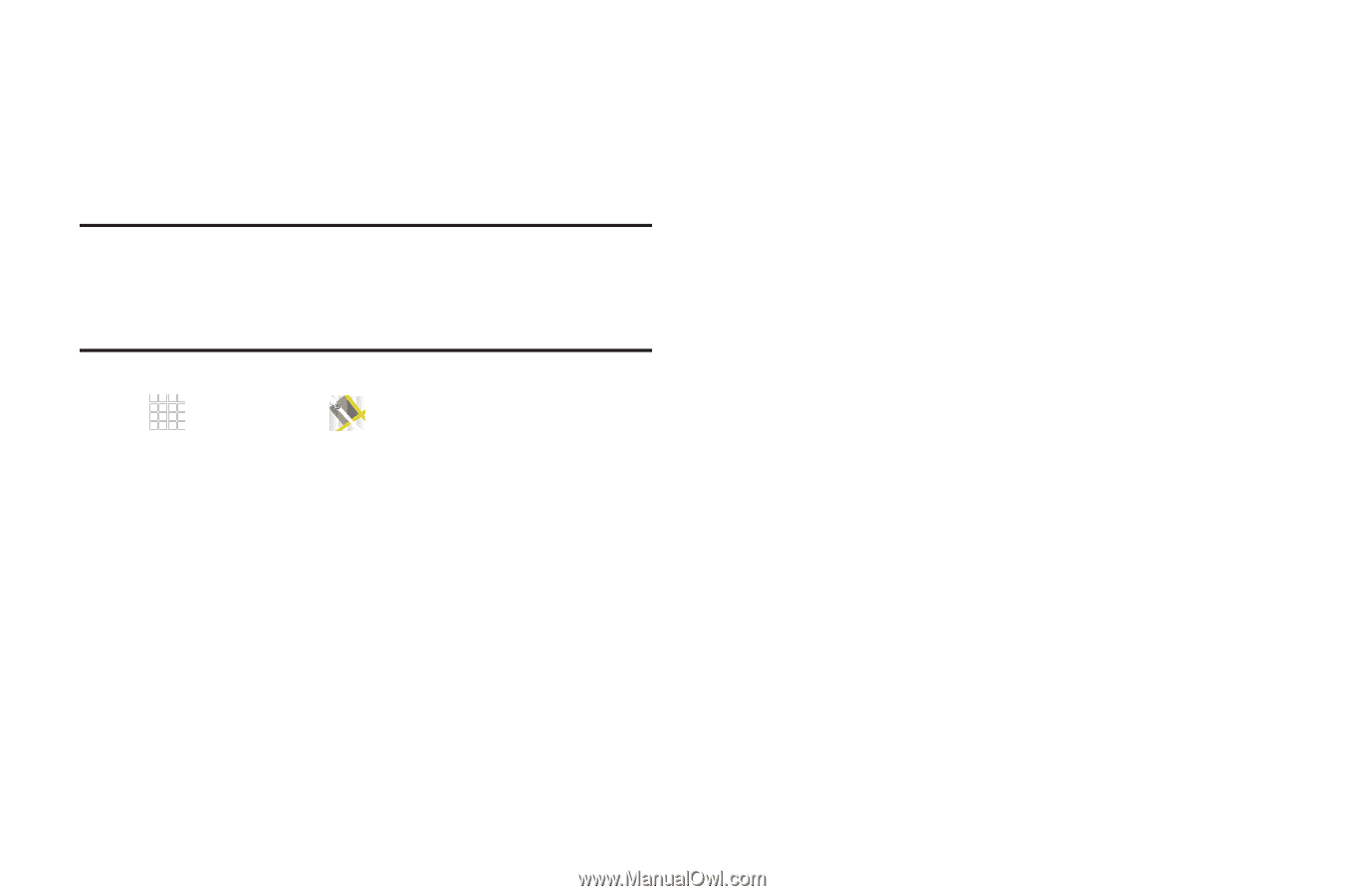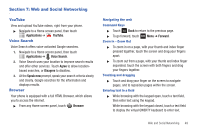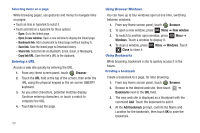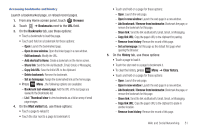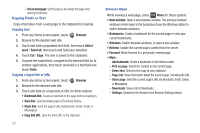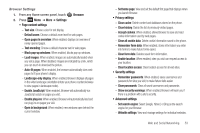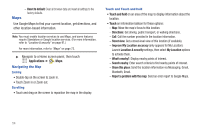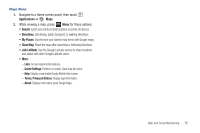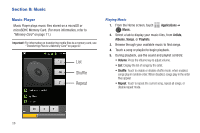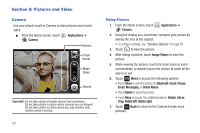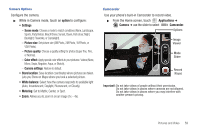Samsung SCH-R680 User Manual (user Manual) (ver.ei22) (English(north America)) - Page 58
Maps, Navigating the Map, Zooming, Scrolling, Touch and Touch and hold, Improve My Location accuracy - reset
 |
View all Samsung SCH-R680 manuals
Add to My Manuals
Save this manual to your list of manuals |
Page 58 highlights
- Reset to default: Clear all browser data and reset all settings to the factory defaults. Maps Use Google Maps to find your current location, get directions, and other location-based information. Note: You must enable location services to use Maps, and some features require Standalone or Google location services. (For more information, refer to "Location & security" on page 91.) For more information, refer to "Maps" on page 72. ᮣ Navigate to a Home screen panel, then touch Applications ➔ Maps. Navigating the Map Zooming • Double-tap on the screen to zoom in. • Touch Zoom in or Zoom out. Scrolling • Touch and drag on the screen to reposition the map in the display. Touch and Touch and hold • Touch and hold on an area of the map to display information about the location. • Touch an information balloon for these options: - Map: Move the map's focus to this location. - Directions: Get driving, public transport, or walking directions. - Call: Call the number provided in the location information. - Street view: Get a street-level view of this location (if available). - Improve My Location accuracy (only appears for My Location): Launch Location & security settings, then select My Location options to activate them. - What's nearby?: Display nearby points of interest. - Search nearby: Enter search criteria to find nearby points of interest. - Share this place: Send the location information via Messaging, Gmail, Bluetooth, Email. - Report a problem with the map: Send an error report to Google Maps. 54