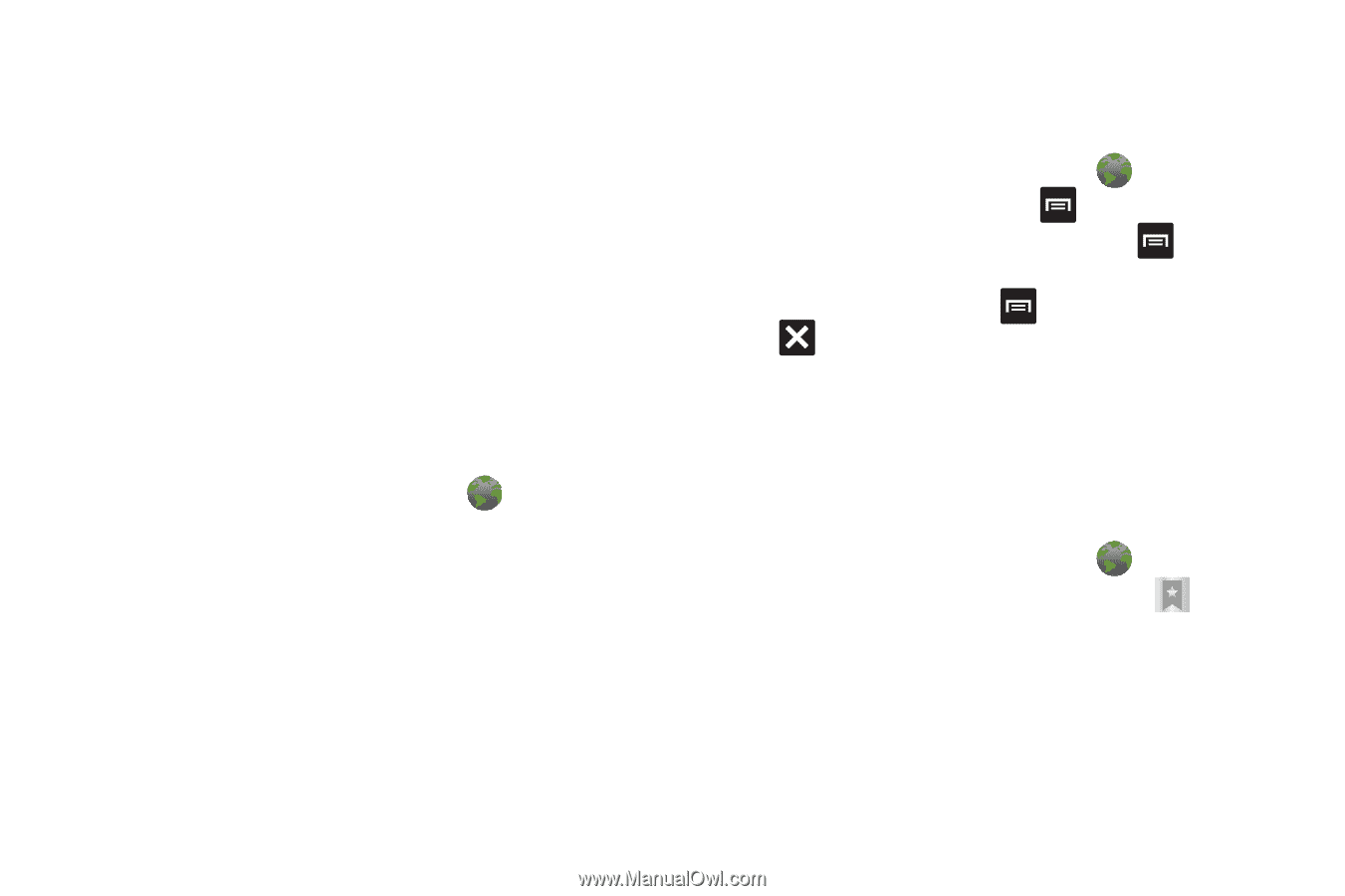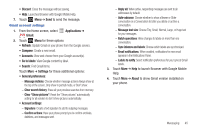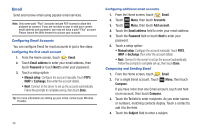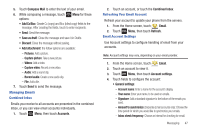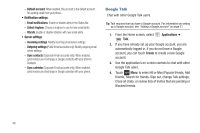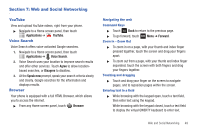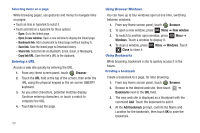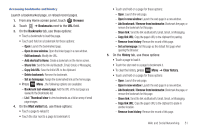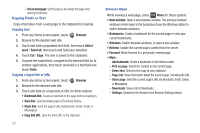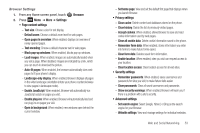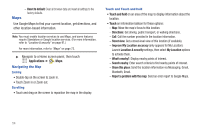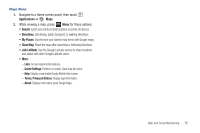Samsung SCH-R680 User Manual (user Manual) (ver.ei22) (English(north America)) - Page 54
Selecting items on a Entering a URL, Using Browser Windows, Using Bookmarks, Creating a bookmark
 |
View all Samsung SCH-R680 manuals
Add to My Manuals
Save this manual to your list of manuals |
Page 54 highlights
Selecting items on a page While browsing pages, use gestures and menus to navigate links on pages: • Touch an item or hyperlink to select it. • Touch and hold on a hyperlink for these options: - Open: Go to the linked page. - Open in new window: Open a new window to display the linked page. - Bookmark link: Add a bookmark to linked page (without loading it). - Save link: Save the linked page to Download history. - Share link: Send the link via Bluetooth, Email, Gmail, or Messaging. - Copy link URL: Save the link's URL to the clipboard. Entering a URL Access a web site quickly by entering the URL. 1. From any Home screen panel, touch Browser. 2. Touch the URL field at the top of the screen, then enter the URL using the physical keypad or the on-screen QWERTY keyboard. 3. As you enter characters, potential matches display. Continue entering characters, or touch a match to complete the URL. 4. Touch Go to load the page. 50 Using Browser Windows You can have up to four windows open at one time, switching between windows. 1. From any Home screen panel, touch Browser. 2. To open a new window, press Menu ➔ New window. 3. To switch to another open window, press Windows. Touch a window to display it. Menu ➔ 4. To close a window, press Close to close it. Menu ➔ Windows. Touch Using Bookmarks While browsing, bookmark a site to quickly access it in the future. Creating a bookmark Create a bookmark to a page, for later browsing. 1. From any Home screen panel, touch Browser. 2. Browse to the desired web site, then touch ➔ Bookmarks next to the URL field. 3. The new web site is displayed as a thumbnail with the command Add. Touch the bookmark to add it. 4. At the Add bookmark prompt, confirm the Name and Location for the bookmark, then touch OK to save the bookmark.