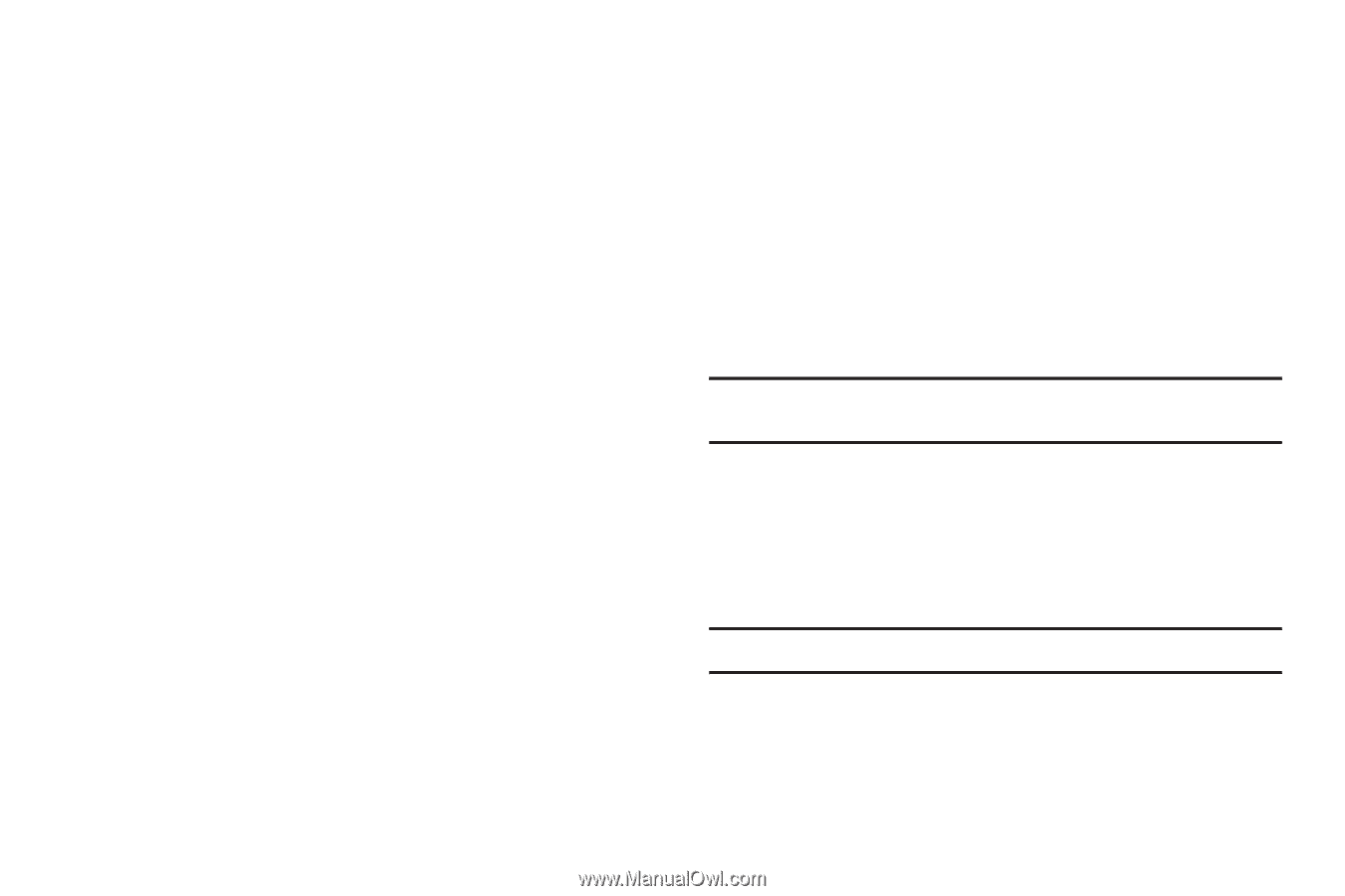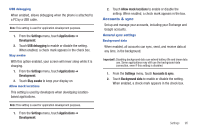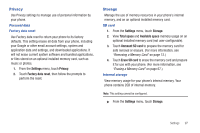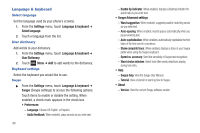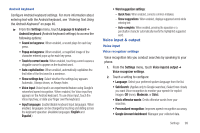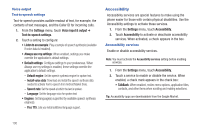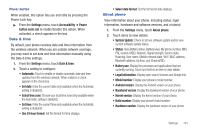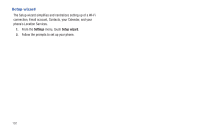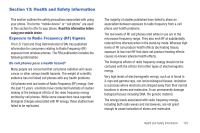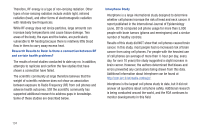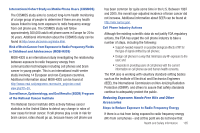Samsung SCH-R680 User Manual (user Manual) (ver.ei22) (English(north America)) - Page 104
Voice output, Text-to-speech settings, Accessibility, Accessibility services, Settings
 |
View all Samsung SCH-R680 manuals
Add to My Manuals
Save this manual to your list of manuals |
Page 104 highlights
Voice output Text-to-speech settings Text-to-speech provides audible readout of text, for example, the contents of text messages, and the Caller ID for incoming calls. 1. From the Settings menu, touch Voice input & output ➔ Text-to-speech settings. 2. Touch a setting to configure: • Listen to an example: Play a sample of speech synthesis (available if voice data is installed). • Always use my settings: When enabled, settings you make override the application's default settings. • Default settings: Configure settings to your preferences. When Always use my settings is enabled, these settings override the application's default settings. - Default engine: Set the speech synthesis engine for spoken text. - Install voice data: Download and install the speech synthesis data needed to activate Text-to-speech from Android Market (free). - Speech rate: Set the speed at which the text is spoken. - Language: Set the language voice for spoken text. • Engines: Set language(s) supported by available speech synthesis engine(s). - Pico TTS: Lets you install additional language support. Accessibility Accessibility services are special features to make using the phone easier for those with certain physical disabilities. Use the Accessibility settings to activate these services. 1. From the Settings menu, touch Accessibility. 2. Touch Accessibility to activate or deactivate accessibility services. When activated, a check appears in the box. Accessibility services Enable or disable accessibility services. Note: You must activate the Accessibility services setting before enabling services. 1. From the Settings menu, touch Accessibility. 2. Touch a service to enable or disable the service. When enabled, a check mark appears in the check box: • TalkBack: When enabled, recites menu options, application titles, contacts, and other items when scrolling and making selections. Tip: Accessibility apps are downloadable from the Google Market. 100