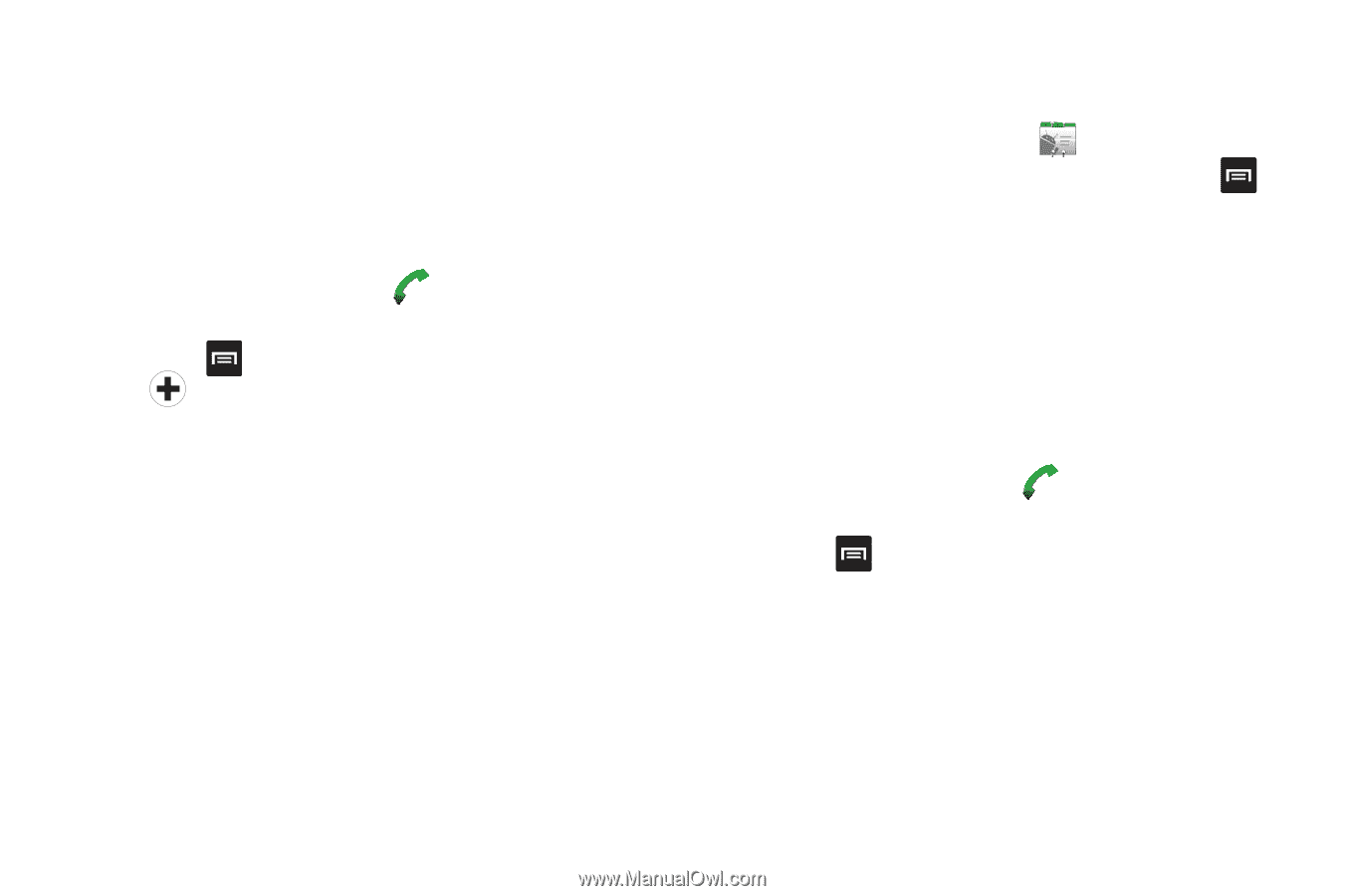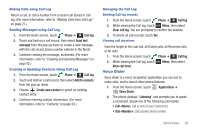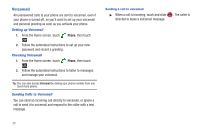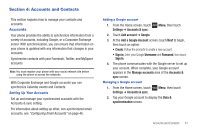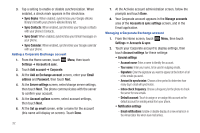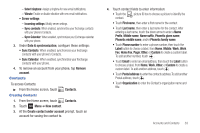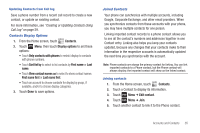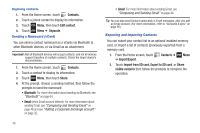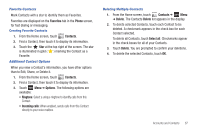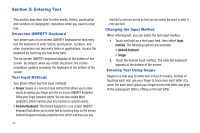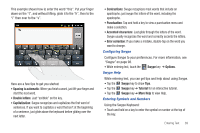Samsung SCH-R680 User Manual (user Manual) (ver.ei22) (English(north America)) - Page 38
Creating Contacts from the Phone Dialer, Creating Contacts from Call log, Updating Contacts
 |
View all Samsung SCH-R680 manuals
Add to My Manuals
Save this manual to your list of manuals |
Page 38 highlights
• To add more fields, tap More to choose IM (touch the label button and select from AIM, Windows Live, Yahoo, Skype, QQ, Google Talk, ICQ, Jabber, or Custom), Notes, Nickname, Website, and Internet call. 5. When you finish entering information, touch Done. Creating Contacts from the Phone Dialer Enter a phone number with the Phone Dialer keypad, then save it. 1. From a Home screen, touch Phone. 2. Touch the digits of the phone number on the Dialer keypad. 3. Touch Menu, then touch Add to contacts ➔ Create new contact from the pop-up menu. 4. Continue entering contact information. For more information, see "Creating Contacts" on page 33. Creating Contacts from Call log Save a phone number from a recent call record to create a new contact, or update an existing contact. For more information, see "Creating or Updating Contacts Using Call Log" on page 29. Updating Contacts Make changes to update an existing contact. 1. From the Home screen, touch Contacts. 2. Touch a contact to view its information, then touch Menu to select Edit contact. - or - Touch and hold on a contact, then select Edit contact from the pop-up menu. 3. Continue entering contact information. For more information, see "Creating Contacts" on page 33. Updating Contacts from the Phone Dialer Enter a phone number with the Phone Dialer keypad, then save it. 1. From a Home screen, touch Phone. 2. Touch the digits of the phone number on the Dialer keypad. 3. Touch Menu, then touch Add to Contacts. 4. Select a contact to update. The new number appears under Phone. 5. If needed, touch the label button and select another label. 6. Touch Done, or continue entering contact information. For more information, see "Creating Contacts" on page 33. 34