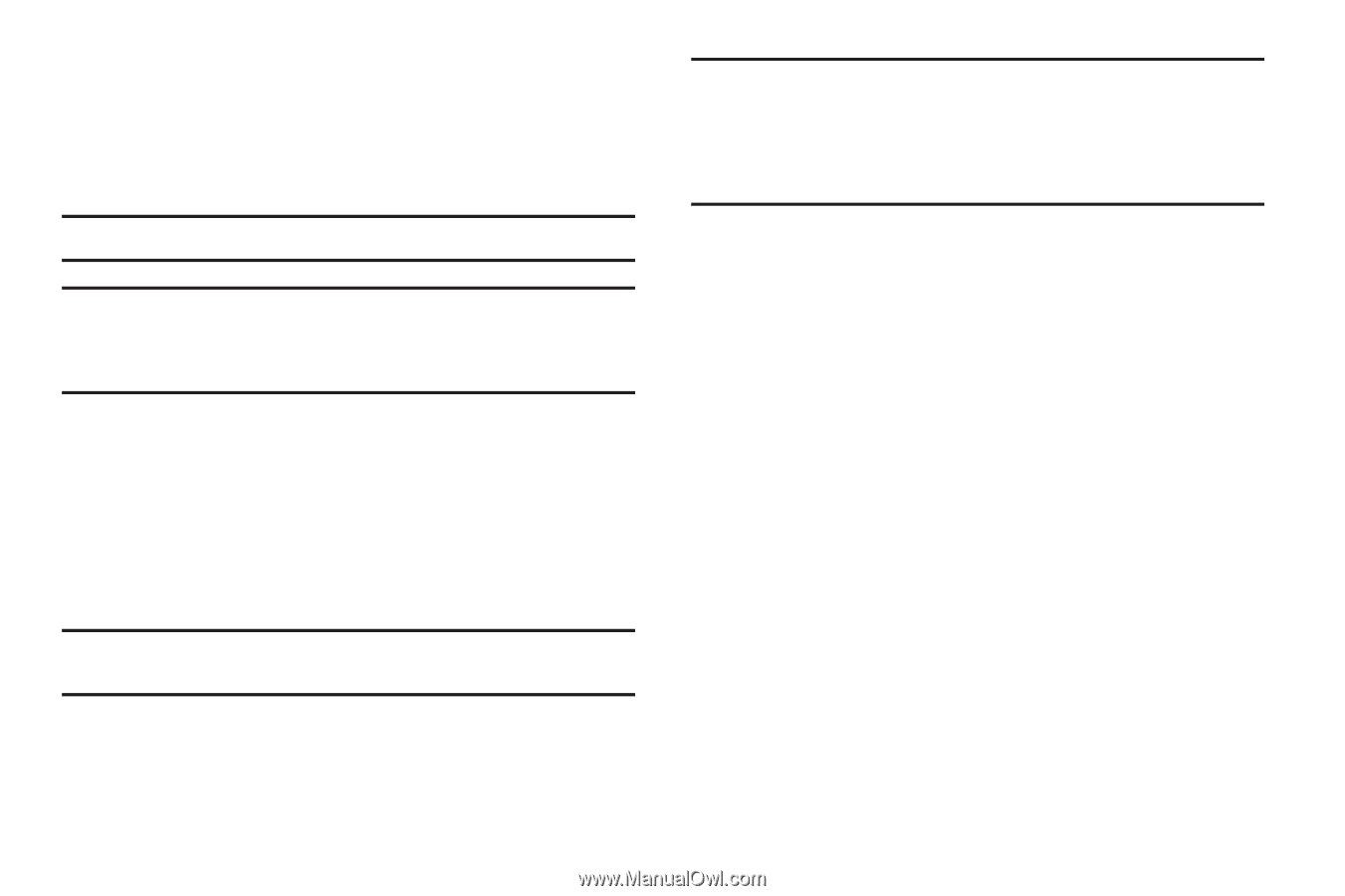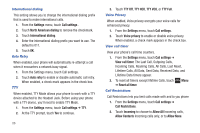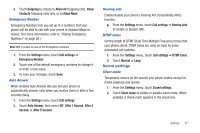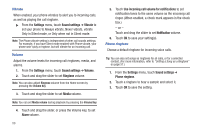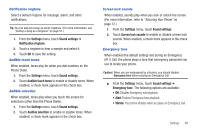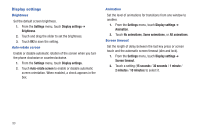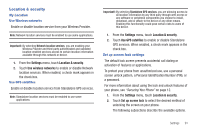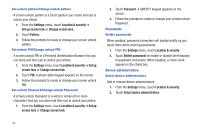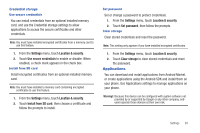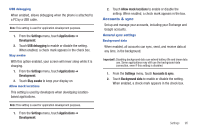Samsung SCH-R680 User Manual (user Manual) (ver.ei22) (English(north America)) - Page 95
Location & security, My Location, Use Wireless networks, Use GPS satellites
 |
View all Samsung SCH-R680 manuals
Add to My Manuals
Save this manual to your list of manuals |
Page 95 highlights
Location & security My Location Use Wireless networks Enable or disable location service from your Wireless Provider. Note: Network location services must be enabled to use some applications. Important!: By selecting Network location services, you are enabling your Wireless Provider and third-party authenticated and validated location-enabled services access to certain location information available through this network or device. 1. From the Settings menu, touch Location & security. 2. Touch Use wireless networks to enable or disable Network location services. When enabled, a check mark appears in the check box. Use GPS satellites Enable or disable location service from Standalone GPS services. Note: Standalone location services must be enabled to use some applications. Important!: By selecting Standalone GPS services, you are allowing access to all location information by any third party through web access or any software or peripheral components you choose to install, download, add or attach to the device or any other means. Enabling this functionality could pose certain risks to users of this device. 1. From the Settings menu, touch Location & security. 2. Touch Use GPS satellites to enable or disable Standalone GPS services. When enabled, a check mark appears in the check box. Set up screen lock settings The default lock screen prevents accidental call dialing or activation of features or applications. To protect your phone from unauthorized use, use a personal screen unlock pattern, a Personal Identification Number (PIN), or a password. For more information about using the lock and unlock features of your phone, see "Securing Your Phone" on page 12. 1. From the Settings menu, touch Location & security. 2. Touch Set up screen lock to select the desired method of unlocking the screen on your phone. The following subsections describe the available options. Settings 91