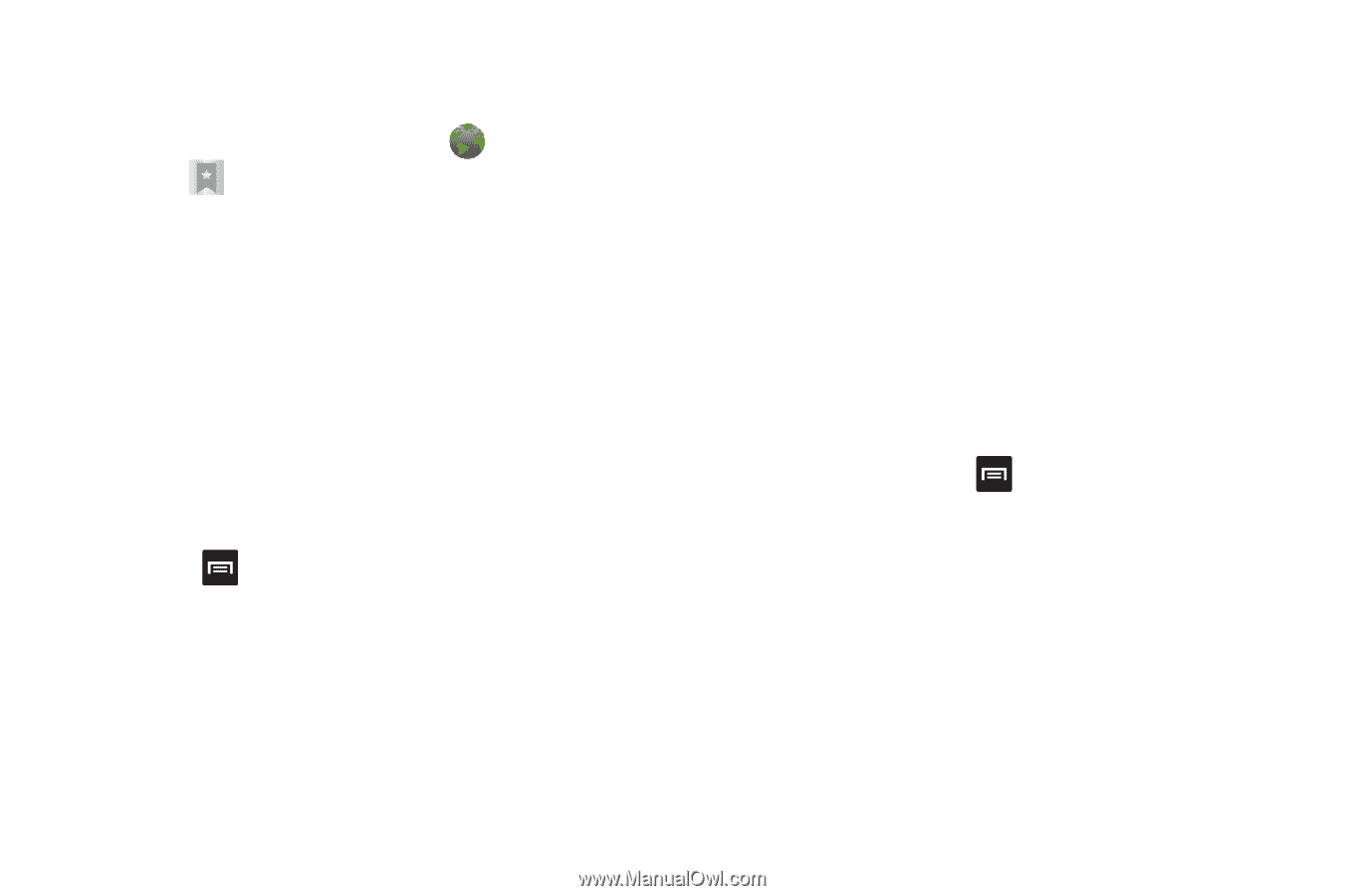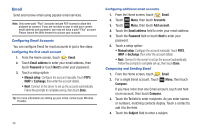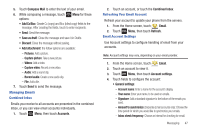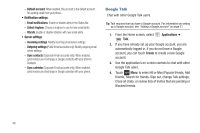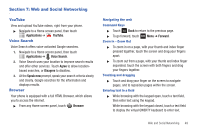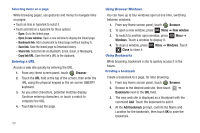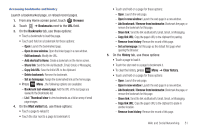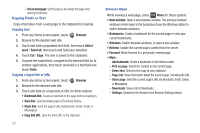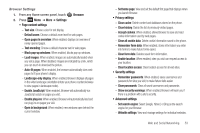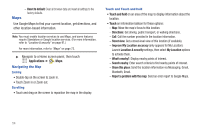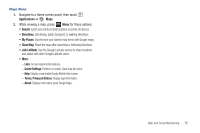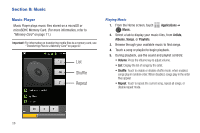Samsung SCH-R680 User Manual (user Manual) (ver.ei22) (English(north America)) - Page 55
Accessing bookmarks and history, Copy link URL
 |
View all Samsung SCH-R680 manuals
Add to My Manuals
Save this manual to your list of manuals |
Page 55 highlights
Accessing bookmarks and history Launch a bookmarked page, or reload recent pages. 1. From any Home screen panel, touch Browser. 2. Touch ➔ Bookmarks next to the URL field. 3. On the Bookmarks tab, use these options: • Touch a bookmark to load the page. • Touch and hold on a bookmark for these options: - Open: Launch the bookmarked page. - Open in new window: Open the linked page in a new window. - Edit bookmark: Modify the URL. - Add shortcut to Home: Create a bookmark on the Home screen. - Share link: Send the link via Bluetooth, Email, Gmail, or Messaging. - Copy link URL: Save the link's URL to the clipboard. - Delete bookmark: Remove the bookmark. - Set as homepage: Assign the bookmarked link as the home page. • Press Menu , the following options are available: - Bookmark last-viewed page: Add the URL of the last page you viewed to the Bookmarks list. - List / Thumbnail view to view bookmarks as a list/an array of small page images. 4. On the Most visited tab, use these options: • Touch a page to reload it. • Touch the star next to a page to bookmark it. • Touch and hold on a page for these options: - Open: Launch the web page. - Open in new window: Launch the web page in a new window. - Add bookmark / Remove from bookmarks: Bookmark the page, or remove the bookmark for this page. - Share link: Send the link via Bluetooth, Email, Gmail, or Messaging. - Copy link URL: Copy the page's URL to the clipboard for pasting. - Remove from history: Remove the record of this page. - Set as homepage: Set this page as the default first page when opening the Browser. 5. On the History tab, use these options: • Touch a page to load it. • Touch the star next to a page to bookmark it. • To clear the history, press Menu ➔ Clear history. • Touch and hold on a page for these options: - Open: Launch the web page. - Open in new window: Launch the web page in a new window. - Add bookmark / Remove from bookmarks: Bookmark the page, or remove the bookmark for this page. - Share link: Send the link via Bluetooth, Email, Gmail, or Messaging. - Copy link URL: Copy the page's URL to the clipboard to paste in another location. - Remove from history: Remove the record of this page. Web and Social Networking 51