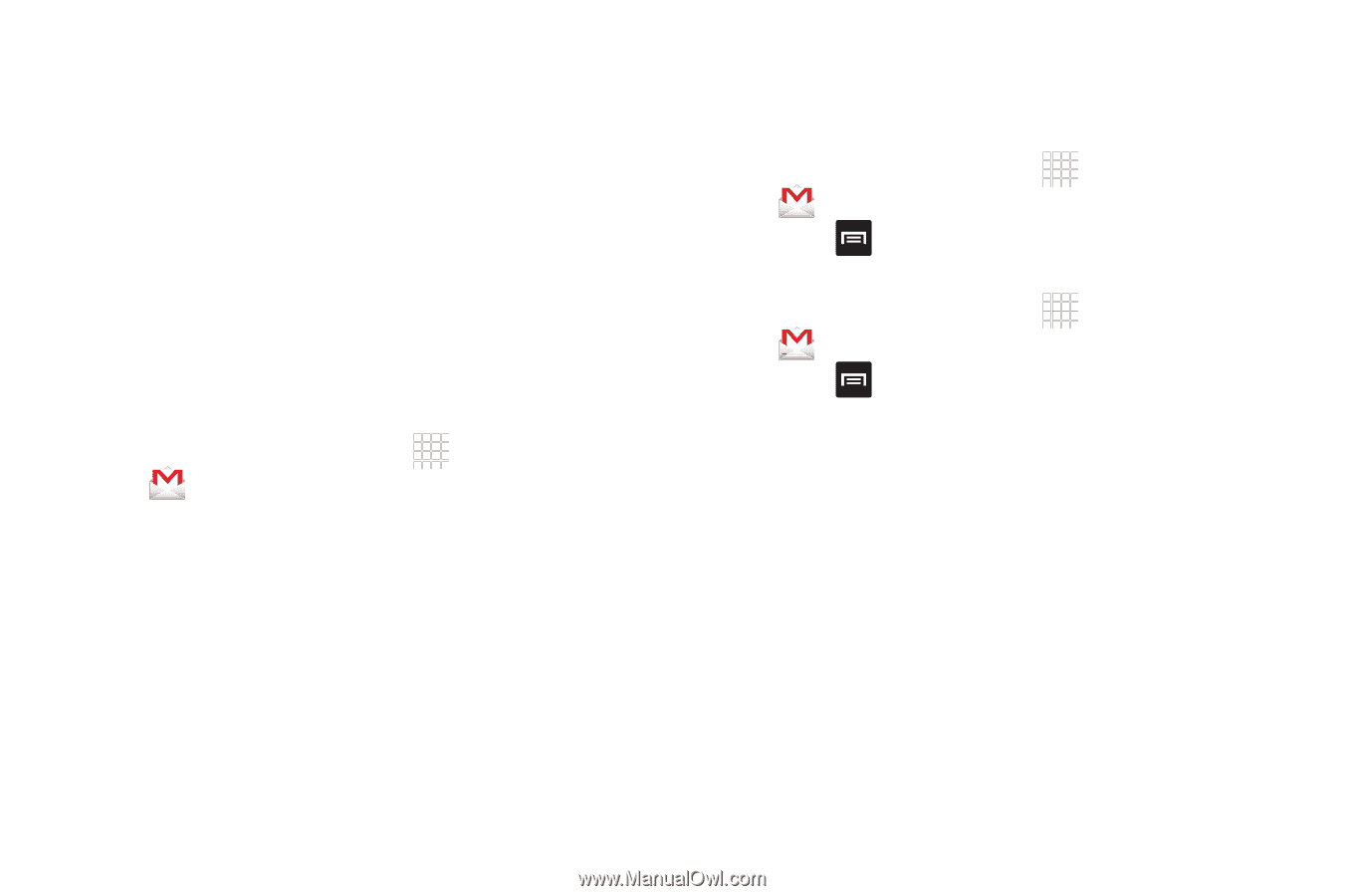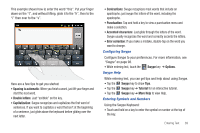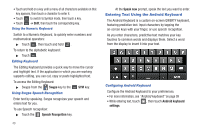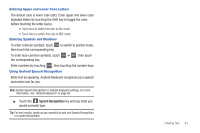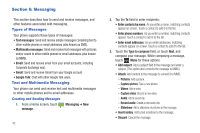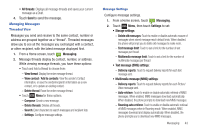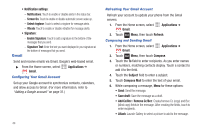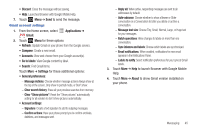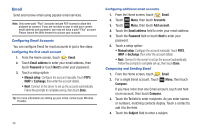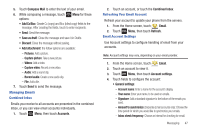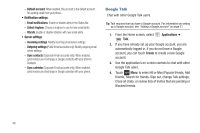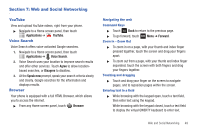Samsung SCH-R680 User Manual (user Manual) (ver.ei22) (English(north America)) - Page 48
Gmail, Configuring Your Gmail Account, Composing and Sending Gmail, Notifications, Screen
 |
View all Samsung SCH-R680 manuals
Add to My Manuals
Save this manual to your list of manuals |
Page 48 highlights
• Notification settings: - Notifications: Touch to enable or disable alerts in the status bar. - Screen On: Touch to enable or disable automatic screen wake up. - Select ringtone: Touch to select a ringtone for message alerts. - Vibrate: Touch to enable or disable vibration for message alerts. • Signature: - Enable Signature: Touch to add a signature to the bottom of the messages that you send. - Signature Text: Enter the text you want displayed in your signature at the bottom of messages that you send. Gmail Send and receive emails via Gmail, Google's web-based email. ᮣ From the Home screen, select Gmail. Applications ➔ Configuring Your Gmail Account Set up your Google account to synchronize contacts, calendars, and allow access to Gmail. (For more information, refer to "Adding a Google account" on page 31.) 44 Refreshing Your Gmail Account Refresh your account to update your phone from the Gmail servers. 1. From the Home screen, select Gmail. Applications ➔ 2. Touch Menu, then touch Refresh. Composing and Sending Gmail 1. From the Home screen, select Gmail. Applications ➔ 2. Touch Menu, then touch Compose. 3. Touch the To field to enter recipients. As you enter names or numbers, matching contacts display. Touch a contact to add it to the field. 4. Touch the Subject field to enter a subject. 5. Touch Compose Mail to enter the text of your email. 6. While composing a message, Menu for these options: • Send: Send the message. • Save draft: Save the message as a draft. • Add Cc/Bcc / Remove Cc/Bcc: Create/remove Cc (copy) and Bcc (blind copy) fields in the message. After creating the fields, touch to enter recipients. • Attach: Launch Gallery to select a picture to add to the message.