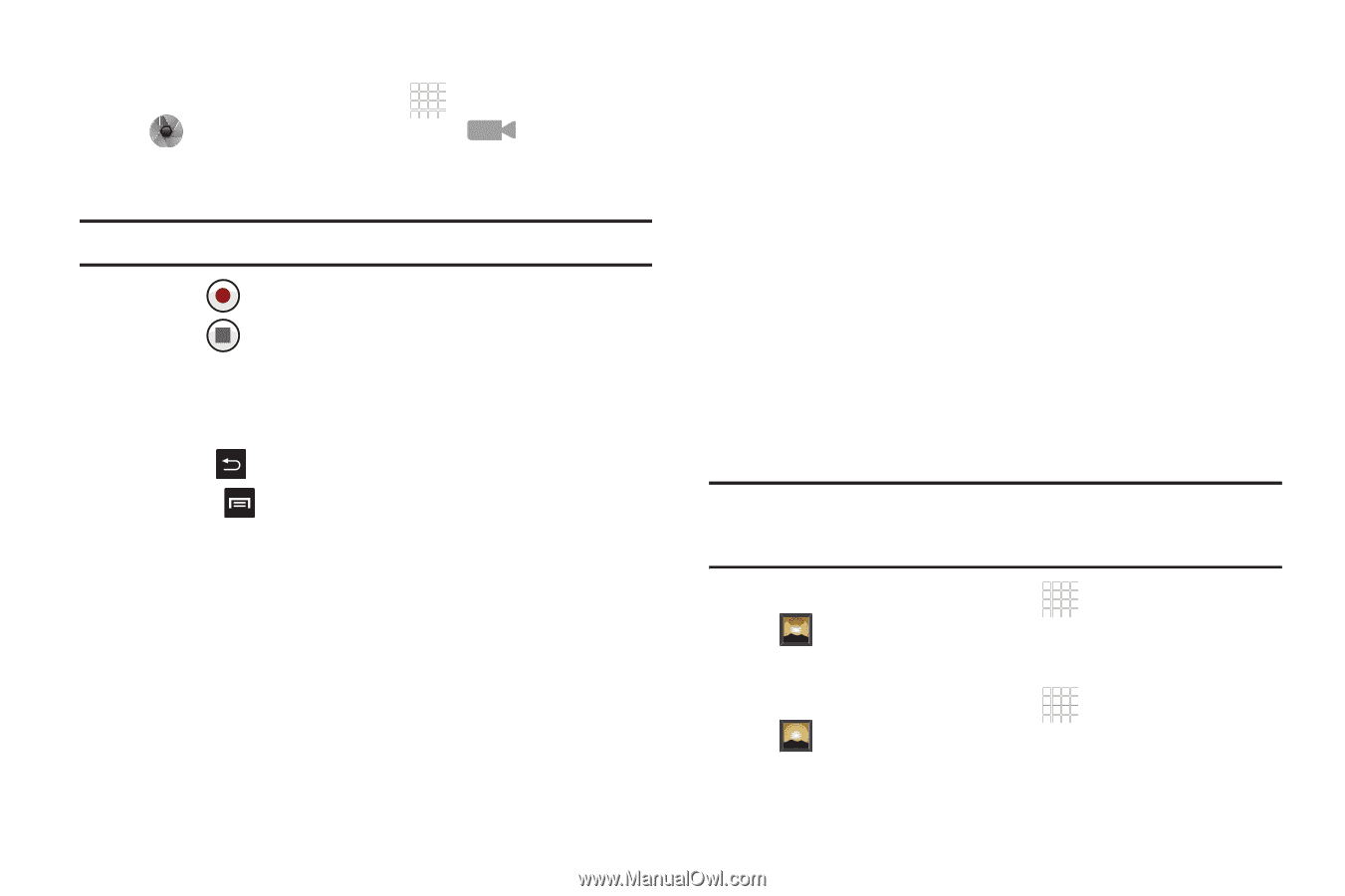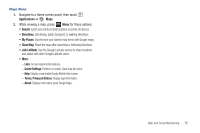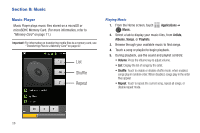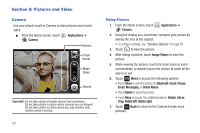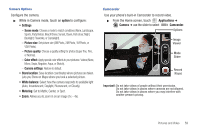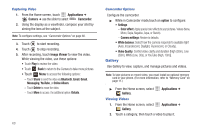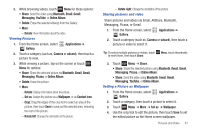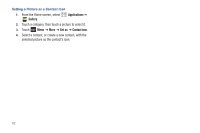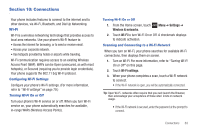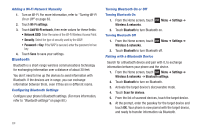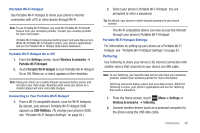Samsung SCH-R680 User Manual (user Manual) (ver.ei22) (English(north America)) - Page 64
Capturing Video, Camcorder Options, Gallery, Viewing Videos, Share, Bluetooth, Email, Messaging - reviews
 |
View all Samsung SCH-R680 manuals
Add to My Manuals
Save this manual to your list of manuals |
Page 64 highlights
Capturing Video 1. From the Home screen, touch Applications ➔ Camera ➔ use the slider to select Camcorder. 2. Using the display as a viewfinder, compose your shot by aiming the lens at the subject. Note: To configure settings, see "Camcorder Options" on page 60. 3. Touch to start recording. 4. Touch to stop recording. 5. After recording, touch Image Viewer to view the video. While viewing the video, use these options: • Touch Play to review the video. • Touch Back to return to the Camera to take more pictures. • Touch Menu to access the following options: - Touch Share to send the video via Bluetooth, Email, Gmail, Messaging, YouTube, or Online Album. - Touch Delete to erase the video. - Touch More to access the additional option: Details. 60 Camcorder Options Configure the camcorder. ᮣ While in Camcorder mode,touch an option to configure: • Settings - Color effect: Apply special color effects to your pictures / videos (None, Mono, Sepia, Negative, Aqua, or Sketch). - Camera settings: Restore to defaults. • White balance: Select how the camera responds to available light (Auto, Incandescent, Daylight, Fluorescent, or Cloudy). • Video Quality: Control video clarity and duration [High (30m), Low (30m), MMS (Low, 30s), or YouTube (High, 10m)]. Gallery Use Gallery to view, capture, and manage pictures and videos. Note: To take pictures or record video, you must install an optional memory card in your phone. (For more information, refer to "Memory Card" on page 11.) ᮣ From the Home screen, select Gallery. Applications ➔ Viewing Videos 1. From the Home screen, select Gallery. Applications ➔ 2. Touch a category, then touch a video to play it.