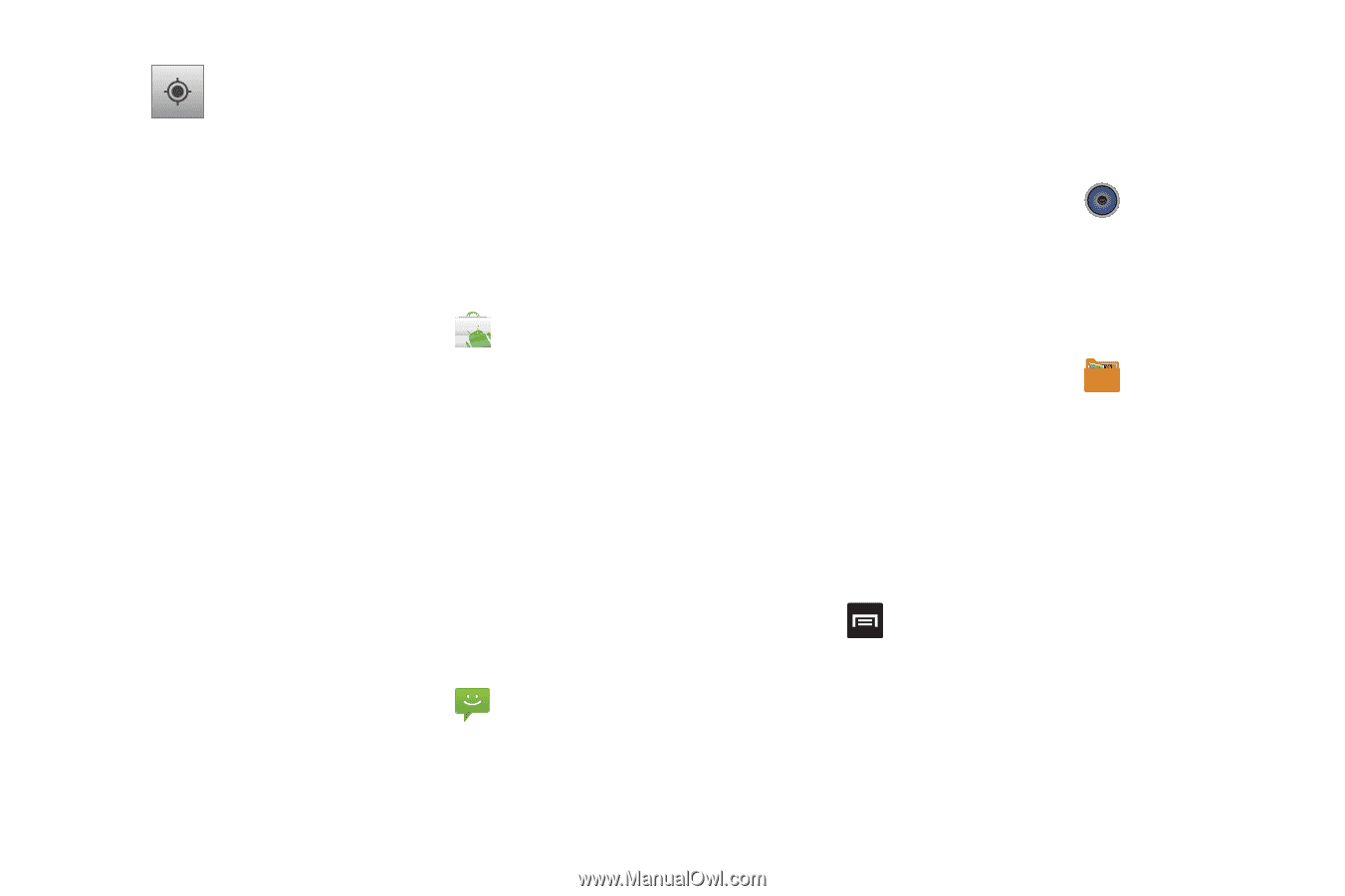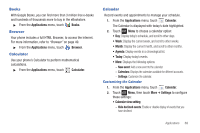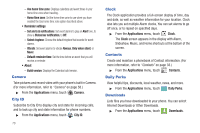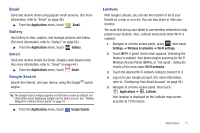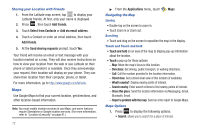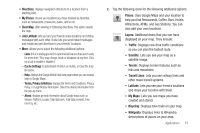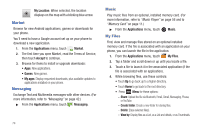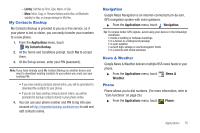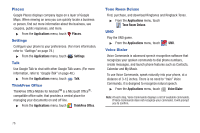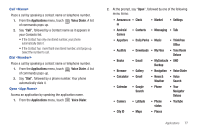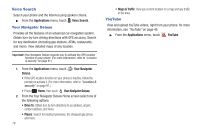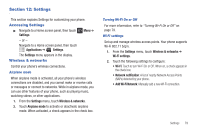Samsung SCH-R680 User Manual (user Manual) (ver.ei22) (English(north America)) - Page 78
Market, Messaging, Music, My Files - root
 |
View all Samsung SCH-R680 manuals
Add to My Manuals
Save this manual to your list of manuals |
Page 78 highlights
My Location: When selected, the location displays on the map with a blinking blue arrow. Market Browse for new Android applications, games or downloads for your phone. You'll need to have a Google account set up on your phone to download a new application. 1. From the Applications menu, touch Market. 2. The first time you open Market, read the Terms of Service, then touch Accept to continue. 3. Browse for items to install or upgrade downloads: • Apps: New applications. • Games: New games. • My apps: Display requested downloads, plus available updates to applications installed on your phone. Messaging Exchange Text and Multimedia messages with other devices. (For more information, refer to "Messaging" on page 42.) ᮣ From the Applications menu, touch Messaging. 74 Music Play music files from an optional, installed memory card. (For more information, refer to "Music Player" on page 56 and to "Memory Card" on page 11.) ᮣ From the Applications menu, touch Music. My Files Find, view and manage files stored on an optional installed memory card. If the file is associated with an application on your phone, you can launch the file in the application. 1. From the Applications menu, touch My Files. 2. Tap a folder and scroll down or up until you locate a file. 3. Touch a file to launch it in the associated application (if the file is associated with an application). 4. While browsing files, use these controls: • Touch Up to go back up to a higher directory. • Touch Home to go back to the root directory. • Press Menu for these options: - Share: Upload the file via Bluetooth, Email, Gmail, Messaging, Picasa, or YouTube. - Create folder: Create a new folder for storing files. - Delete: Erase selected file(s). - View by: Display files as a List, as a List and details, or as Thumbnails.