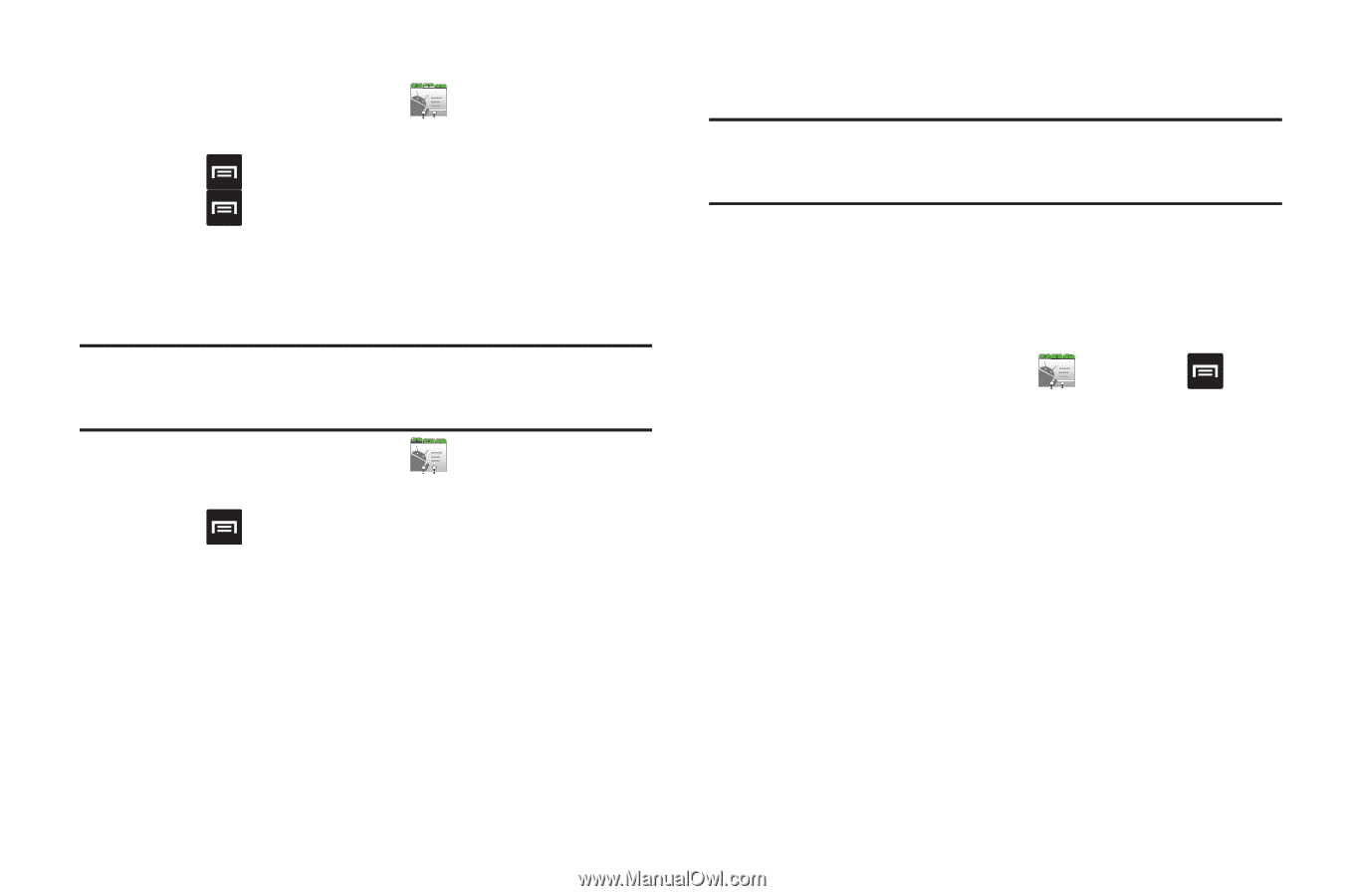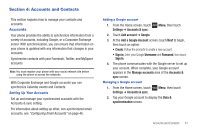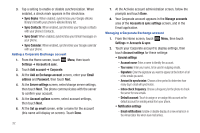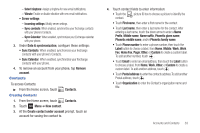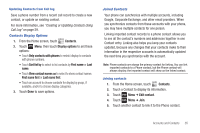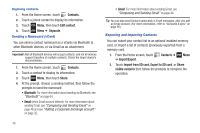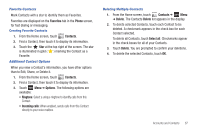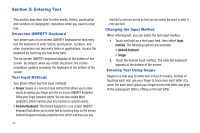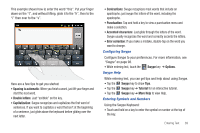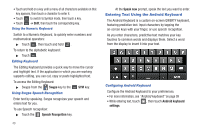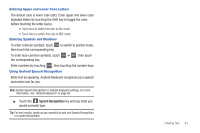Samsung SCH-R680 User Manual (user Manual) (ver.ei22) (English(north America)) - Page 40
Unjoining contacts, Sending a Namecard (vCard), Exporting and Importing Contacts, Bluetooth
 |
View all Samsung SCH-R680 manuals
Add to My Manuals
Save this manual to your list of manuals |
Page 40 highlights
Unjoining contacts 1. From the Home screen, touch Contacts. 2. Touch a joined contact to display its information. 3. Touch Menu, then touch Edit contact. 4. Touch Menu ➔ Separate. Sending a Namecard (vCard) You can send a contact namecard as a vCards via Bluetooth to other Bluetooth devices, or via Gmail as an attachment. Important!: Not all Bluetooth devices will accept contacts, and not all devices support transfers of multiple contacts. Check the target device's documentation. 1. From the Home screen, touch Contacts. 2. Touch a contact to display its information. 3. Touch Menu, then touch Share. 4. At the prompt, choose a sending method, then follow the prompts to send the namecard: • Bluetooth: For more information about sending via Bluetooth, see "Bluetooth" on page 64. • Email (when Email account defined): For more information about sending Email, see "Composing and Sending Email" on page 46 and see "Adding a Corporate Exchange account" on page 32. 36 • Gmail: For more information about sending Gmail, see "Composing and Sending Gmail" on page 44. Tip: You can also send Contact namecards in Email messages, after you add an Email account. (For more information, refer to "Accounts & sync" on page 95.) Exporting and Importing Contacts You can export your contact list to an optional installed memory card, or import a list of contacts (previously exported) from a memory card. 1. From the Home screen, touch ➔ Import/Export. Contacts ➔ Menu 2. Touch Import from SD card, Export to SD card, or Share visible contacts then follow the prompts to complete the operation.