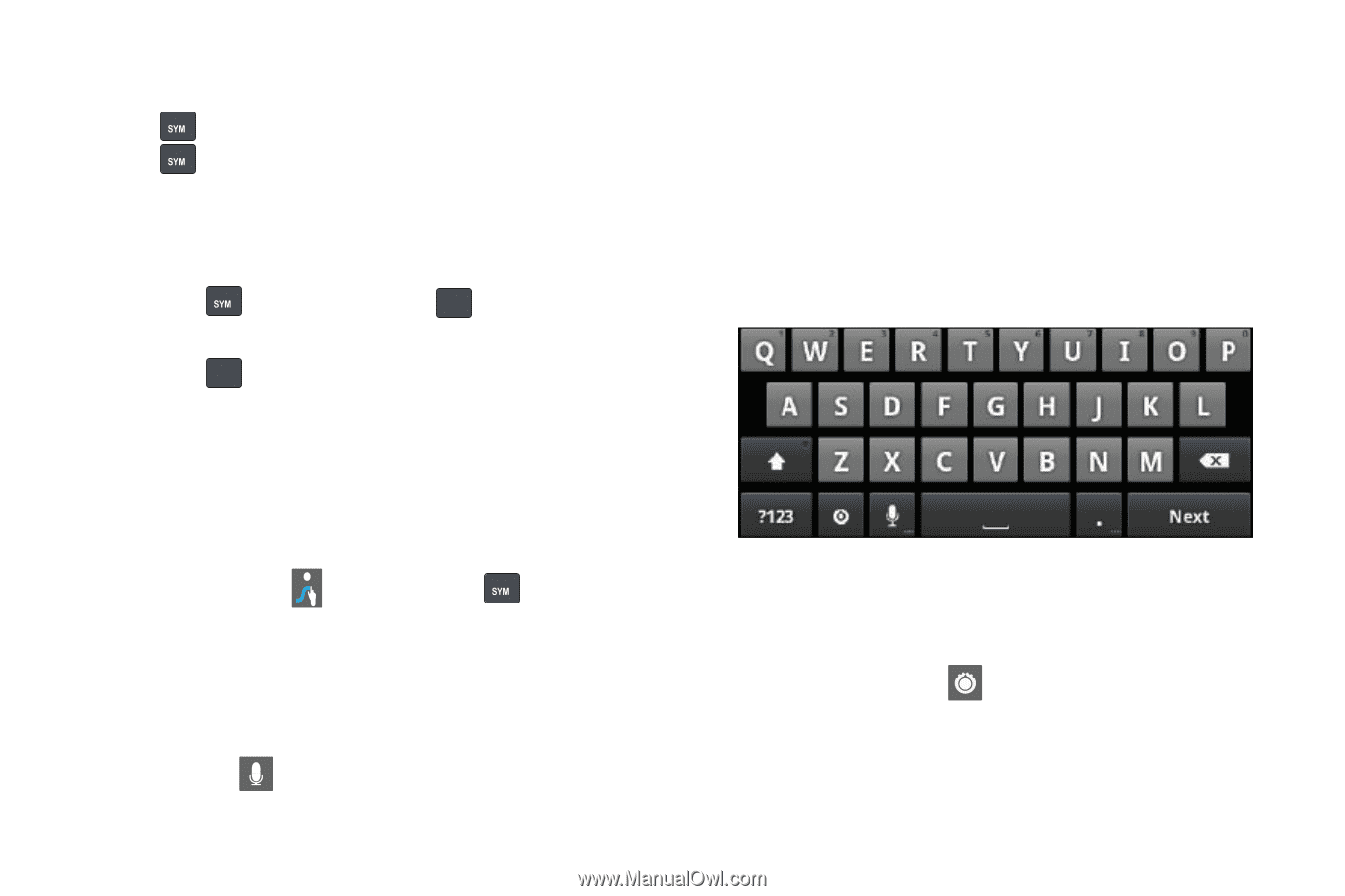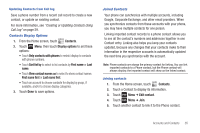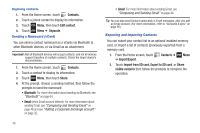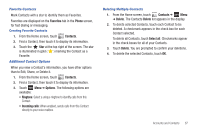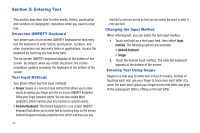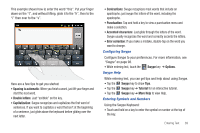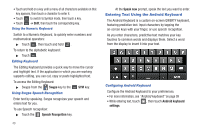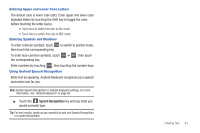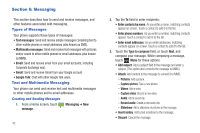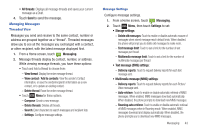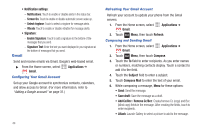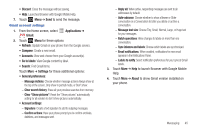Samsung SCH-R680 User Manual (user Manual) (ver.ei22) (English(north America)) - Page 44
Using the Numeric Keyboard, Editing Keyboard, Using Swype Speech Recognition
 |
View all Samsung SCH-R680 manuals
Add to My Manuals
Save this manual to your list of manuals |
Page 44 highlights
• Touch and hold on a key until a menu of all characters available on that key appears, then touch a character to enter it. • Touch to switch to Symbol mode, then touch a key. • Touch ➔ Shift, then touch the corresponding key. Using the Numeric Keyboard Switch to a Numeric Keyboard, to quickly enter numbers and mathematical operators: ᮣ Touch , then touch and hold . 123 ABC To return to the alphabetic keyboard: ᮣ Touch . ABC Editing Keyboard The Editing Keyboard provides a quick way to move the cursor and highlight text. If the application in which you are working supports editing, you can cut, copy or paste highlighted text. To access the Editing Keyboard: ᮣ Swype from the i Swype key to the Using Swype Speech Recognition SYM key. Enter text by speaking. Swype recognizes your speech and enters text for you. To use Speech recognition: ᮣ Touch the Speech Recognition key. 40 At the Speak now prompt, speak the text you want to enter. Entering Text Using the Android Keyboard The Android Keyboard is a custom on-screen QWERTY keyboard, featuring predictive text. Input characters by tapping the on-screen keys with your finger, or use speech recognition. As you enter characters, predictive text matches your key touches to common words and displays them. Select a word from the display to insert it into your text. Configuring Android Keyboard Configure the Android Keyboard to your preferences. • For more information, see "Android keyboard" on page 99 • While entering text, touch , then touch Android keyboard settings.