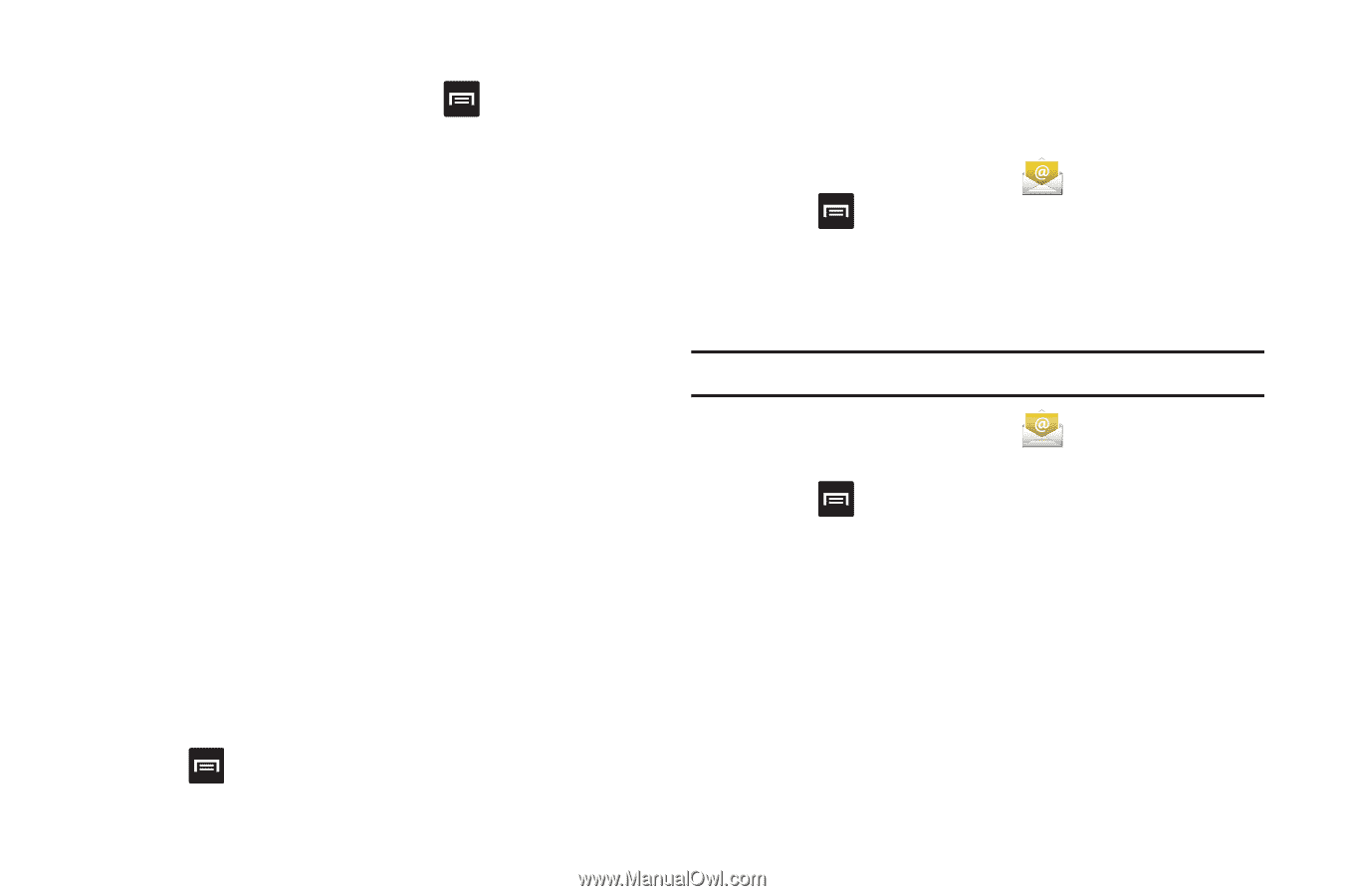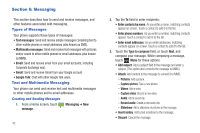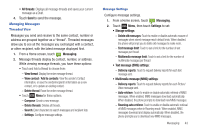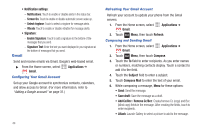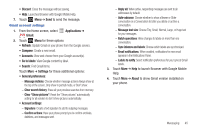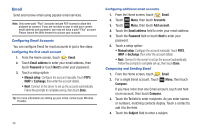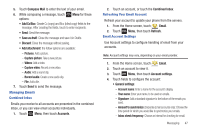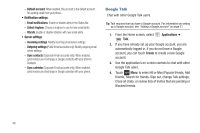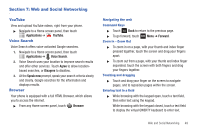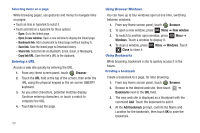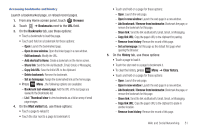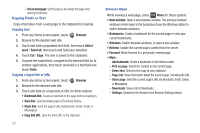Samsung SCH-R680 User Manual (user Manual) (ver.ei22) (English(north America)) - Page 51
Managing Emails, Combined Inbox, Refreshing Your Email Account, Email Account Settings, Pictures
 |
View all Samsung SCH-R680 manuals
Add to My Manuals
Save this manual to your list of manuals |
Page 51 highlights
5. Touch Compose Mail to enter the text of your email. 6. While composing a message, touch options: Menu for these • Add Cc/Bcc: Create Cc (copy) and Bcc (blind copy) fields to the message. After creating the fields, touch to enter recipients. • Send: Send the message. • Save as draft: Close the message and save it in Drafts. • Discard: Close the message without saving. • Add attachment: the follow options are available: - Pictures: Add a picture. - Capture picture: Take a new picture. - Videos: Add a video. - Capture video: Record a new video. - Audio: Add a sound clip. - Record audio: Create a new audio clip. - File: Add a file. 7. Touch Send to send the message. Managing Emails Combined Inbox Emails you receive to all accounts are presented in the combined Inbox, or you can view email accounts individually. 1. Touch Menu, then touch Accounts. 2. Touch an account, or touch the Combined Inbox. Refreshing Your Email Account Refresh your account to update your phone from the servers. 1. From the Home screen, touch Email. 2. Touch Menu, then touch Refresh. Email Account Settings Use Account settings to configure handling of email from your accounts. Note: Account settings may vary, depending on your email provider. 1. From the Home screen, touch Email. 2. Touch an account to view it. 3. Touch Menu, then touch Account settings. 4. Touch fields to configure the account: • General settings: - Account name: Enter a name for the account's display. - Your name: Enter your name, to be used on emails. - Signature: Add a standard signature to the bottom of the emails you send. - Amount to synchronize (Corporate Email accounts only): Choose the time period for which you would like to synchronize your emails. - Inbox check frequency: Choose an interval for checking for email. Messaging 47