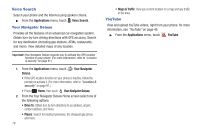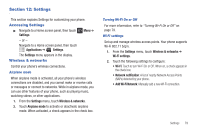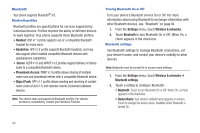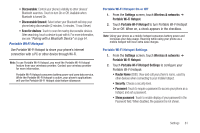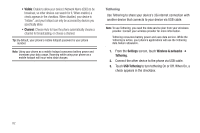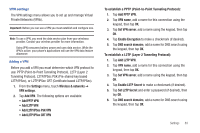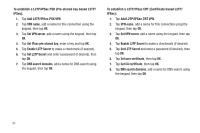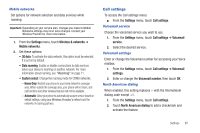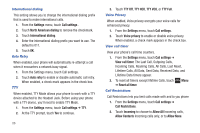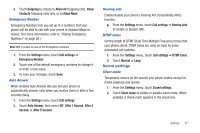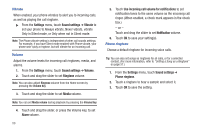Samsung SCH-R680 User Manual (user Manual) (ver.ei22) (English(north America)) - Page 87
VPN settings, Adding a VPN, To establish a PPTP Point-to-Point Tunneling Protocol
 |
View all Samsung SCH-R680 manuals
Add to My Manuals
Save this manual to your list of manuals |
Page 87 highlights
VPN settings The VPN settings menu allows you to set up and manage Virtual Private Networks (VPNs). Important!: Before you can use a VPN you must establish and configure one. Note: To use a VPN, you need the data service plan from your wirelesss provider. Contact your wireless provider for more information. Using VPN consumes battery power and uses data service. While the VPN is active, your phone's applications will use the VPN data feature allowance. Adding a VPN Before you add a VPN you must determine which VPN protocol to use: PPTP (Point-to-Point Tunneling Protocol), L2TP (Layer 2 Tunneling Protocol), L2TP/IPSec PSK (Pre-shared key based L2TP/IPSec), or L2TP/IPSec CRT (Certificate based L2TP/IPSec). 1. From the Settings menu, touch Wireless & networks ➔ VPN settings. 2. Tap Add VPN. The following options are available: • Add PPTP VPN • Add L2TP VPN • Add L2TP/IPSec PSK VPN • Add L2TP/IPSec CRT VPN To establish a PPTP (Point-to-Point Tunneling Protocol): 1. Tap Add PPTP VPN. 2. Tap VPN name, add a name for this connection using the keypad, then tap OK. 3. Tap Set VPN server, add a name using the keypad, then tap OK. 4. Tap Enable Encryption to make a checkmark (if desired). 5. Tap DNS search domains, add a name for DNS search using the keypad, then tap OK. To establish a L2TP (Layer 2 Tunneling Protocol): 1. Tap Add L2TP VPN. 2. Tap VPN name, add a name for this connection using the keypad, then tap OK. 3. Tap Set VPN server, add a name using the keypad, then tap OK. 4. Tap Enable L2TP Secret to make a checkmark (if desired). 5. Tap Set L2TP Secret and enter a password (if desired), then tap OK. 6. Tap DNS search domains, add a name for DNS search using the keypad, then tap OK. Settings 83